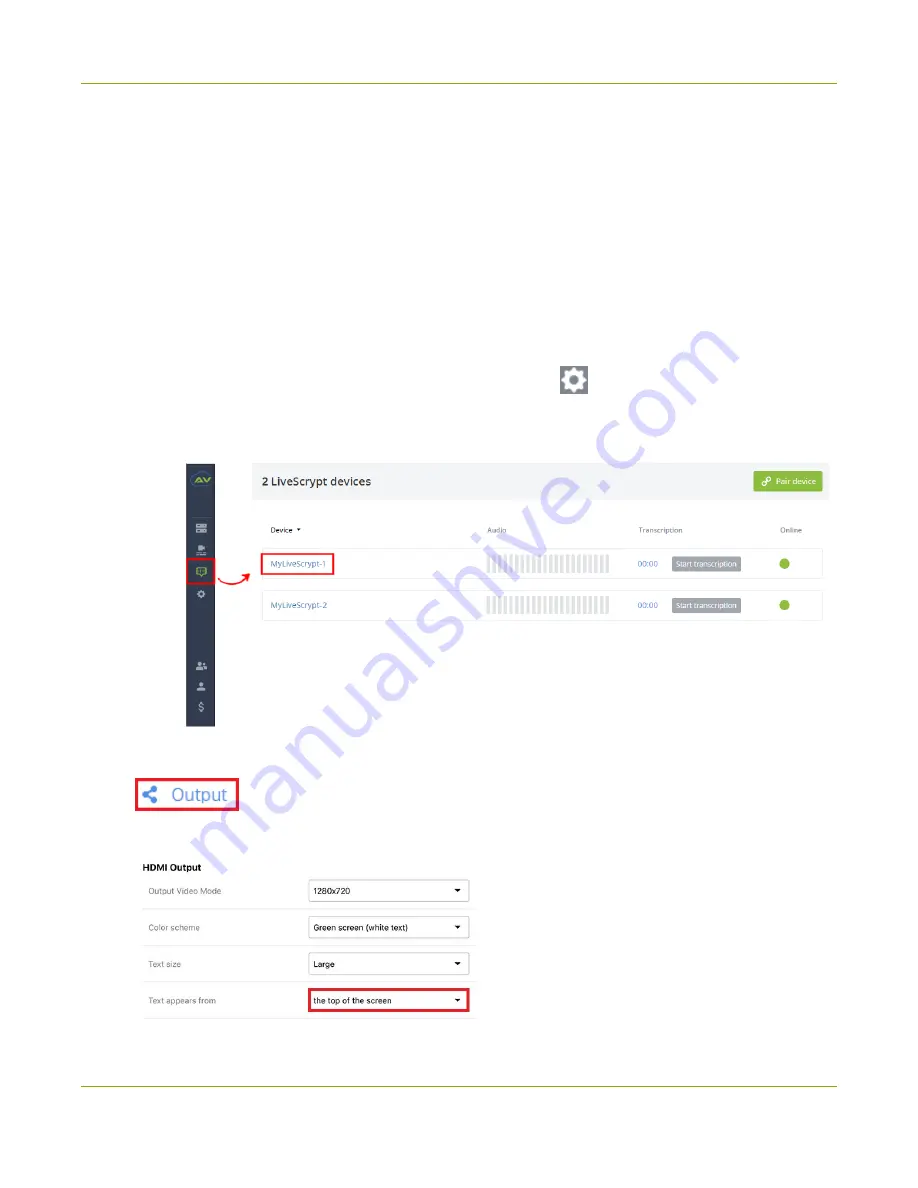
LiveScrypt User Guide
Change the direction of transcription
Change the direction of transcription
By default, new lines of transcription start at the top of the screen and move down as new text fills the screen.
You can change the direction so that the transcription fills the screen from the bottom and moves upwards
using the touch screen, the web interface, or AV Studio when the LiveScrypt device is paired with your AV
Studio team. For instructions on how to access the web interface or AV Studio, see
Words are written from left to right by default and cannot be changed.
To change the direction the transcription fills the screen:
1. Open the device Settings, do one of the following:
a. Using the touch screen or web interface, select
Settings
.
b. Using AV Studio, select the
LiveScrypt
menu icon, and then select a LiveScrypt device to open
the device
Settings
.
2. From the
Settings
, select
Output
. The Output menu opens.
3. In the
Text appears from
field, select an option from the drop-down menu.
34






























