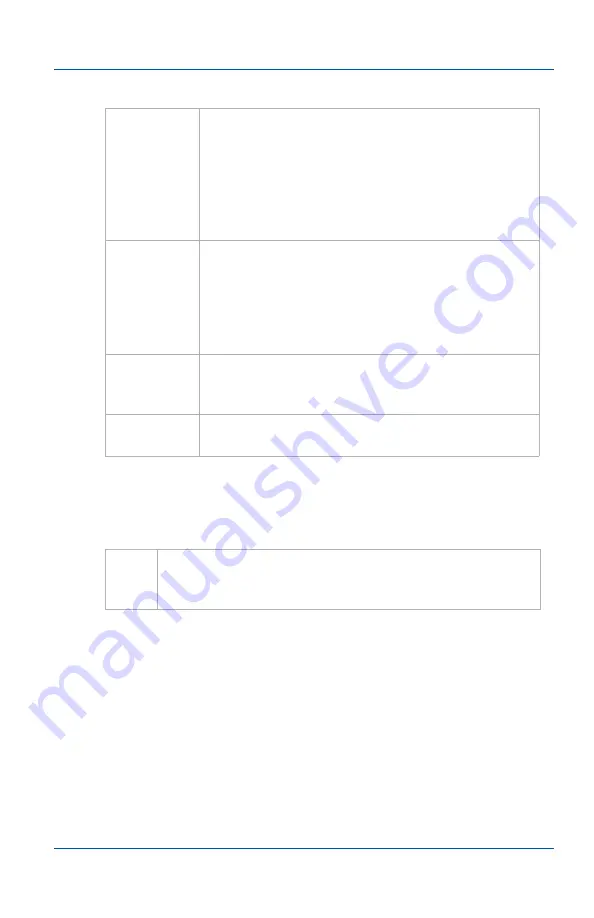
4. Mac OS X VGA2Ethernet user interface
Menus
User Guide
Page 83
Edit Menu
From the edit menu you can copy a snapshot of the current
image.
Disconnect
Disconnect the VGA2Ethernet user interface from
a VGA2Ethernet or KVM2Ethernet device. The
device serial number will be shown next to the
Disconnect menu item. If you have multiple
capture windows open, make sure you select the
capture window containing the device you want
to disconnect.
Save
Image
Save a snapshot of the current image to a file on
the video capture workstation. Select a name and
a location for the file and select a file format. You
can save the snapshot as a bitmap (*.bmp),
portable network graphics (*.png), JPEG (*.jpg)
file, or tiff (*.tiff) file.
Page Setup
Configure the printer settings used when you
select the Print command or the Print toolbar
button.
Print a snapshot of the current image to the
configured printer.
Copy
Copy a snapshot of the current image to the video
capture workstation clipboard. You can paste this image
into a document or other application as a bitmap image.
Summary of Contents for KVM2Ethernet
Page 6: ...Table of Contents Page 6 VGA2Ethernet ...
Page 10: ...1 Introduction About This Document Page 10 VGA2Ethernet ...
Page 72: ...3 Windows VGA2Ethernet user interface About EDID Page 72 VGA2Ethernet ...
Page 88: ...4 Mac OS X VGA2Ethernet user interface Changing System Preferences Page 88 VGA2Ethernet ...
Page 102: ...5 Windows Network Discovery Utility Configuring DirectShow Options Page 102 VGA2Ethernet ...
Page 128: ...6 Web admin interface If the Network Does Not Have a DHCP Server Page 128 VGA2Ethernet ...
Page 136: ...7 Recording image files Viewing Saved Image Files Page 136 VGA2Ethernet ...
Page 156: ...8 Recording Videos Recording Videos for Linux Page 156 VGA2Ethernet ...
Page 188: ...Page 188 VGA2Ethernet ...






























