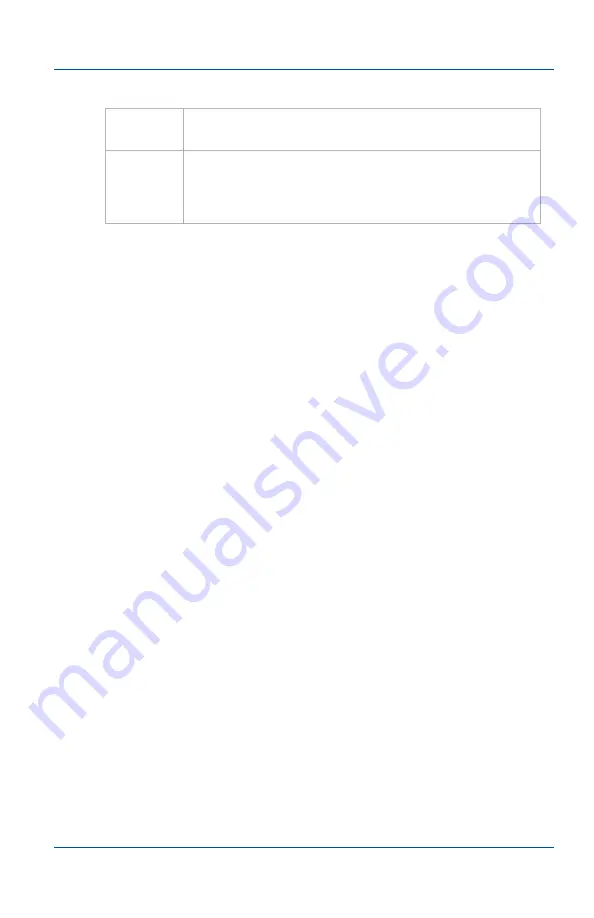
2. Installation and Getting Started
Installing the Drivers and Application for Windows
User Guide
Page 25
If the VGA2Ethernet User Interface Cannot Find
the Device
If the user interface cannot find the VGA2Ethernet or
KVM2Ethernet device, make sure the device is turned on and
check the network connections. If you find and correct the
problem the device should automatically be detected by the user
interface.
If you still cannot see the VGA2Ethernet or KVM2Ethernet
device, it may not have gotten an IP address from your DHCP
server. Use the information in
“If the Network Does Not Have a
to change the device’s IP address.
Manually Finding the VGA2Ethernet or
KVM2Ethernet Device
You can find the VGA2Ethernet or KVM2Ethernet device from
the VGA2Ethernet user interface by selecting
Select Device
from
the
Capture
menu. The user interface lists all of the Epiphan
devices that it can find on the network. Select the VGA2Ethernet
or KVM2Ethernet device from the list and select OK. The
VGA2Ethernet user interface connects to the selected device.
Captured
Image
The image currently being captured by the device.
Status
Bar
The status bar displays the IP address of the
VGA2Ethernet or KVM2Ethernet device and
information about the current operation of the User
interface.
Summary of Contents for KVM2Ethernet
Page 6: ...Table of Contents Page 6 VGA2Ethernet ...
Page 10: ...1 Introduction About This Document Page 10 VGA2Ethernet ...
Page 72: ...3 Windows VGA2Ethernet user interface About EDID Page 72 VGA2Ethernet ...
Page 88: ...4 Mac OS X VGA2Ethernet user interface Changing System Preferences Page 88 VGA2Ethernet ...
Page 102: ...5 Windows Network Discovery Utility Configuring DirectShow Options Page 102 VGA2Ethernet ...
Page 128: ...6 Web admin interface If the Network Does Not Have a DHCP Server Page 128 VGA2Ethernet ...
Page 136: ...7 Recording image files Viewing Saved Image Files Page 136 VGA2Ethernet ...
Page 156: ...8 Recording Videos Recording Videos for Linux Page 156 VGA2Ethernet ...
Page 188: ...Page 188 VGA2Ethernet ...






























