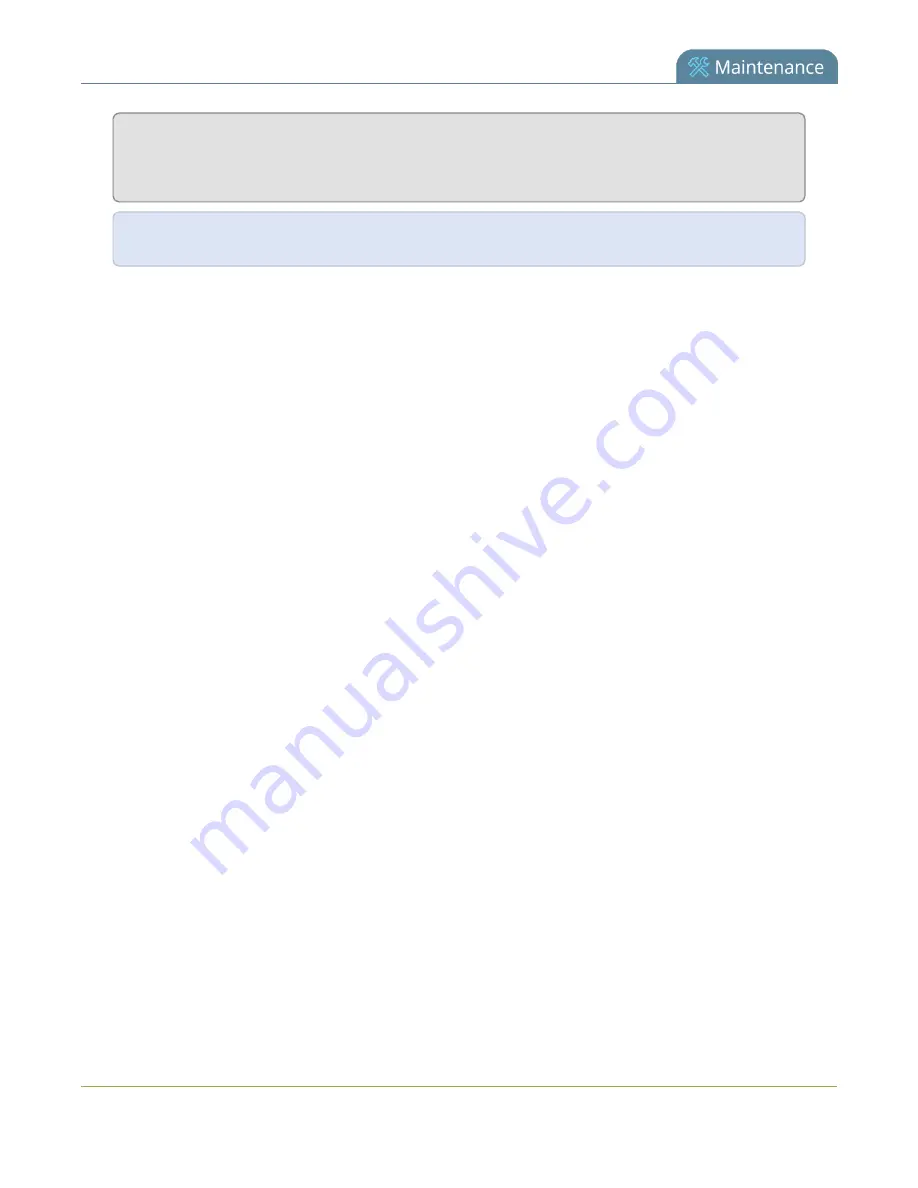
Standalone VGA Grid User
Guide
Connect to the tablet interface
http://<ip address of system>/admin/m
or
http://<serial number of device>.local/admin/m
For example:
http://192.168. 1.163/admin/m
or
http://95dd40d5.local/admin/m
In the future you can go directly to the IP address above and login from the mobile interface without ever
seeing the usual admin interface.
Use tethering on your device
You can use tethering on your mobile device or tablet to connect to the tablet interface. This option requires
some configuration through the full admin interface.
To configure use of tethering (perform this once):
1. Connect to the admin interface using your preferred connection mechanism. See
2. Login as admin.
3. Select the
Network
link in the Configuration menu; the network configuration page opens.
4. Select
No tethering
or any option except
Disabled
from the
Use phone/tablet connection
. See
for descriptions of the options.
5. Click Apply.
To use your mobile device or tablet via tethering:
1. Turn on tethering on your device. (See device user manual for instructions.)
2. Connect the device to your Standalone VGA Grid via USB.
3. Use the EpiphanConnect utility (from the Google Play or Apple App store) to find the system and open
the tablet admin interface.
Use the mobile version of Epiphan Connect
Epiphan has iOS and Android versions of the Epiphan Connect discovery utility. The mobile versions of the
discovery utility automatically open the tablet interface when connecting to the Standalone VGA Grid for
administration.
See instructions below for installing the application. The iOS version is available from the Apple App Store and
the Android version is available from the Google Play store.
To install the application on your iOS or Andriod device (perform this once):
250






























