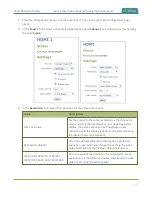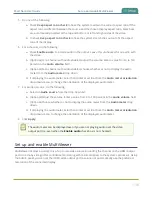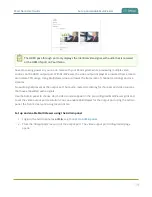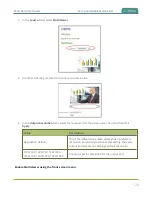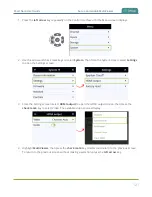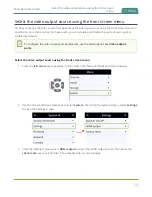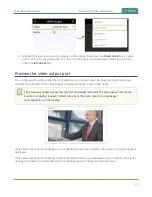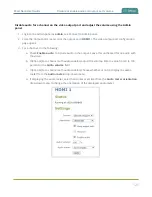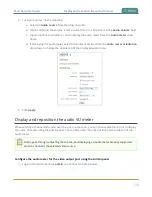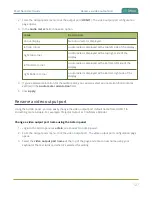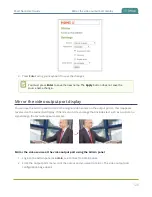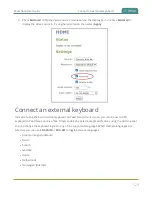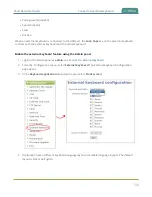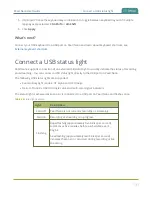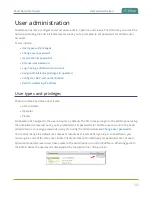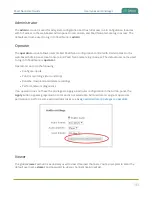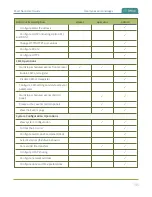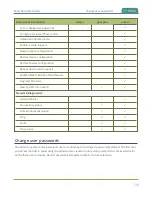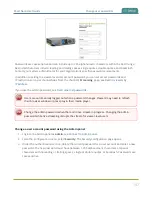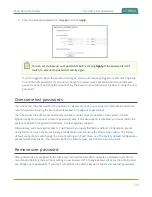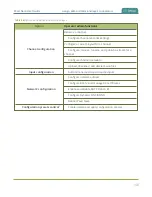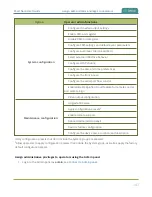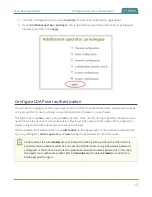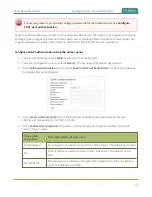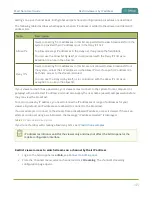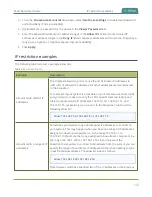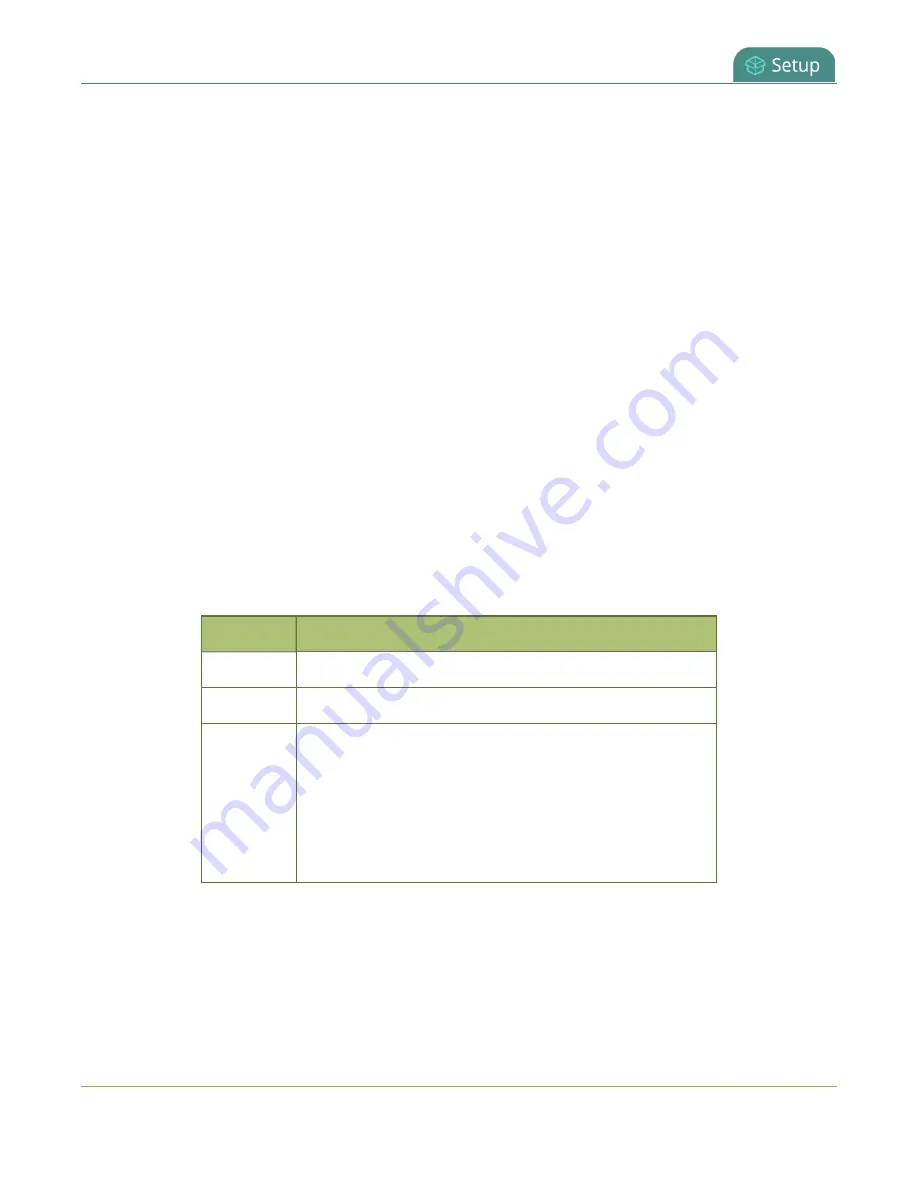
Pearl Nano User Guide
Connect a USB status light
5. (Optional) Choose the keyboard key combination to toggle between keyboard layouts if multiple
languages are selected:
Ctrl+Shift
or
Alt+Shift
.
6. Click
Apply
.
What's next?
Connect your USB keyboard to a USB port on Pearl Nano and learn about keyboard shortcuts, see
.
Connect a USB status light
Pearl Nano supports connection of an external USB status light to visually indicate the status of recording
and streaming.. You can connect a USB status light directly to the USB port on Pearl Nano.
The following USB status lights are supported:
l
Kuando BusyLight models: UC Alpha and UC Omega
l
Delcom Products USB HID single color and multi-color signal indicators
The status light is activated as soon as it is connected to a USB port on Pearl Nano and flashes once.
Table 24
Status light indicator
Light
Description
Solid off
Pearl Nano is not currently recording or streaming.
Solid on
Recording or streaming is in progress.
Flashing
Rapid flashing (approximately five blinks per second)
commences five minutes before a scheduled event
begins.
Slow flashing (approximately two blinks per second)
indicates that an error occurred during recording or live
streaming.
131
Summary of Contents for Pearl Nano
Page 100: ...Pearl Nano User Guide Disable the network discovery port 87 ...
Page 315: ...Pearl Nano User Guide Start and stop streaming to a CDN 302 ...
Page 325: ...Pearl Nano User Guide Viewing with Session Announcement Protocol SAP 312 ...
Page 452: ...Pearl Nano User Guide Register your device 439 ...
Page 484: ... and 2021 Epiphan Systems Inc ...