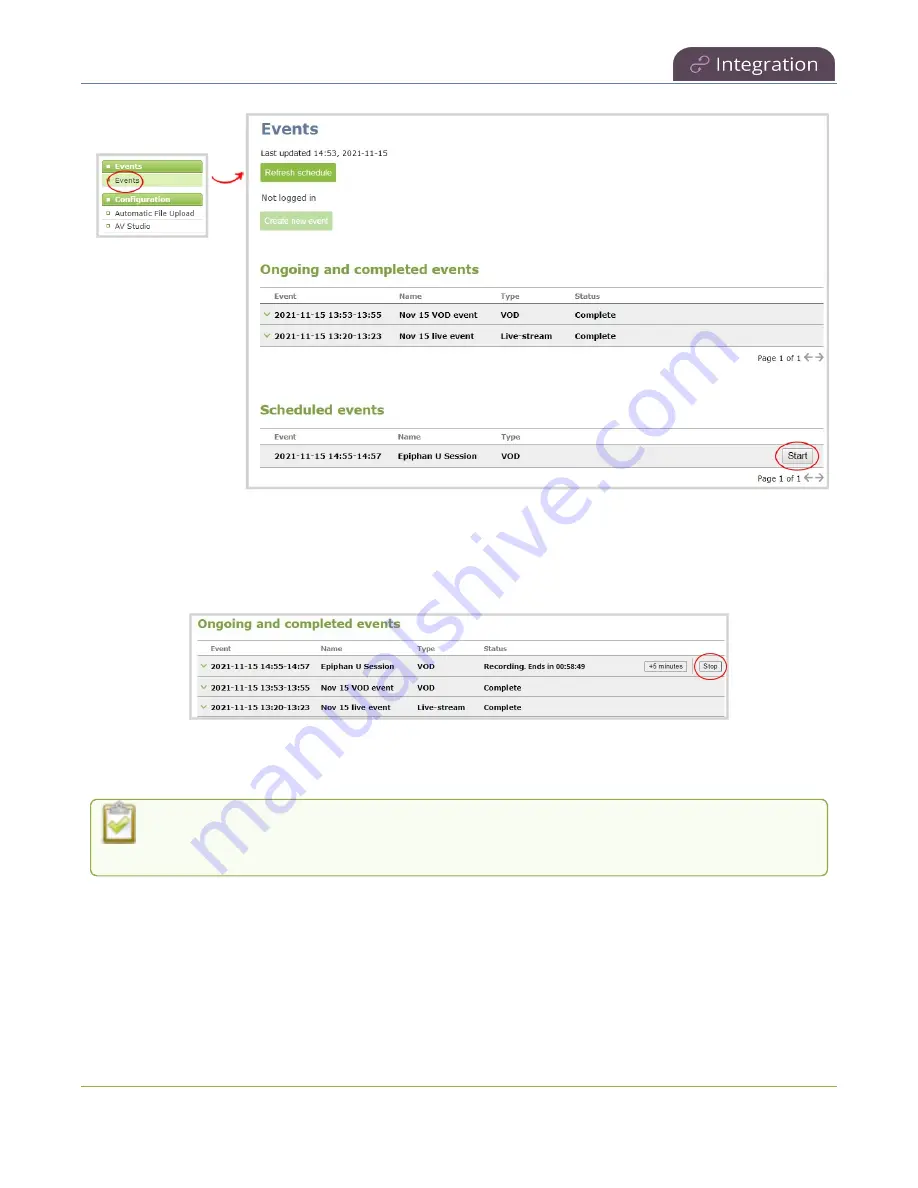
Pearl Mini User Guide
Stop/start scheduled CMS events using the
touch screen
Stop a scheduled CMS event using the Admin panel
Under
Ongoing and completed events
, a
Stop
button appears beside the event while the event is
recording. You can select that to stop the event before the scheduled end time.
TIP
: In the Admin panel, you can click
Refresh schedule
at any time to manually update the events listed
on the Events page.
After the event ends, it may take a while for content to show up in Kaltura's media lists,
depending on how busy the Kaltura CMS system is at the time.
Stop/start scheduled CMS events using the touch screen
You can use Pearl 2 or Pearl Mini's touch screen to manually start scheduled events up to thirty minutes
before the scheduled start time. A calendar icon appears when CMS is set up on the Pearl device.
433






























