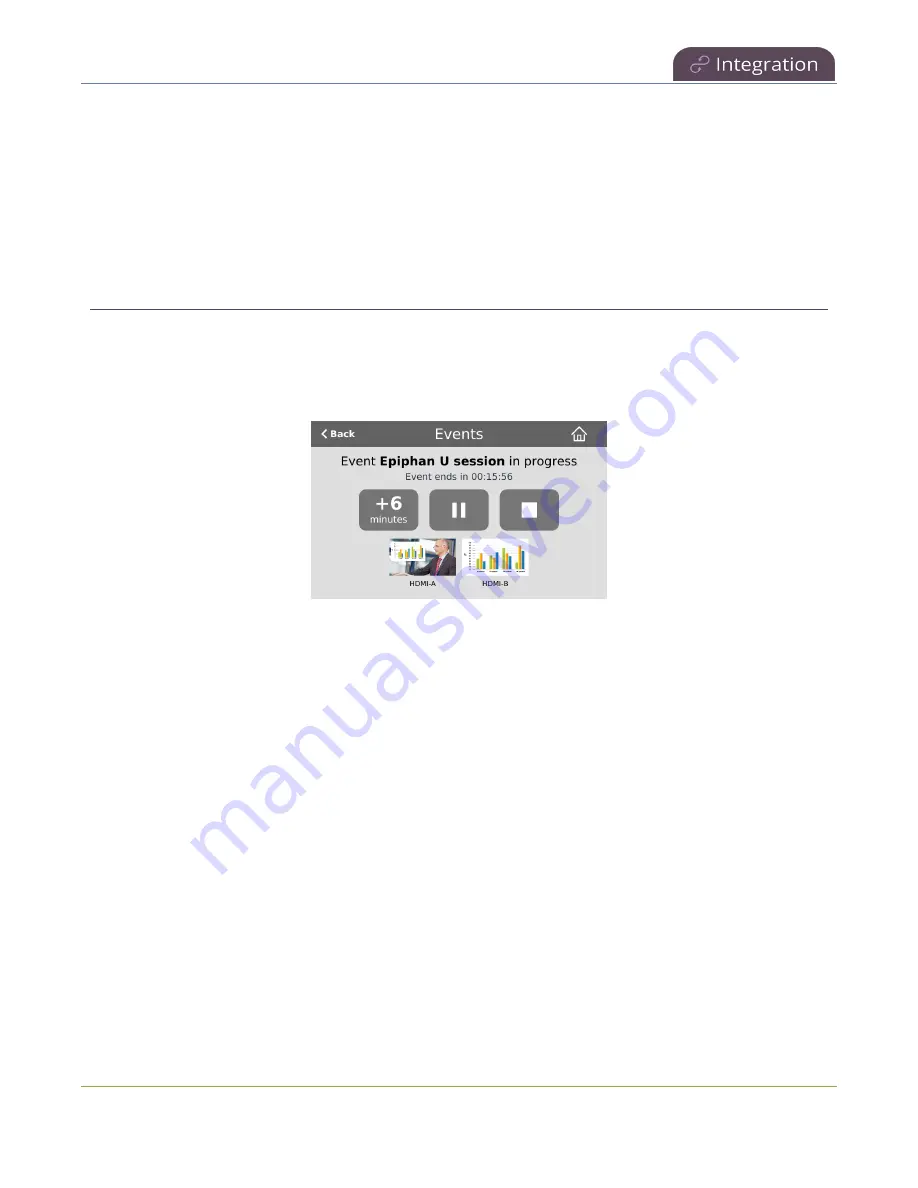
Pearl Mini User Guide
Set the extend YuJa CMS event interval
l
Pearl device screen
- Select the
Events
screen on your Pearl device's touch screen or front screen
to display any upcoming YuJa events and any YuJa event in progress.
l
MultiViewer
- Enable CMS events for MultiViewer and MultiViewer will display event name, time
left before event start, and current event details.
l
YuJa
- Contact your YuJa administrator to view YuJa events.
Set the extend YuJa CMS event interval
A button on the front screen lets users extend the length of an event that is in progress. By default, the
event is extended in 6 minute intervals each time the button is tapped. Using the Admin panel, you can
set the amount of time the event is extended to 6, 10, or 15 minute intervals. Events cannot be extended
beyond the start of the next scheduled event.
Set the extend YuJa CMS event interval using the Admin panel
1. Log in to the Admin panel as
admin
, see
2. From the Configuration menu, click
CMS
. The Content management system configuration menu
opens.
3. Under
Settings
, select the
Extend event
time interval from the drop down list and click
Apply
.
CMS recording and webcasting control
Pearl Mini appears as an available resource as soon as the device is registered with your CMS and records
scheduled events, recurring events, and unscheduled ad hoc events for Kaltura and Panopto CMSs.
Connect multiple audio and video sources directly to Pearl Mini and record content from HD cameras,
document cameras, HDMI output from computers, and even digital microscope cameras.
Scheduled events start and end automatically. No manual intervention is required. After the event ends,
recorded files automatically upload to the CMS. If the network connection or the CMS goes down during
an event, it records locally on Pearl Mini and uploads automatically when network connectivity resumes.
429






























