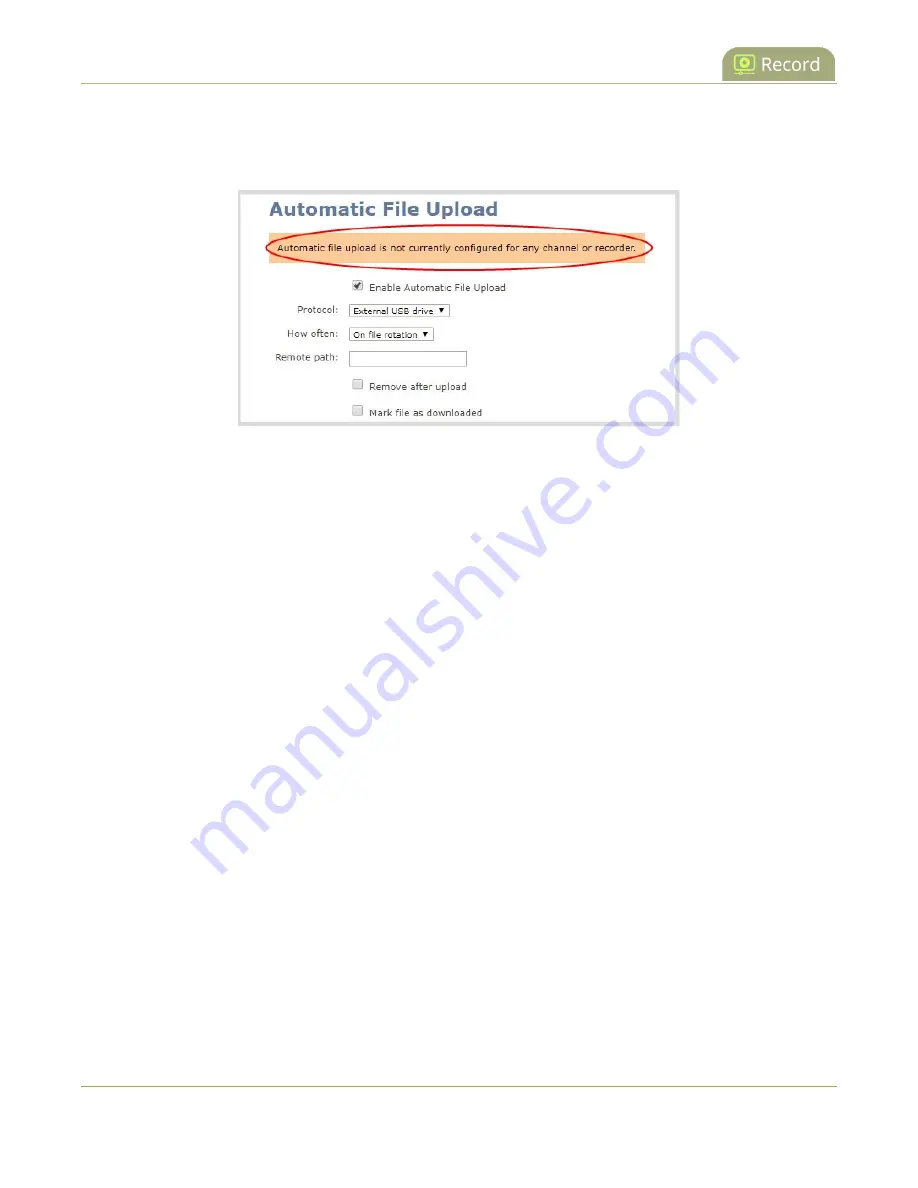
Pearl Mini User Guide
Enable AFU, schedule, and set options
You must enable Automatic File Upload (AFU) for the channel before you can include channel recordings
in the upload schedule. If AFU is not enabled for the channel, the following message appears in the
Automatic File Upload configuration page.
Set a channel or recorder to include in the AFU schedule using the Admin panel
1. Login to the Admin panel as
admin
, see
2. Click
Recording
in the Channel(s) menu.
l
Pearl-2 and Pearl Mini
- For a recorder, select a recorder from the Recorders menu.
3. Under
Recorder Setup
, select
change
. The recorder settings open.
4. Check
Automatic file upload
and click
Apply
.
What's Next
After you've enabled AFU for your channels and recorders, enable AFU and configure the AFU settings for
the location type (i.e. FTP, USB, AWS, etc).
Enable AFU, schedule, and set options
After the channels and recorders you want to include in your Automatic File Upload (AFU) are selected,
you can enable AFU and schedule when and where you want the recorded files to upload. To select
channels and recorders to include in AFU, see
Set channels and recorders to include in AFU
.
By default, recorded video files are uploaded as soon as recording stops. However, you can schedule file
uploads to only occur during a specific period of time every 24-hours. Recordings that end within the
configured time period automatically upload right away. Recordings that end outside the upload time
period are queued up and upload when the scheduled upload time period is reached.
362






























