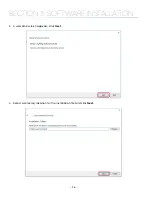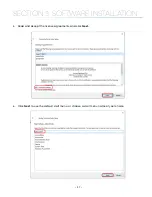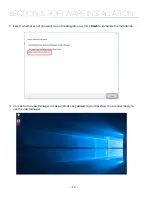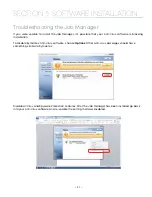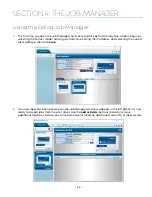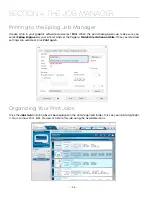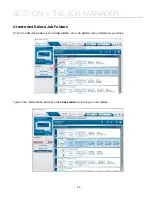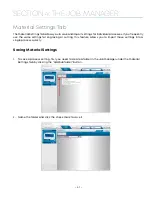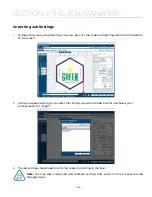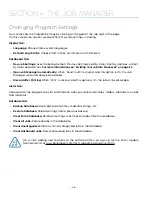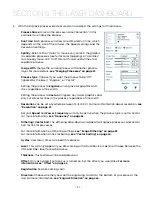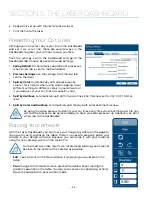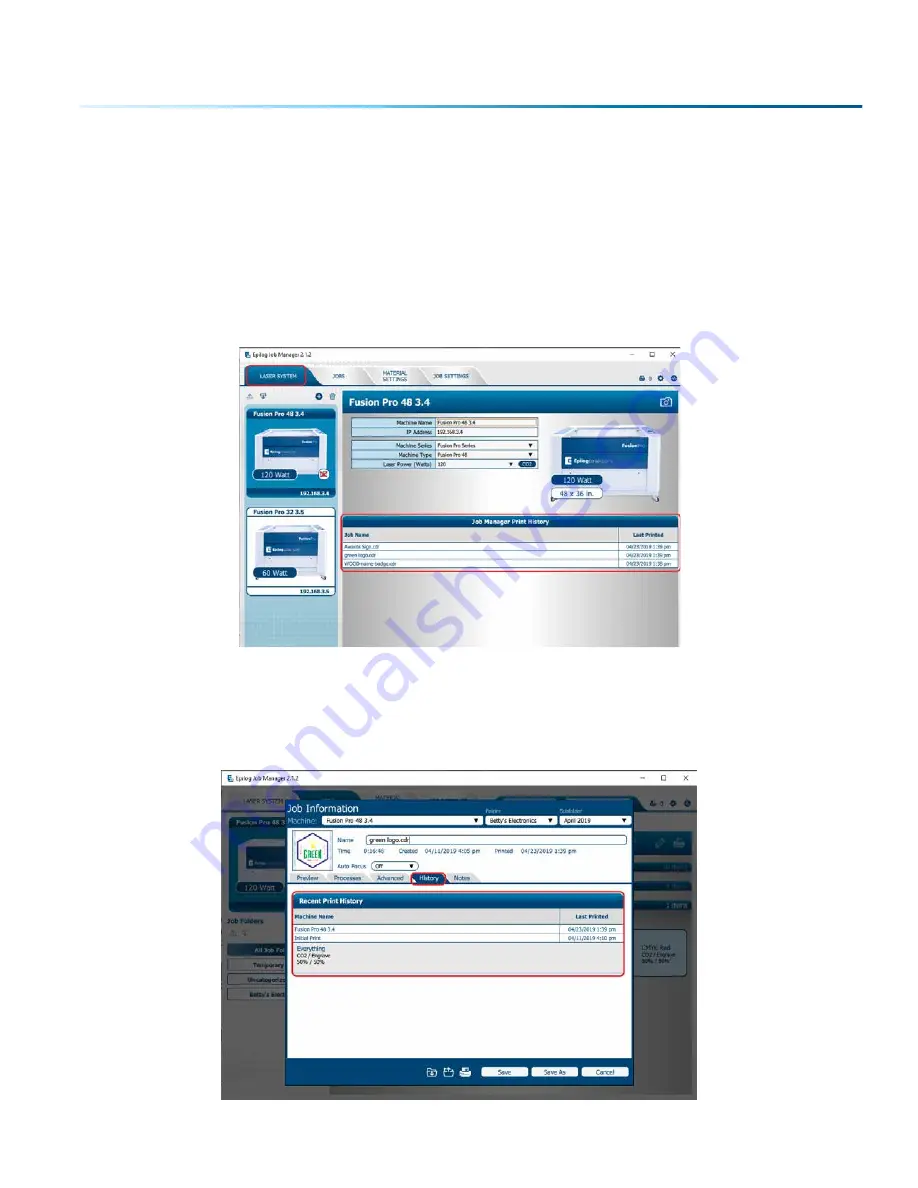
Notice that the jobs are displayed differently if you change the search category to
Alphabetical
. Your
jobs are now displayed in alphabetical order. Once the search is finished, most users revert back to the
default selection of
Standard
.
Finding Job History
You can find the
Job Manager Print History
under the
Laser System tab
to see a full print history of a
machine, including settings you used in each print. Clicking on each job will expand it and reveal its
settings. Clicking on each machine’s icon will only reveal the print history on the selected machine.
Under the
Jobs
tab you can modify, print or save jobs from this window using the listed settings or with
new settings. The new settings will be saved as the next print job complete with time stamp and date.
You’ll see which machine it was printed to, when it was first printed (Initial Print), all subsequent prints,
and all laser parameters used. To access this, double-click on the job, then select
History
. To view the
laser parameters of this job, click on the print version. In this example we have clicked on the Initial Print.
- 39 -
SECTION 4: THE JOB MANAGER