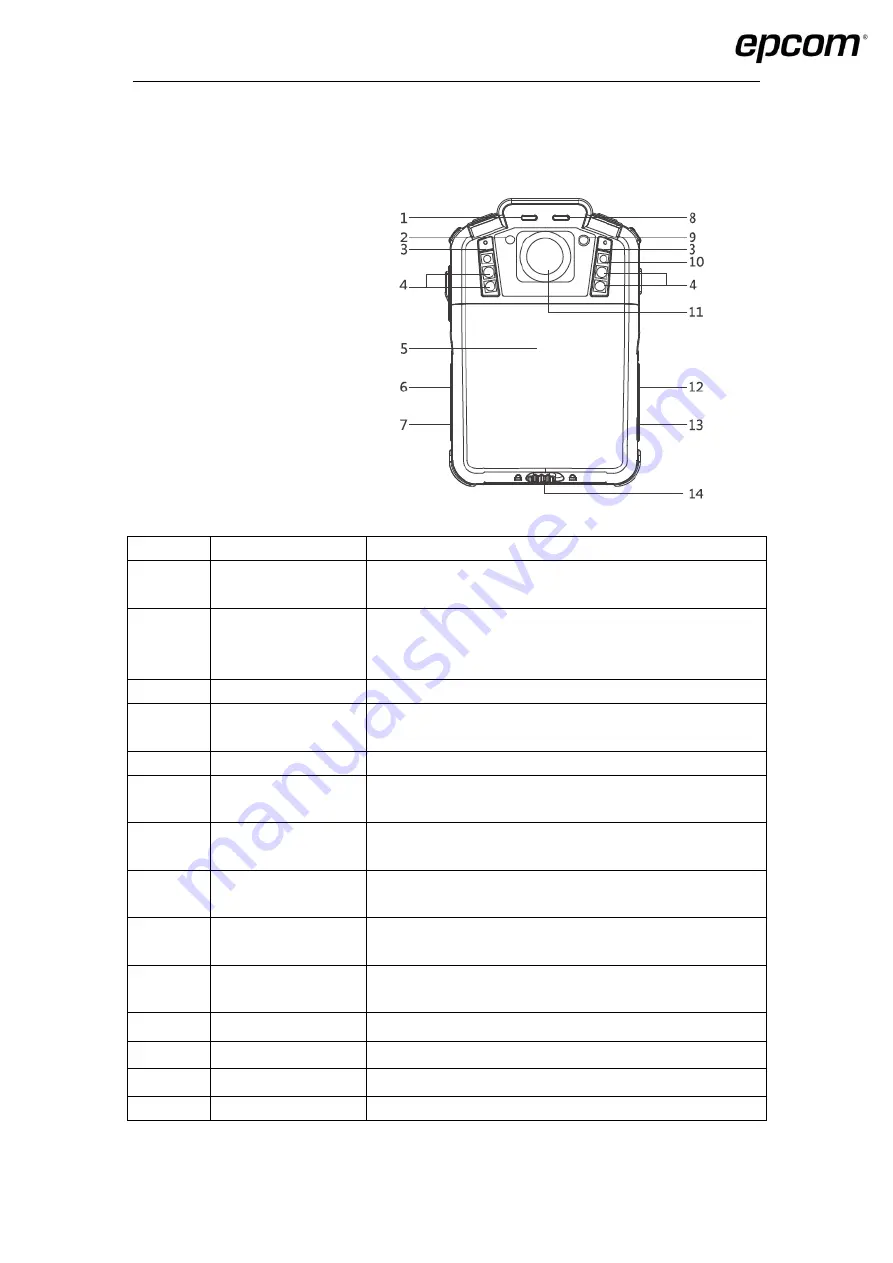
2
2. Structure design
2.1 Front view
Item
Name
Description
1
Charge indicator
Solid red means camera is recharging, solid green means
camera recharged well.
2
IR Sensor
The sensor will detect the brightness of the environment,
and then activate the IR light and switch to night vision
mode.
3
Microphone
Capture the environment voice during the recording mode.
4
IR light
Record clear image in HD in low light situations. 10 meters
visible.
5
Battery cover
Remove the cover and replace the built-in battery.
6
Menu button
Press the button to enter into the configure menu to modify
the parameters.
7
Playback button
Press the button to enter into the playback interface during
the live view mode, review video, image and audio files.
8
Status indicator
Red blinking means video recording, yellow blinking means
audio recording, solid green means standby.
9
Laser light
Pinpointing an object from a distance, solid or blinking
mode
10
Lighting light
Short press the power on/off button to enable the light for
auxiliary lighting.
11
Camera
High definition camera, 140 view angle.
12
Audio REC button
Press the button to start the audio recording only.
13
ON/OFF button
Press this button to start up camera or turn off camera.
14
Battery lock
Slip the lock before open the battery cover.
Summary of Contents for XMRX5
Page 1: ...XMRX5 User manual...

































