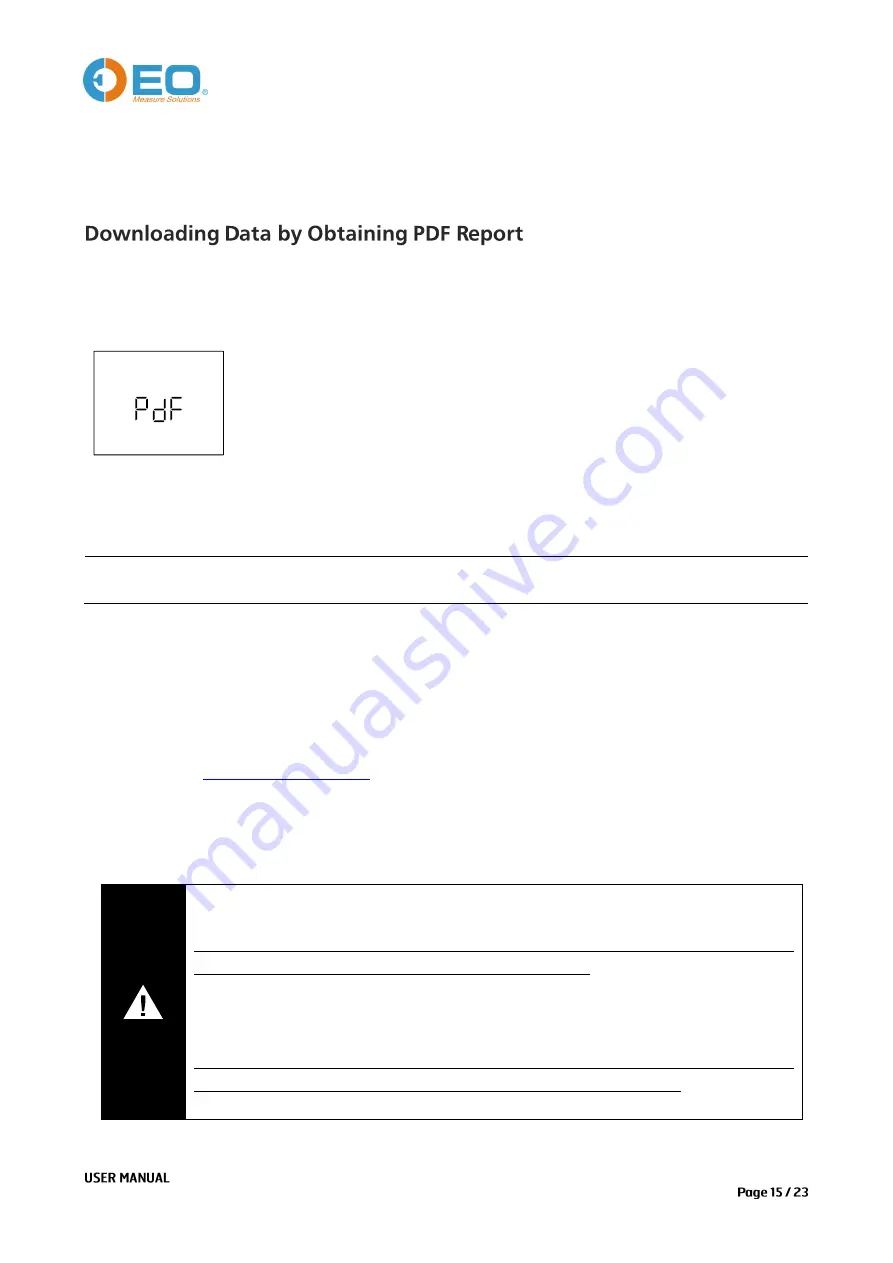
UM-ITAG4-160217 REV.D
DOWNLOADING DATA
Connect logger to USB port of PC, data logger will start generating PDF report and it may take couple of
seconds for the process to complete.
LCD displays
“PdF” indicating logger is currently generating PDF report, then
changes to “USb” after PDF report is successfully created.
After PDF report is created, open removable storage device named
“
TempSenDisk
”
in computer, copy the
PDF report to your computer, then open and view it with Adobe PDF reader software.
▪
Logger would be ready for communication with TempCentre software only after PDF report is
completely created.
PDF Report
The PDF report automatically created by ITAG4 data loggers are protected and encrypted from tamper,
with all raw data embedded, you are allowed to open this PDF file with TempCentre for further analysis
and archiving, and upload it to TempSen
’s
Cold Chain Cloud
TM
online data management, analysis and
sharing center,
, to enable shipment build and worldwide data sharing, alarm
notification between shipper, receiver and QA management personnel.
Authenticity and integrity of PDF reports downloaded from ITAG4 could be verified using TempCentre
(version 2.0 or higher) or Cold Chain Cloud
TM
service.
IMPORTANT
Please
DO NOT
save the PDF report that you copied from logger as a new file. Please do
not perform any
“Save” action through PDF reader software. Otherwise, content inside
PDF file will be reorganized by Adobe PDF reader and cause raw data embedded
unrecognizable.
Please
DO NOT
remove
data logger from USB port while it’s still in the process of creating
PDF report (“PDF” on LCD indicates that logger is creating PDF report), Otherwise logger
would be seriously damaged.








































