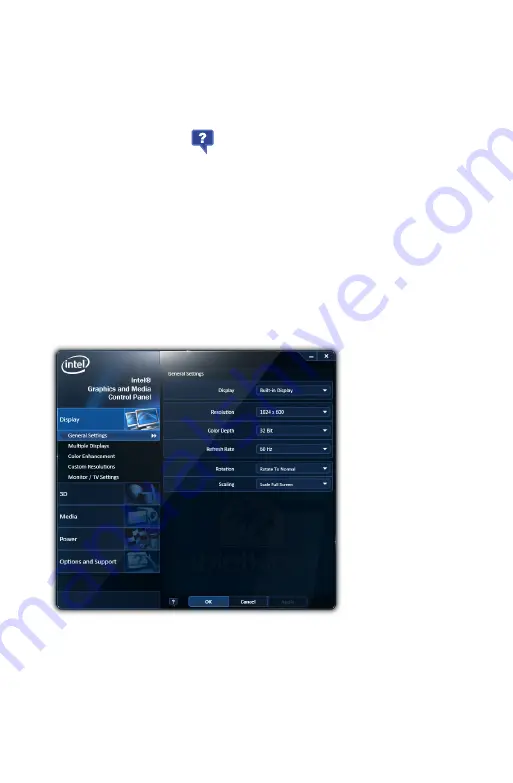
66
Chapter 04:
Using Your eo Ultra-Mobile Tablet PC with Microsoft® Windows® 7
Setting Up Your Display(s)
The Basic Mode will allow you to make all of the appropriate set-
tings manually. Advanced Mode allows to save custom profiles
and create custom resolution settings.
Tap on the help icon (
) at the bottom of each panel to
display tool tips that will explain what each setting does.
Changing Display Properties
Display
g
General Settings
is where you can set your display
resolution, color depth, refresh rate, default screen rotation and
scaling mode. “Scale Full Screen” will scale up the Windows
desktop to fill the monitor screen if the resolution of the monitor
is set higher than the resolution of the Primary display. “Center
Image” will center the desktop, without scaling, on the screen
surrounded by a black border.
Enabling Multiple Monitor Support
To enable multiple displays, you will need to use the optional eo
a74DC Docking Cradle. Be sure to have your external monitor
connected to the dock’s DisplayPort connector and then tap on
Display
g
Multiple Displays
and select your desired operating
General Settings allows
you to change your
display’s properties. Use
the Display drop down
to choose the display
that you wish to change
settings.
Also, you must be in
Advanced Mode to see the
Custom Resolutions option
under the Display Section.
Summary of Contents for a7400
Page 1: ...User s Guide eo a7400 7 Ultra Mobile Tablet PC ...
Page 2: ......
Page 11: ...Preface ix This Page Left Blank Intentionally ...
Page 12: ......
Page 18: ......
Page 26: ......
Page 38: ......
Page 45: ...Chapter 03 This page left blank intentionally 27 This page left blank intentionally ...
Page 46: ......
Page 94: ......
Page 105: ...Chapter 05 Troubleshooting 87 This page left blank intentionally ...
Page 106: ......
Page 115: ...Appendix A This page left blank intentionally 97 This page left blank intentionally ...
Page 116: ......
Page 125: ...Chapter 07 Specifications 107 This Page Left Blank Intentionally ...
Page 126: ......
Page 127: ......
Page 128: ...310 782 1201 tel 310 782 1205 fax www tabletkiosk com UG a7400 rev 11 02 12 ...






























