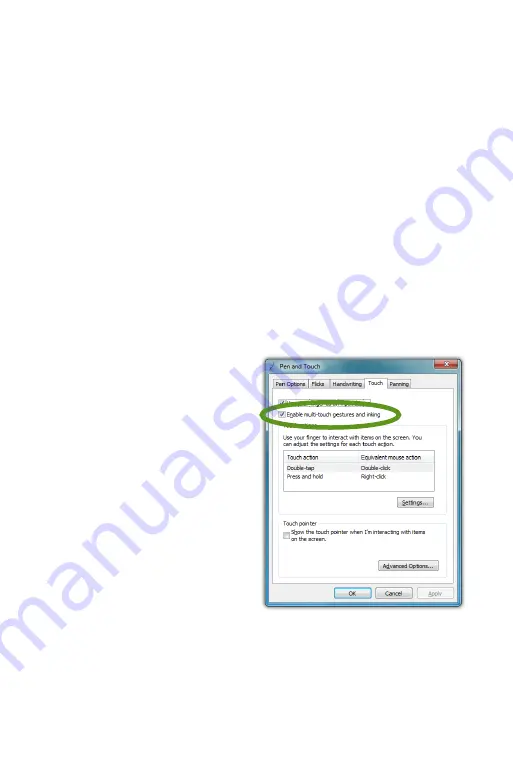
56
Chapter 04:
Using Your eo Ultra-Mobile Tablet PC with Microsoft® Windows® 7
the [Windows] modifier key and then the [E] key to open the
Windows Explorer.
4.
Tap the “Save” button to save your custom flick action.
When you are done customizing all of your flicks, tap on the
“OK” button at the bottom of the panel to return to the “Pen
and Touch” control panel and then tap on the “Apply” button to
activate and test your flicks.
Touch Gestures
As the name implies, touch gestures are meant to be used when
navigating on a touch screen. Windows Touch enables several
gestures that support both single and multi-touch contacts.
Standard Windows multi-touch gestures only support capacitive
touch screens.
Enabling and Disabling Multi-Touch Gestures
Many of the most useful
gestures built into Windows®
7 require two finger touch. To
disable these behaviors, simply
uncheck the box “Enable multi-
touch gestures and inking”.
Panning with (or without)
Inertia
Panning is similar to scrolling
up/down or left/right on a
page with a mouse, except
it is easier and more natural.
You can use either one or two
fingers to pan up or down, but you must use two fingers to pan
left and right.
Simply place your finger tip or stylus on the page and move your
finger in the direction you want to page to pan. To pan rapidly in
Summary of Contents for a7400
Page 1: ...User s Guide eo a7400 7 Ultra Mobile Tablet PC ...
Page 2: ......
Page 11: ...Preface ix This Page Left Blank Intentionally ...
Page 12: ......
Page 18: ......
Page 26: ......
Page 38: ......
Page 45: ...Chapter 03 This page left blank intentionally 27 This page left blank intentionally ...
Page 46: ......
Page 94: ......
Page 105: ...Chapter 05 Troubleshooting 87 This page left blank intentionally ...
Page 106: ......
Page 115: ...Appendix A This page left blank intentionally 97 This page left blank intentionally ...
Page 116: ......
Page 125: ...Chapter 07 Specifications 107 This Page Left Blank Intentionally ...
Page 126: ......
Page 127: ......
Page 128: ...310 782 1201 tel 310 782 1205 fax www tabletkiosk com UG a7400 rev 11 02 12 ...






























