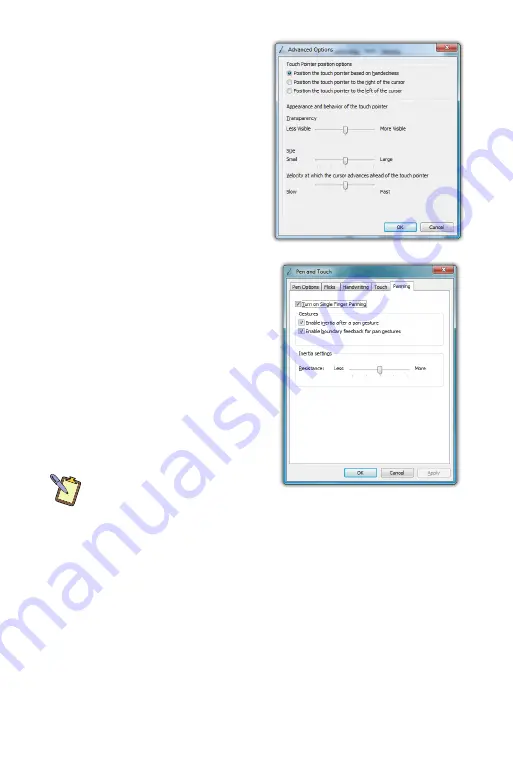
Chapter 04:
Using Your eo Ultra-Mobile Tablet PC with Microsoft® Windows® 7
35
Panning Gesture Settings
Windows allows you to move—
or pan—around in a document
or window simply by placing
two fingers on the screen and
then sliding them around.
This is the most prevalent and
often used touch gesture in
Windows® 7.
Disable Single Finger Panning
Because sliding a single finger
around on the screen is also
used to select text and objects,
you might find it less confusing
to only allow panning by using
two fingers.
To disable panning with a single
finger, uncheck the box “Turn on
Single Finger Panning”. Simply
check it again to re-enable single
finger panning.
NOTE:
In order to pan left and
right with a single finger, you
must first pan a short distance up or down to enable single finger
panning left and right. This helps prevent accidental selecting and
dragging of text or objects around the screen.
Inertia
Inertia is a property of physics that allows for the continuation
of movement by an object in motion after the force that propels
the object ceases to exert its affect. Windows inertia functions
the same way and can be controlled or even disabled altogether.
Unchecking the box “Enable inertia after a pan gesture” will
disable inertia altogether and only allow panning within a docu-
ment or window to occur while your finger is in contact with the
Summary of Contents for a7400
Page 1: ...User s Guide eo a7400 7 Ultra Mobile Tablet PC ...
Page 2: ......
Page 11: ...Preface ix This Page Left Blank Intentionally ...
Page 12: ......
Page 18: ......
Page 26: ......
Page 38: ......
Page 45: ...Chapter 03 This page left blank intentionally 27 This page left blank intentionally ...
Page 46: ......
Page 94: ......
Page 105: ...Chapter 05 Troubleshooting 87 This page left blank intentionally ...
Page 106: ......
Page 115: ...Appendix A This page left blank intentionally 97 This page left blank intentionally ...
Page 116: ......
Page 125: ...Chapter 07 Specifications 107 This Page Left Blank Intentionally ...
Page 126: ......
Page 127: ......
Page 128: ...310 782 1201 tel 310 782 1205 fax www tabletkiosk com UG a7400 rev 11 02 12 ...






























