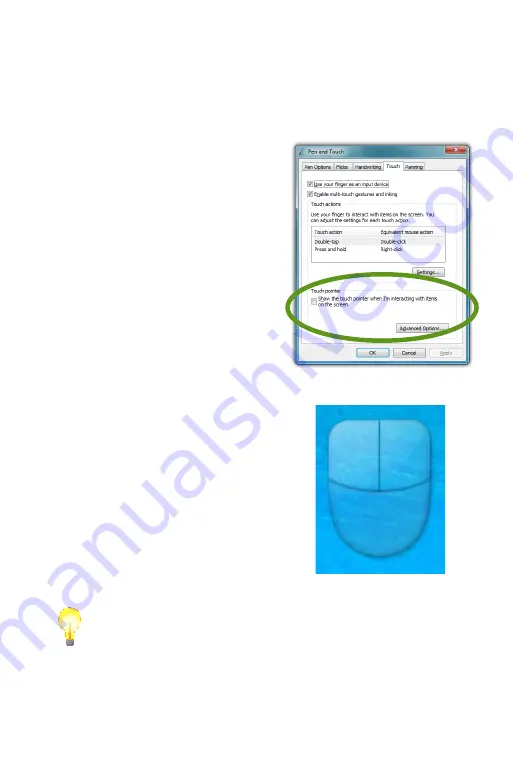
34
Chapter 04:
Using Your eo Ultra-Mobile Tablet PC with Microsoft® Windows® 7
Double-tap on the picture of the door to test your new settings.
Adjust the sliders until you can comfortably open and close
the door.
Using the Touch Pointer
Because touch screens do not
afford the same pointing abili-
ties as a mouse or digitizer pen,
performing certain mouse related
functions are not always possible
(i.e. hovering over a link on a web
page). This feature in Windows® 7
essentially removes this limitation.
When enabled, by checking the
box “Show the touch pointer when
I’m interacting with item on the
screen”, a graphical representation
of a mouse will appear near the
on-screen pointer (now a standard
arrow icon) when you tap somewhere
on the screen.
While the mouse is visible, tapping
on the left or right mouse button will
perform the equivalent action the same
as if you clicked with a real mouse.
Tapping on the mouse and sliding your
finger around the screen will move the
pointer just the same as if you were
moving a real mouse.
TIP:
When using the Touch Pointer to move the pointer arrow around
screen, remember to watch the arrow icon for positioning and not the
mouse image or your finger.
The “Advanced Options...” button opens a panel that allows
the positioning (relative to the pointer arrow), appearance and
velocity behavior of the Touch Pointer to be adjusted.
Summary of Contents for a7400
Page 1: ...User s Guide eo a7400 7 Ultra Mobile Tablet PC ...
Page 2: ......
Page 11: ...Preface ix This Page Left Blank Intentionally ...
Page 12: ......
Page 18: ......
Page 26: ......
Page 38: ......
Page 45: ...Chapter 03 This page left blank intentionally 27 This page left blank intentionally ...
Page 46: ......
Page 94: ......
Page 105: ...Chapter 05 Troubleshooting 87 This page left blank intentionally ...
Page 106: ......
Page 115: ...Appendix A This page left blank intentionally 97 This page left blank intentionally ...
Page 116: ......
Page 125: ...Chapter 07 Specifications 107 This Page Left Blank Intentionally ...
Page 126: ......
Page 127: ......
Page 128: ...310 782 1201 tel 310 782 1205 fax www tabletkiosk com UG a7400 rev 11 02 12 ...






























