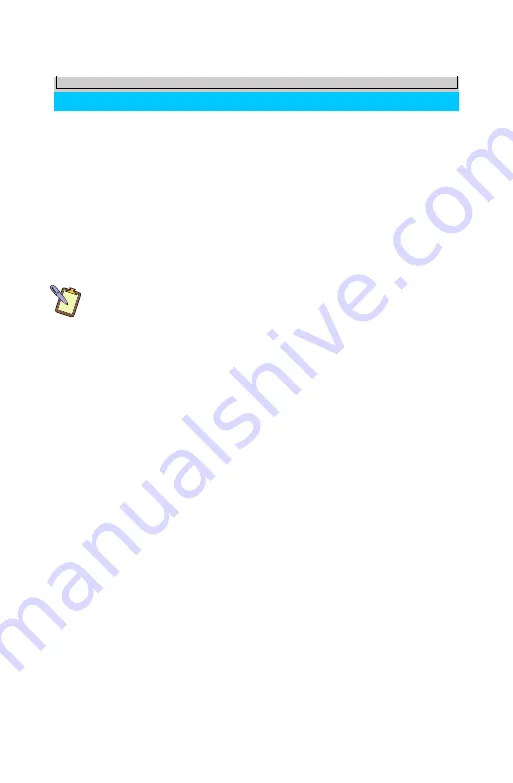
90
Appendix A:
BIOS Set-up
Navigating in the BIOS
Phoenix SecureCore Tiano Setup
Main Advanced Security Boot Exit
F1
Help
Esc
Exit
Select Item
+/-
Change Values
Enter
Select
Sub-Menu
F9
Setup Defaults
F10
Save and Exit
Main
CPU Type
Intel(R) Atom(TM) CPU N2600 @ 1.60GHz
CPU Speed
1.60 GHz
Installed Memory
2048 MB
System BIOS Version
N26K_0.32.IA32
Build Date
10/10/2012
KBC Version
0.58
Serial Number
SYN0000000000001
Asset Tag Number
Asset Tag
UUID
00000000-0000-0000-0000000000000000
Product Name
a7400
Manufacturer Name
TabletKiosk
System Time
[
15
:08:31]
System Date
[10/12/2012]
To navigate in the BIOS, simple tap on the options you want
to select using either your finger or the stylus pen. Tap on the
navigation options at the bottom of the screen for pressing [F1],
[Esc], [Enter], [F9] or [F10]. You may also tap on the arrow symbols
to move up, down, left or right as well as on the +/- to change
values in selected fields.
NOTE: How you enter the BIOS, tapping with either your finger or
the digitizer stylus pen, is also how you will navigate in the BIOS. For
example, if you tapped the screen with your finger, then the BIOS will
activate with the touch screen and will only respond to your finger.
On a system with a dual mode screen, if you tapped with the digitizer
stylus, the BIOS will activate using the digitizer panel and only
respond to the stylus.
As with any standard PC, you can also navigate the BIOS by
plugging in a USB keyboard before powering on the system and
using the corresponding keys from the navigation legend.
The navigation legend at the bottom of the BIOS screen doubles as a control
pad when navigating the BIOS with either touch or the digitizer stylus.
Summary of Contents for a7400
Page 1: ...User s Guide eo a7400 7 Ultra Mobile Tablet PC ...
Page 2: ......
Page 11: ...Preface ix This Page Left Blank Intentionally ...
Page 12: ......
Page 18: ......
Page 26: ......
Page 38: ......
Page 45: ...Chapter 03 This page left blank intentionally 27 This page left blank intentionally ...
Page 46: ......
Page 94: ......
Page 105: ...Chapter 05 Troubleshooting 87 This page left blank intentionally ...
Page 106: ......
Page 115: ...Appendix A This page left blank intentionally 97 This page left blank intentionally ...
Page 116: ......
Page 125: ...Chapter 07 Specifications 107 This Page Left Blank Intentionally ...
Page 126: ......
Page 127: ......
Page 128: ...310 782 1201 tel 310 782 1205 fax www tabletkiosk com UG a7400 rev 11 02 12 ...






























