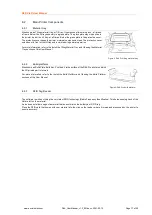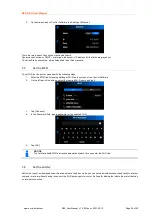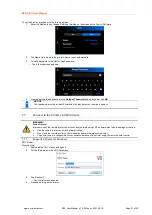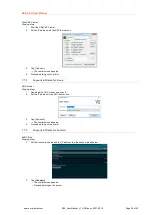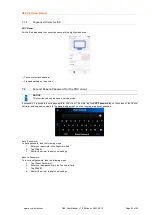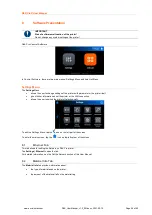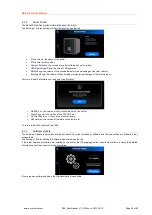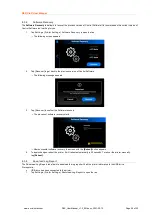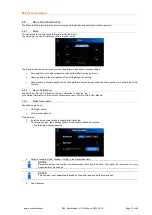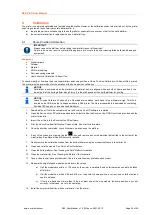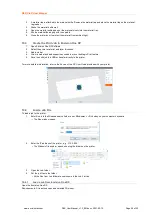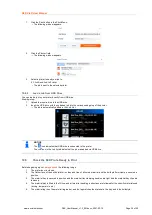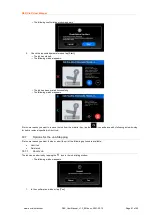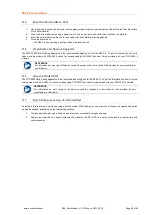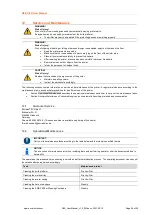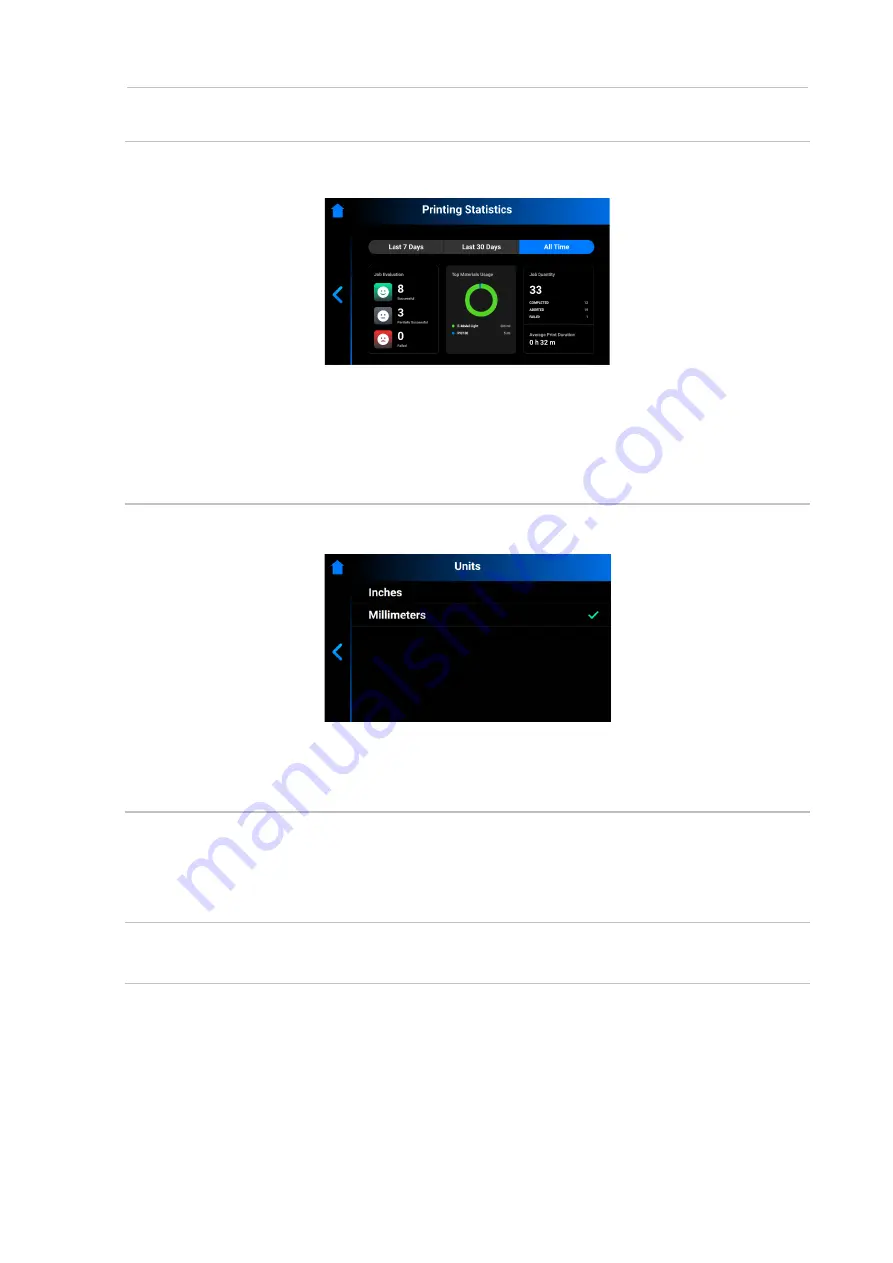
D4K Pro® User Manual
D4K_UserManual_v1.3_EN.docx, 2021-02-12
Page 30 of 52
8.3.6
Printing Statistics
This tab allows you to check printer usage data for the last 7 days, last 30 days or all the time your printer has operated.
Tap
Settings | Printer Settings |
Printing Statistics
.
→
The following screen appears.
The following information is shown:
•
Job evaluation data
: this parameter shows the quality of finished jobs (successful, partially successful and failed)
•
Materials usage
: this parameter shows the names and volume of the used materials
•
Job quantity
: this parameter shows the quantity of completed, aborted and failed jobs
•
Average print duration
: this parameter shows the average duration of the job in hours
8.3.7
Units
The
Units
tab allows for selecting the units of measurement for the motion parameters.
1. Tap
Settings | Printer Settings | Units
.
2. Select
Inches
or
Millimeters
by tapping the corresponding field.
→ The units of measurement are changed.
8.3.8
Usage Analytics
Collecting statistics and sending it automatically will help
EnvisionTEC
improve our products.
1. Tap
Settings | Printer Settings
.
2. Check the
Usage Analytics
check-box if you give consent to collection and usage of customer data.
8.4
Service Mode Tab
The Service Mode is intended for
technicians and distributors only
who carry out the calibration of the
D4K Pro®
printers.
8.5
Wi-Fi Tab
The Wi-Fi tab allows for setting the Wi-Fi connection on the printer.
Tap
Settings | Wi-Fi
to open the tab.
For detailed information, see the section