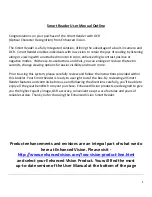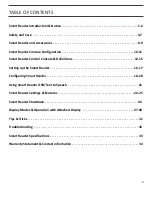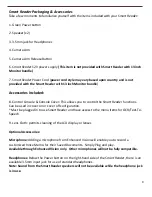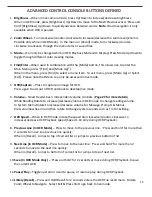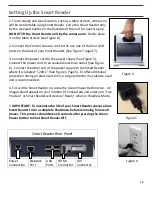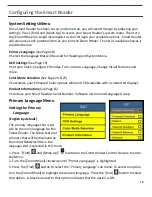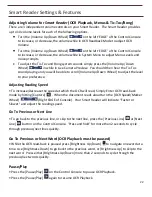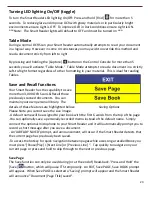11
Simple Control Scheme
One of the great features of the Smart Reader is the
ability to make the product simple to use. This is
achieved by placing the console cover over the Smart
Reader (demonstrated in the “Simple Controls Enabled”
figure shown to the right). The OCR button configuration
changes to a more basic format that still provides you
with all of the essential features that you will need to
begin a document scan. If you are excited to begin
reading right away, simply place the Control Cover on the
Smart Reader Console and press the button in the center
of the dial to start and press it again to exit. A more
complete summary of this configuration is shown on
pages 12-13 of this user manual.
*Configurable & Advanced options are not available while
using the simplified control scheme. When you review
this manual and you see any features that you would like
to change you must enable advanced mode.
Advanced Control Scheme
The Smart Reader has a lot to offer when it comes to
customization which is covered in the rest of this manual. If
you have used the Simple Control Console and are
comfortable with it, you may start by trying out some of the
advanced features that are available.
If you see a feature that you would like to use, remove the
Control Console Cover (see the “Advanced Controls Enabled”
figure). This enables features such as saving, font
adjustment, line navigation, and much more. For Details on
these features please refer to their respective pages and
how they are used. For more information on the Advanced
Console please see pages 14-15.
Simple Controls Enabled
Advanced Controls Enabled
Summary of Contents for Smart Reader
Page 1: ...0 User Manual ...
Page 8: ...7 ...