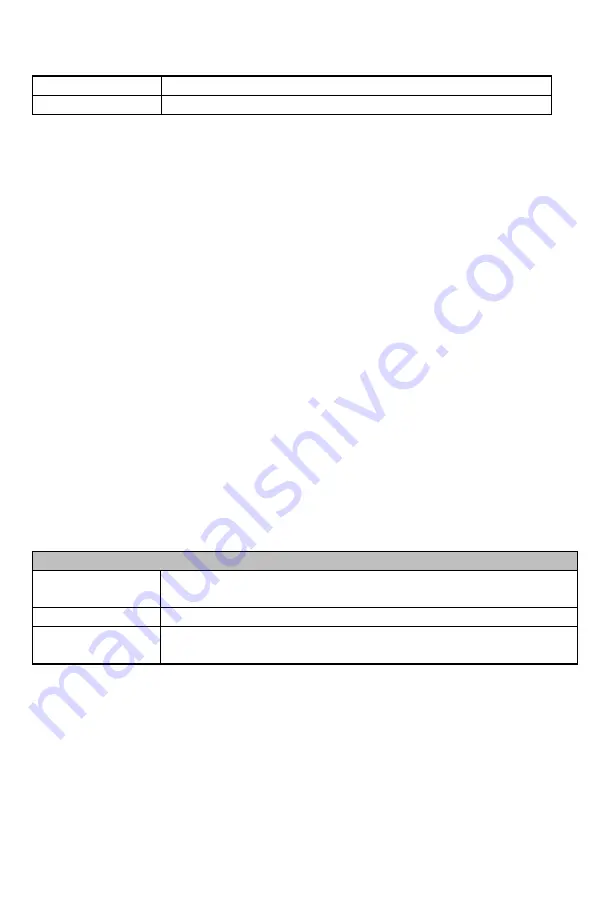
~61~
Ping Result
Check the specific IP address is live.
Start
Click Start Ping to begin pinging target device (via IP).
Firmware
This page allows you to upgrade the firmware of DuraFon-SIP.
To perform the Firmware Upgrade:
Click the Browse button and navigate the OS File System to the location of the
upgrade file.
Select the upgrade file. The name of the file will appear in the Upgrade File field.
Click the Apply button to commence the firmware upgrade.
Note: The device is unavailable duri ng the upgrade process and must be restarted
when the upgrade is completed. Any connections to or through the device will be
lost.
Back-up
This page allows you to save the current device configurations. When you save the
configurations, you can also reload the saved configurations into the device through
the “
Restore Settings” from A File
section. If extreme problems occur or if you have
set up the DuraFon-SIP wrong, you can use the “
Reset”
button in the “Restore to
factory default
”
section to restore all the configurations of the DuraFon-SIP to the
original default settings.
Back-up
Restore to factory
default
Click Reset button to restore the DuraFon-SIP to its factory
default settings.
Backup Setting
Click Save to save the current configured settings.
Restore Setting
To restore settings that have been previously backed up, click
Browse, select the file, and click Upload.
Reset/Reboot/Registration
You can press and hold the below buttons to execute specific features or use the
web interface.






























