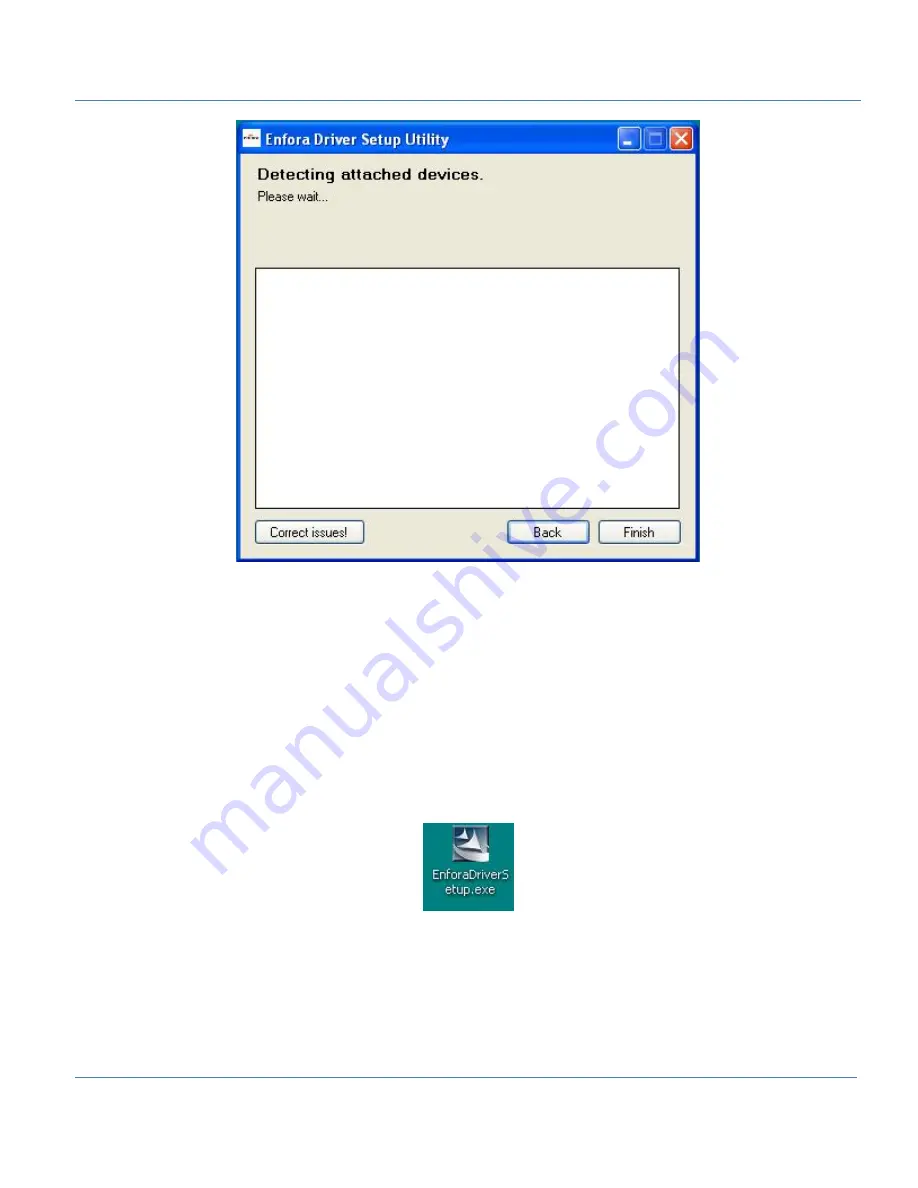
27
Figure: 22 - Enfora Driver Setup Utility Attached Devices Window
4.2 USB Driver Installation Using The Enfora Driver Setup
Utility (Windows 7)
These instructions illustrate how to correctly install the USB drivers in Windows 7 using the Enfora Driver
Setup Utility.
1. Run the Enfora Driver Setup Utility by double-clicking the
EnforaDriverSetup
executable file.
The Enfora Driver Setup Utility Welcome window opens.


























