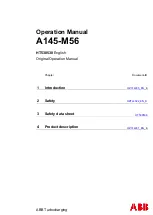7.1. Fault Display
In case of a fault, one of the corresponding fault codes listed below will
appear on the display. If it is a critical fault, charging will stop and the red
Fault LED will be illuminated.
6.2.3. Memorization Data
6.2.4. Status
6.2.4.1. This menu displays the status of the charger’s internal
counters (number of normal and partial charges, fault
code, etc.).
6.2.4.2. Status screen
6. Menu and Display Information (cont.)
7. Service and Troubleshooting
Memo
Description
Memo
Description
S/N
Wi-iQ
®
device serial
number
I end
Current at end of charge
Capacity
Rated battery
capacity (AH)
Temp end
Battery temperature
at end of charge (F)
U batt
Rated battery
voltage (V)
Chg Time
Time of the charge cycle
(minutes)
Temp
Battery temperature
at start of charge (F)
AH
Amp-hours returned
during charge cycle
Techno
Battery technology
kWh
Kilowatt-hours returned
during charge cycle
Profile
Selected profile
Status
Partial or Complete
% init
State of charge at
start of charge (%)
Default
Fault codes
U start
Battery voltage at
start of charge (Vpc)
SoC
Start of charge date
and time
U end
Battery voltage at
end of charge (Vpc)
DBa
Battery disconnect
date and time
Warning
Wi-iQ device
warnings
CFC
Termination code
(for service tech)
Parameter
Description
Date/Time
Sets date and time of the charger. The clock has a
battery backup which will preserve the time when
power to the charger is off.
Language
Selects the language displayed in the menus.
Region
Selects the format for date, metric (EU) or imperial
(US) units for temperature, length and cable gauge
in both metric and AWG.
Display
Set screen saver function and display Themes.
Screen Saver
Enables or Disables the screen saver function.
Delay Savings
Set the time the screen stays illuminated. The delay
time is adjustable in minutes up to one hour and 59
minutes.
Themes
Themes A and B are two different ways that
information is displayed throughout the charge
cycle as seen in table below. Theme A is selected by
default and will be used in this manual.
Daylight Savings
Enables or disables automatic clock adjustment
for daylight savings time. When enabled, time
will move ahead one hour at 02:00 on the second
Sunday in March and will move back one hour at
02:00 on the first Sunday of November. The charger
must be powered up at the time of the change for it
to take effect.
Status
Description
Charge
Total number of charges - corresponds to the total of
normally terminated charges and charges terminated with
or by faults
Complete
Number of charges normally terminated
Partial
Number of charges terminated abnormally
TH
Number of charger temperature faults
DF1 etc.
Number of faults recorded by the charger (see Fault Codes)
6.3. Setting parameters
6.4. USB
6.4.1. This menu provides access to the USB function to update software.
6.4.2. Software Updates are provided by EnerSys
®
.
6.5. Password
6.5.1. This is where the password is entered to gain access to service
level menus by authorized EnerSys service personnel.
7
7.2. Fault Codes
Fault
Critical
Cause
Solution
DF1
Yes
Low output current
Call for service
DF2
Yes
Output fault
Call for service
DF3
Yes
Incorrect battery
Call for service
DF4
No
The battery has been discharged
more than 80% of its capacity.
Call for service
DF5
No
Battery requires inspection
Call for service
DF7
No
Inspect battery
Call for service
TH or
TH-Amb
Yes
Charger overheating
Call for service
BAT TEMP
Yes
Battery temperature reached
maximum level.
Allow battery to
cool down
MOD TH
No
Alternating with charge
parameters – one or more
module in thermal fault – the
charge process continues –
the fault module(s) is (are)
dis red led flashing.
Call for service
DFMOD
No
Alternating with charge
parameters – one or more
module in DF1 fault –
the charge process continues –
the fault module(s) is (are)
dis red led flashing.
Call for service
DEF ID
Yes
Blocking fault – one or more
modules are not compatible with
the charger configuration (for
example 24 V charger with one
48 V module). This can happen
if the user replaces one module
with another one with a different
voltage setting.
Call for service
No
Battery balance fault
Call for service