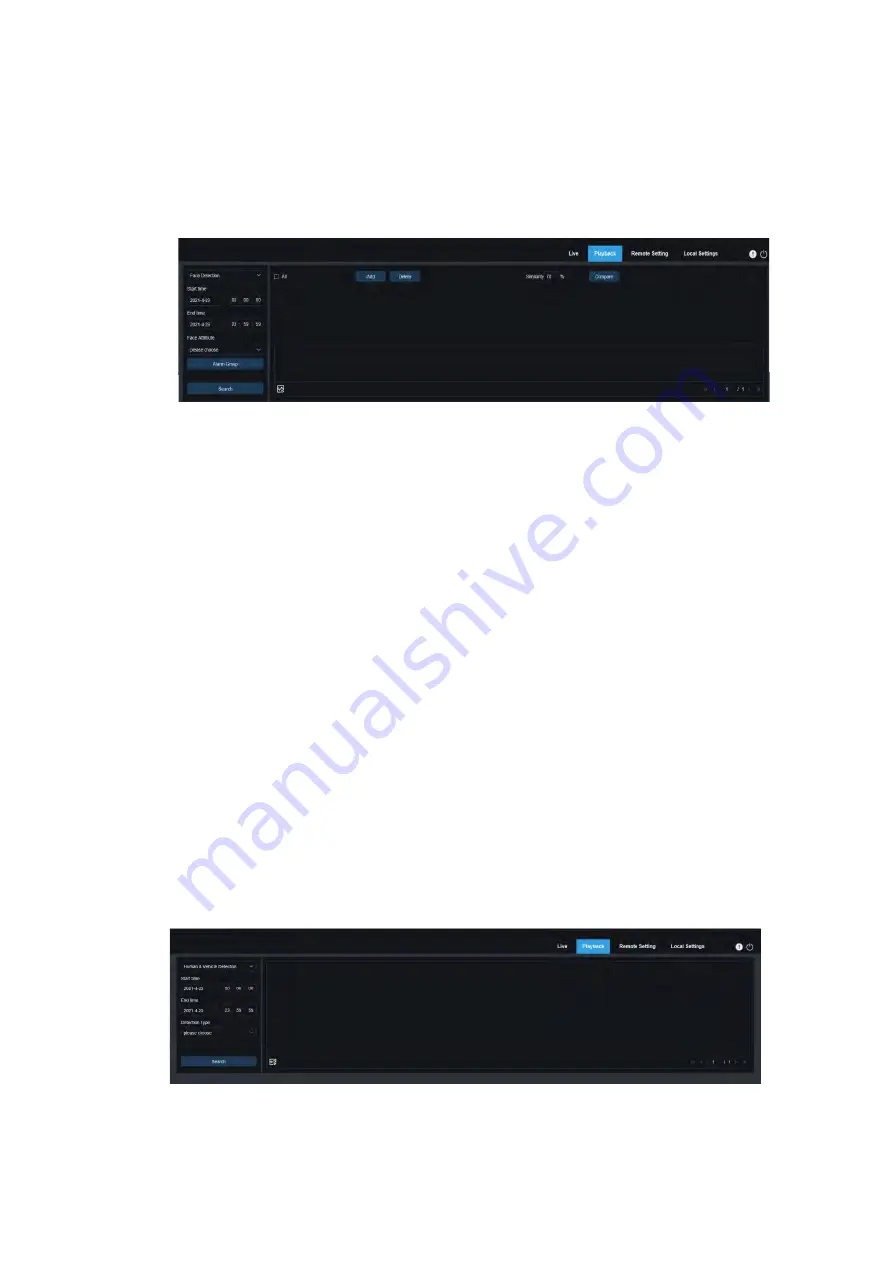
User Manual
17
7.5
、
AI
7.5.1
、
Face Detection
The camera performs face recognition function, stores the captured face images to the TF card, and
saves the image related information at the same time. During the search, you can quickly retrieve the
face capture that meets the user's requirements as needed, and quickly locate the video according to the
capture. The face search playback interface is shown in the figure below.
Go to <Playback
AI> interface
Select <Face detection> option
Set the <Start time> of searching for face capturing
Set the <End time> of searching for face capturing
Alarm Group
:
When capturing a face picture, the camera matches the picture to the corresponding
combination according to the settings of the face database which include <Allow list>, <Black list> and
<Stranger>.
Check the <Alarm Group> option, now you can search the images you desired.
Click <Search>
Click <Add> to add one picture to display for comparison purpose. You can add local images or
captured images here.
Click <Delete> to delete the images in the display area.
Click <Compare>
Display area of Adding images: will display the image which is added and is use for comparison.
Display area of Searching images: will display the searched face snapshot according to Search and
Comparison result. Double-click the images to playback the video which was recorded before and after
the detection.
7.5.2
、
Human & Vehicle Detection
The camera can distinguish people or cars, and record them according to the configured parameters,
which can be used to search for the required records.
Go to <Playback
AI> interface
Select <Human & Vehicle detection> option
Set the <Start time> of searching for human & Vehicle capturing
Set the <End time> of searching for human & Vehicle capturing
Select <Detection Type>, herein allow you select <Human> <Motor Vehicle> and <Non-motorized
Summary of Contents for INB Series
Page 41: ...User Manual 40 this area ...






























