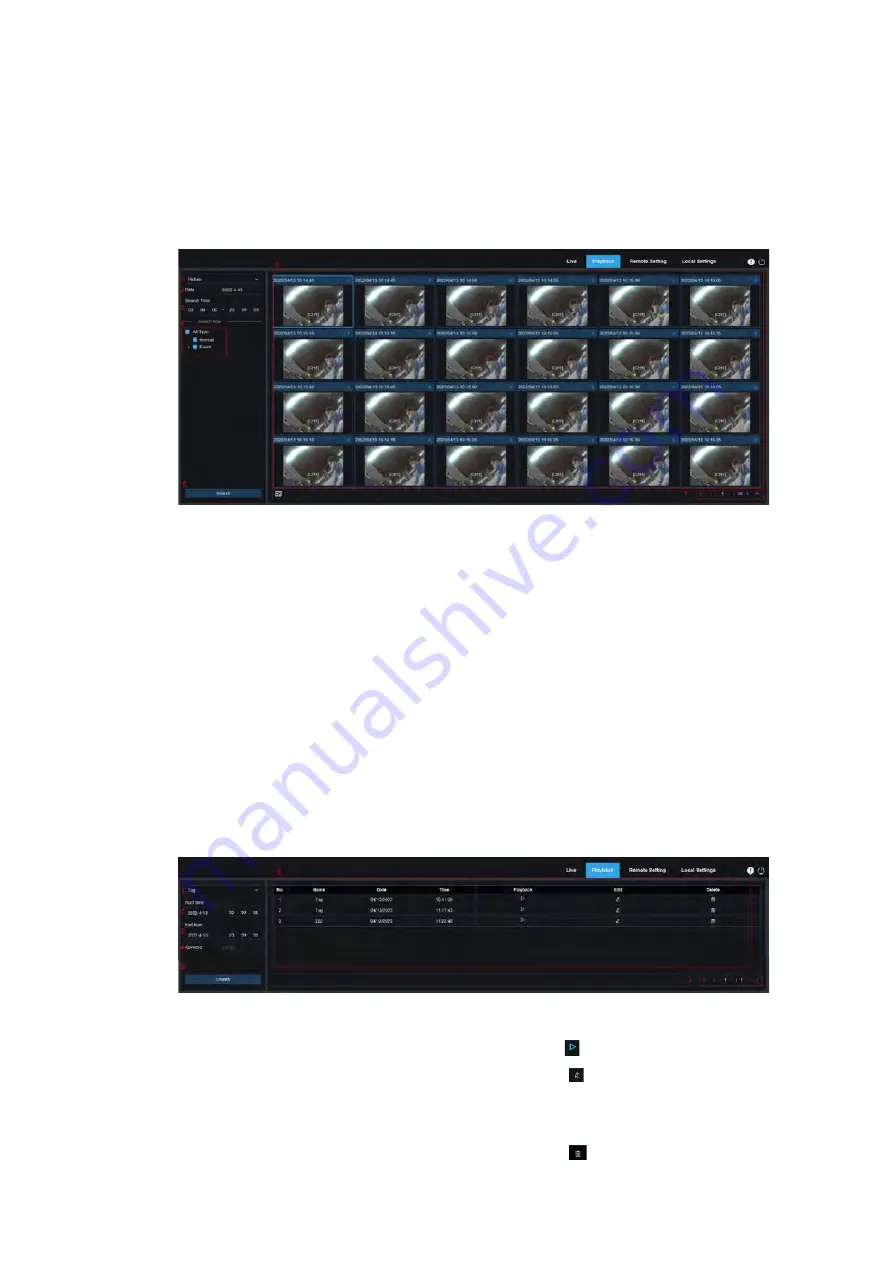
User Manual
15
7.2
、
Picture Search
Click <Playback> menu
Set Search condition, such as type, date and time etc. and click <Search>
The matched video files show in the search results display area.
When camera enable <auto-capture> function, you can search and play these pictures auto
captured.
1
、
Search Mode
:
Switch the search mode.
2
、
Date:
Set the date of Searched picture. Click search and you will be prompted with the date of
the video file.
3
、
Time:
Set the start and end time of searching pictures to facilitate users to search pictures in
specific time periods.
4
、
Search Type:
select <Search Type>, options include <All type>, <Normal>, <Event>
5
、
Click
<Search>
6
、
Search Results Display Area
:
Display the search results. Double-click the picture to enter the
playback for a short period of time before and after the detection.
7
、
Search results Flip
:
You can flip the search results in the lower right corner.
7.3
、
Tag Playback
This interface can view all the tags added before, and allow you edit, playback or delete them.
1
、
Select <Tag>
2
、
Set <Start time> you desired
3
、
Set <end time> you desired
4
、
Input the <Keyword> to search
5
、
Click <Search> to start to search
6
、
Display all the tags you desired in the
<Search display area>
Click< > icon to start the event playback
Click < >icon to modify the event name
Click <Save> and popup the window with
“Modify Success” prompt
Click <
> icon to delete the event
7
、
Click the <Search Result Flip> to turn to next page.
Summary of Contents for INB Series
Page 41: ...User Manual 40 this area ...






























