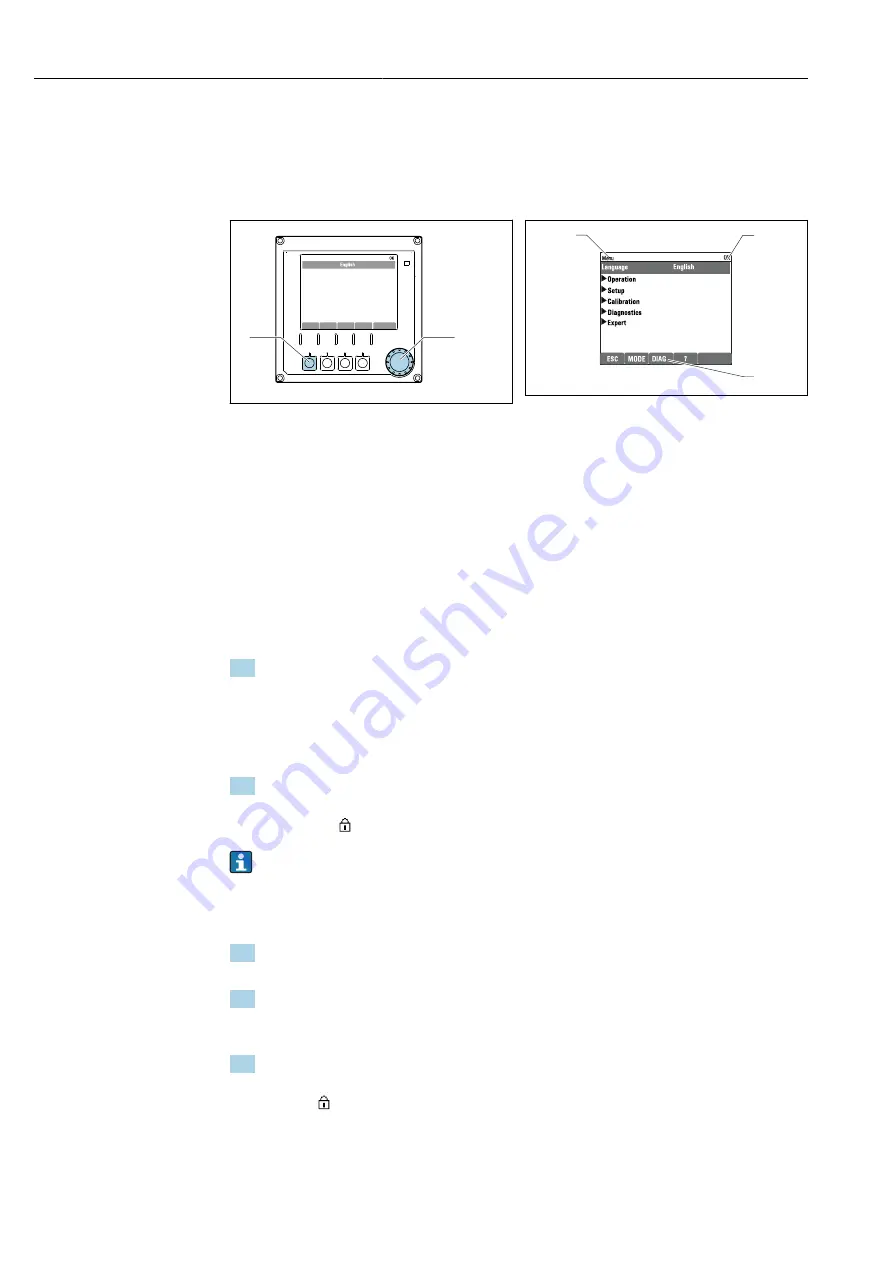
Operation options
Liquiline System CA80TN
36
Hauser
8
Operation options
8.1
Structure and function of the operating menu
English
Č
Nederlands
Français
Deutsch
Italiano
Polski
!"
eština
#$%
Menu/Language
ESC
1
2
A0036773
47
Display (example)
1
Soft key (press function)
2
Navigator (jog/shuttle and press/hold function)
1
2
3
A0040682
48
Display (example)
1
Menu path and/or device designation
2
Status indicator
3
Assignment of soft keys, ESC: Go back, MODE: Fast
access to frequently used functions, DIAG: Link to
Diagnostics menu ?: Help, if available
8.2
Access to the operating menu via the local display
8.2.1
Locking or unlocking operating keys
Locking operating keys
1. Press the navigator for longer than 2 s.
A context menu for locking the operating keys is displayed.
You have the choice of locking the keys with or without password protection.
"With password" means that you can only unlock the keys again by entering the
correct password. Set this password here:
Menu
/
Setup
/
General settings
/
Extended setup
/
Data management
/
Change key lock password
.
2. Select whether to lock keys with or without a password.
The keys are locked. No more entries can be made. In the soft key bar, you will
see the symbol.
The password is 0000 when the device is delivered from the factory.
Make sure to
note down any changes to the password,
as otherwise you will not be able to unlock
the keypad yourself.
Unlocking operating keys
1. Press the navigator for longer than 2 s.
A context menu for unlocking the operating keys is displayed.
2.
Key unlock
.
The keys are unlocked immediately if you did not choose to lock with a password.
Otherwise you are asked to enter your password.
3. Only if keypad is password-protected: enter the right password.
The keys are unlocked. It is possible to access the entire onsite operation again.
The symbol is no longer visible on the display.
Summary of Contents for Liquiline System CA80TN
Page 2: ......
Page 162: ...www addresses endress com 71593684 71593684 ...






























