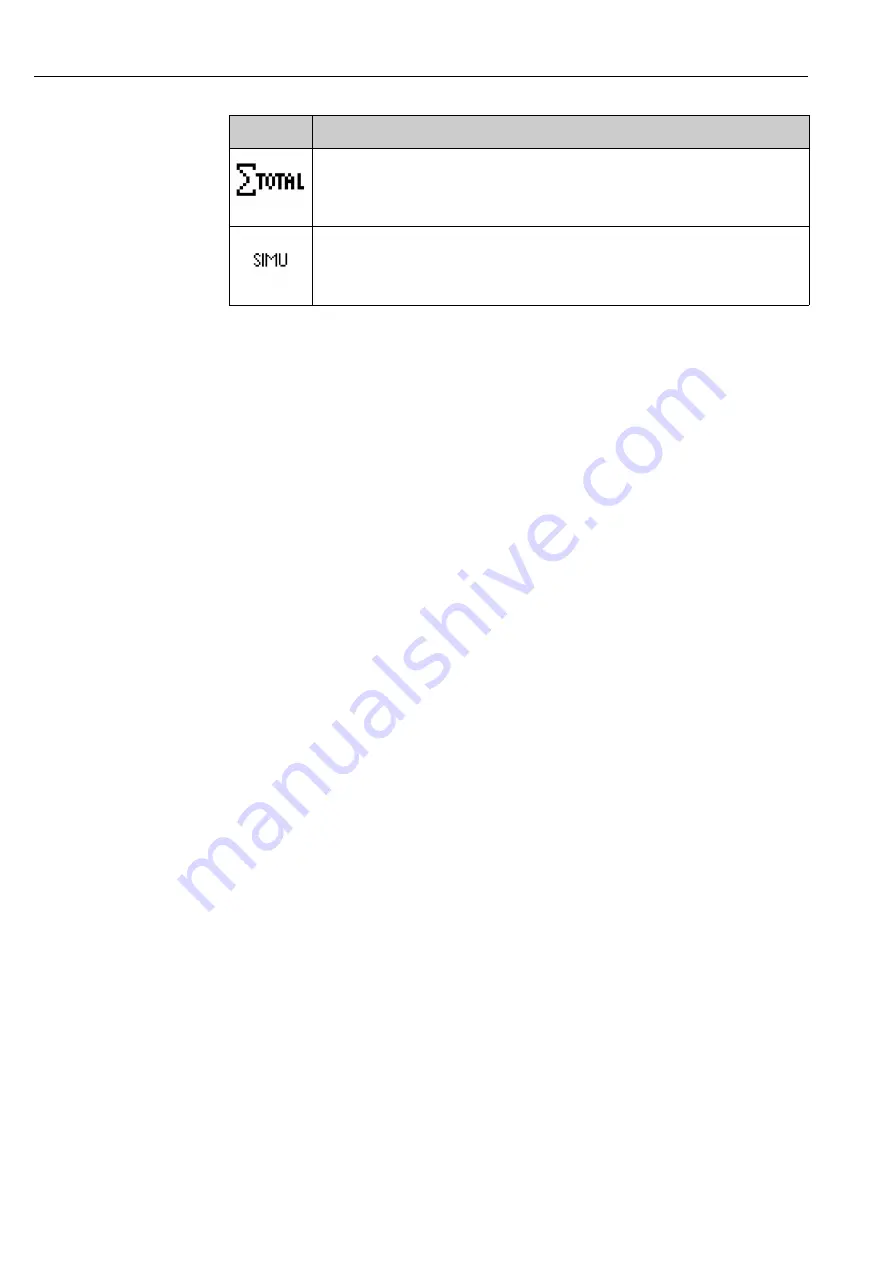
Operation
22
5.5
Confirming error messages
Error messages on the display are acknowledged by pressing the "E" key.
5.6
Communication; PC software installation
!
Note!
The current PC operating software (CD-ROM supplied) must be installed to be able to establish
communication between the unit and the PC (minimum V1.23.0.0).
5.6.1
Installing the provided PC software
!
Note!
The "Arial Unicode MS™" font must be installed on your PC to operate the provided PC software.
Otherwise certain characters might be displayed incorrectly or not at all. Check this on your PC
under "Control Panel - Fonts". If this font is not installed, please refer to your Microsoft Office
®
or
Microsoft Windows
®
manual.
!
Note!
The provided PC software is only supported by Windows
®
2000 and Windows
®
XP. Administrator
rights are required!
1.
Install the supplied PC software on your computer. The program's Operating Instructions can
be printed out after installation, if required.
2.
After the successful installation you can call up the program under "Start - Programs".
5.6.2
Communication via USB / USB driver installation
Once the provided PC operating software has been installed successfully, the unit can be connected
to the PC with a USB cable. The operating system automatically recognizes the new USB unit.
!
Note!
Proceed as follows to then install the USB driver (depends on operating system):
1.
The Windows prompt "Should a connection be established with Windows Update to look for
software?" appears. Click "No, not this time" and then "Next".
2.
The "What do you want the wizard to do?" window appears. Select "Install the software
automatically (Recommended)" and then click "Next".
You can now start the provided PC software to establish communication with the unit.
!
Note!
In the provided PC software, the USB interface is addressed like a COM port (serial interface). In
the Windows device manager, you can determine the COM port via which the unit can be
addressed. The unit is displayed in the device manager under "Connections (COM and LPT)" as
"ETU00xA (Com x)". The provided PC software supports the COM-ports 1 to 20 (from version
V1.21.2.0), if necessary reduce the allocation accordingly in the Windows equipment manager.
Total analysis
Measured value
Symbol
Explanation
Summary of Contents for Ecograph T RSG30
Page 3: ...3 ...
Page 12: ...Wiring 12 4 1 2 Wiring diagram Fig 5 Circuit diagram ...
Page 85: ......
Page 86: ...www endress com worldwide BA194R 09 en 13 10 51009564 FM SGML6 0 ProMoDo ...






























