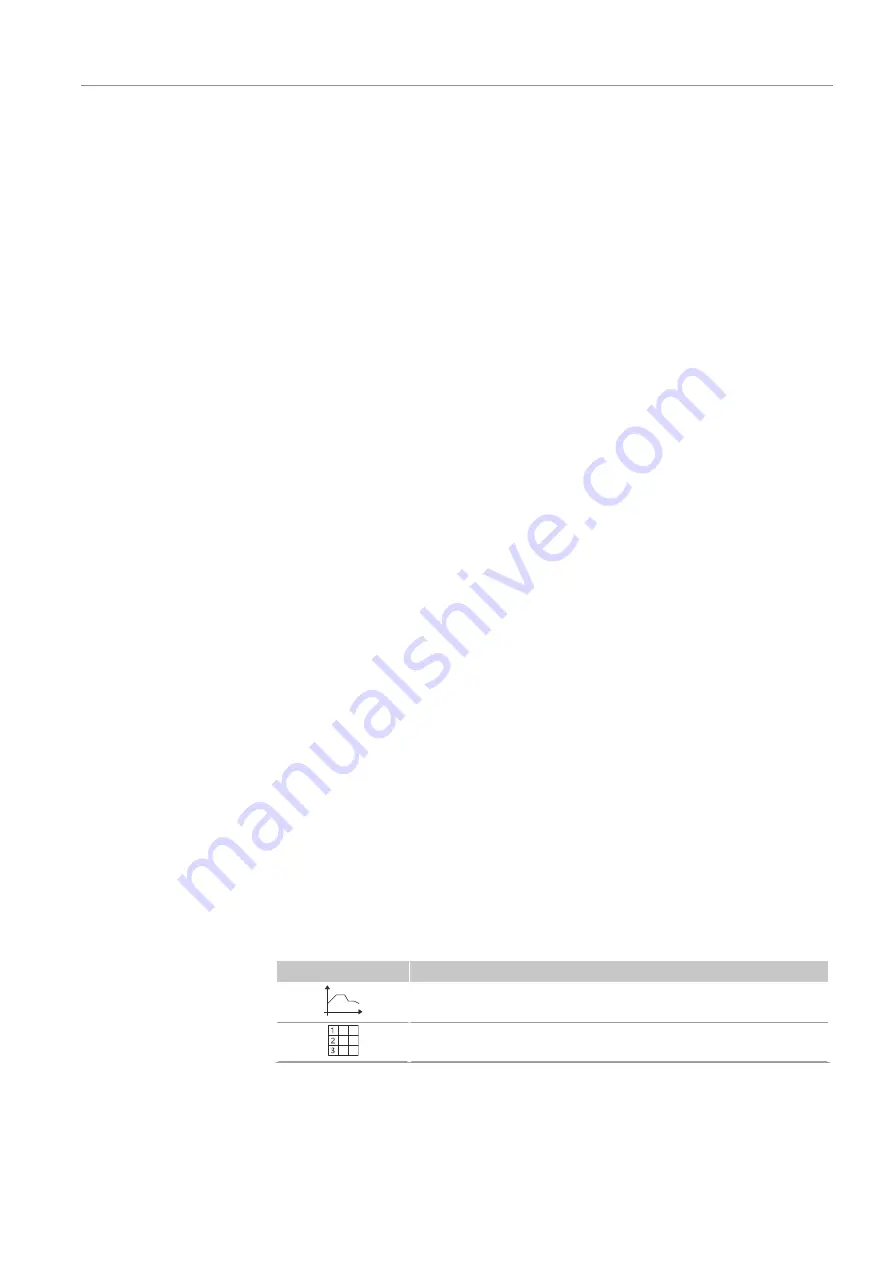
Biometra TOne
Operation
33
}
Use
Save as
to amend the program name when saving the program. Confirm your
entry by tapping the green check mark. Tap
Save
to save the program.
5.6.3
Defining the temperature and the preheating function of the heated lid
Temperature of the heated lid
ð
Prerequisite: You have opened an existing program or a program template for edit-
ing.
}
Tap the input field
Lid Temperature:
on the graphical or spreadsheet programming
screen.
}
Use the buttons
On
and
Off
on the numeric keypad to turn the heating of the heated
lid on and off.
}
If the heating is
On
: Use the numeric keypad to enter a temperature for the heated
lid within the range of 30 to 110 °C.
}
Confirm your entry by tapping the green check mark.
}
Save the program after completing the changes.
If the temperature of the heated lid in an PCR run exceeds the temperature of the sam-
ple block by more than 75 °C, the heating of the heated lid will be switched off automat-
ically. With block temperatures that low, it is no longer expected that sample condensa-
tion forms on the lid of the vessel. Furthermore, proceeding like this will prolong the
working life of the Peltier elements as they do not have to cool down the sample block
unnecessarily against the temperature setting of the heated lid.
Preheating the heated lid
}
Use the button
On
on the graphical or spreadsheet programming screen to activate
the preheating function of the heated lid.
}
Or: Deactivate the preheating function of the heated lid by tapping on the button
Off
.
}
Save the program after completing the changes.
For most applications it is recommended to preheat the heated lid before the PCR run to
avoid sample condensation on the cold lid of the vessel.
If the preheating function is activated, the device will first preheat the heated lid to the
predefined temperature for the heated lid before starting the PCR run. The device will
only start heating the sample block after 40 s equilibration.
5.6.4
Graphical or spreadsheet programming
You can create and edit PCR programs on a graphical or spreadsheet programming
screen.
Use the buttons to toggle between the programming modes:
Button
Description
Graphical programming mode
Spreadsheet programming mode
The two different programming modes offer the same programming steps, the only dif-
ference being the way the programming is displayed.






























