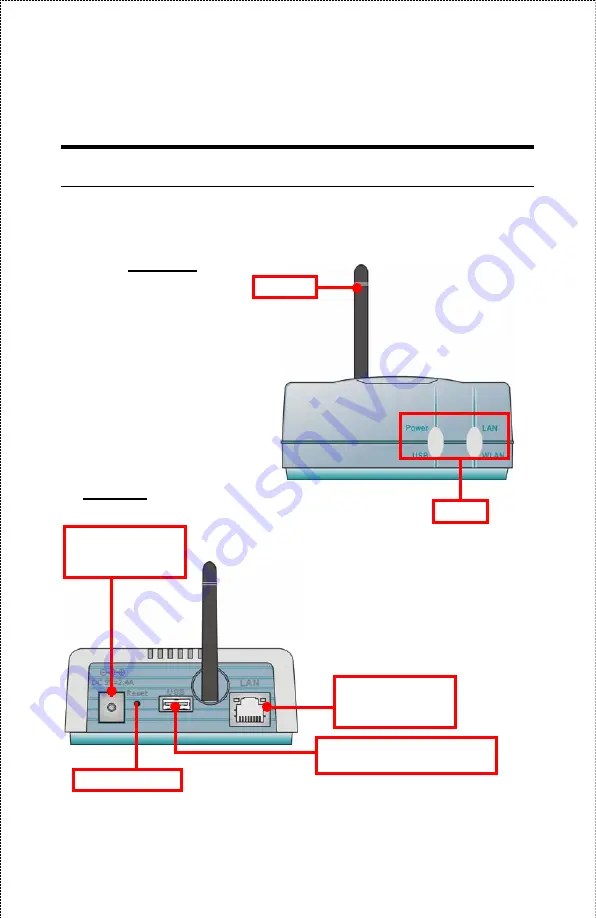
Product View
This section describes the externally visible features of the print
server.
LEDs*
Antenna
USB Port
– connect the print
server to a USB printer.
DC Power Input
–
plug the AC Power
Adapter to this jack.
Reset Button**
LAN Connector
–
plug your LAN cable
to this connector.
Rear View
Front View
- 8 -
Summary of Contents for ENPSWI-G
Page 1: ...Wireless 802 11g USB 2 0 Print Server User s Manual Rev 01 Nov 2005 Made In Taiwan...
Page 22: ...5 Click the Finish button to complete the installation 22...
Page 28: ...6 Name your printer if necessary Click the Next button to the next step 28...
Page 29: ...7 Select Do not share this printer Click the Next button to the next step 29...
Page 30: ...8 Select No for printer test Click the Next button to the next step 30...
Page 31: ...9 The installation is completed by clicking the Finish button 31...
Page 34: ...12 Select the Network Printer Click Next button to the next step 34...
Page 37: ...37...
Page 43: ...21 Name your printer if necessary Click the Next button to the next step 43...
Page 44: ...22 Select No for printer test Click the Next button to the next step 44...
Page 45: ...23 The installation is completed by clicking the Finish button 45...
Page 47: ...47...
Page 58: ...Management The Management Screen of the Configuration Utility 58...
Page 74: ...Tools Tool J Print Test Print Test Click Test to print a test page 74...
Page 76: ...Tool J Reset Reset Click Yes to immediately reset the print server 76...
Page 80: ...Help This screen displays the information of the print server 80...









































