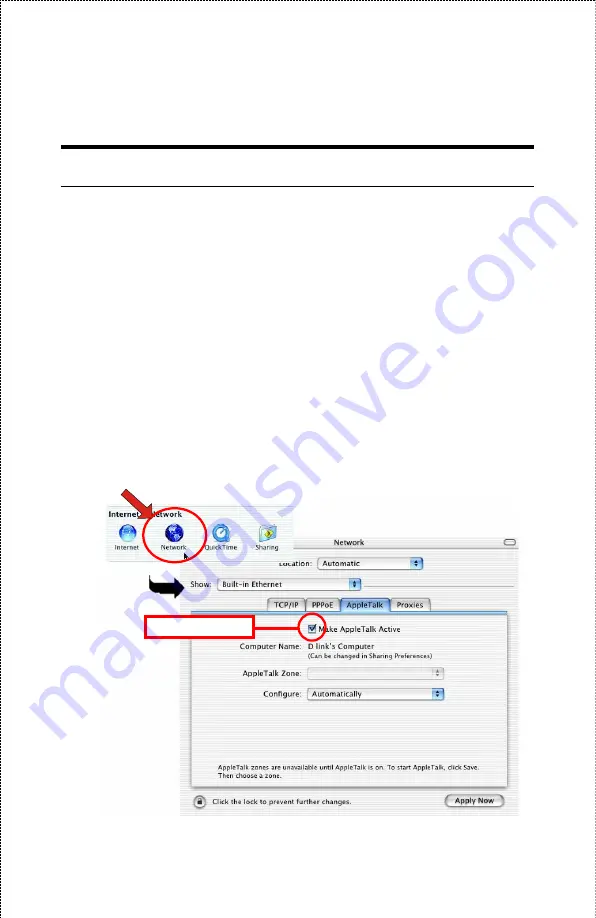
Setting Up Apple Talk/LPR Printing
For MAC OS X User
With MAC OS X, you can use AppleTalk or LPR printers to print
through the print server. Follow the instructions below for setting up
the print server:
1.
After attaching the print server to your network, change the IP
Address of your Macintosh computer to access the print server’s
web configuration. The default IP Address of the print server is
192.168.0.1
. Change your IP Address to
102.168.0.x
, where
x
is
any number between 2 and 254.
2.
Open the
System Preference
window and click
Network
. In the
Network window, select the
AppleTalk
tab and check the
Make
AppleTalk Active
option.
Check this option.
- 51 -
Summary of Contents for ENPSWI-G
Page 1: ...Wireless 802 11g USB 2 0 Print Server User s Manual Rev 01 Nov 2005 Made In Taiwan...
Page 22: ...5 Click the Finish button to complete the installation 22...
Page 28: ...6 Name your printer if necessary Click the Next button to the next step 28...
Page 29: ...7 Select Do not share this printer Click the Next button to the next step 29...
Page 30: ...8 Select No for printer test Click the Next button to the next step 30...
Page 31: ...9 The installation is completed by clicking the Finish button 31...
Page 34: ...12 Select the Network Printer Click Next button to the next step 34...
Page 37: ...37...
Page 43: ...21 Name your printer if necessary Click the Next button to the next step 43...
Page 44: ...22 Select No for printer test Click the Next button to the next step 44...
Page 45: ...23 The installation is completed by clicking the Finish button 45...
Page 47: ...47...
Page 58: ...Management The Management Screen of the Configuration Utility 58...
Page 74: ...Tools Tool J Print Test Print Test Click Test to print a test page 74...
Page 76: ...Tool J Reset Reset Click Yes to immediately reset the print server 76...
Page 80: ...Help This screen displays the information of the print server 80...






























