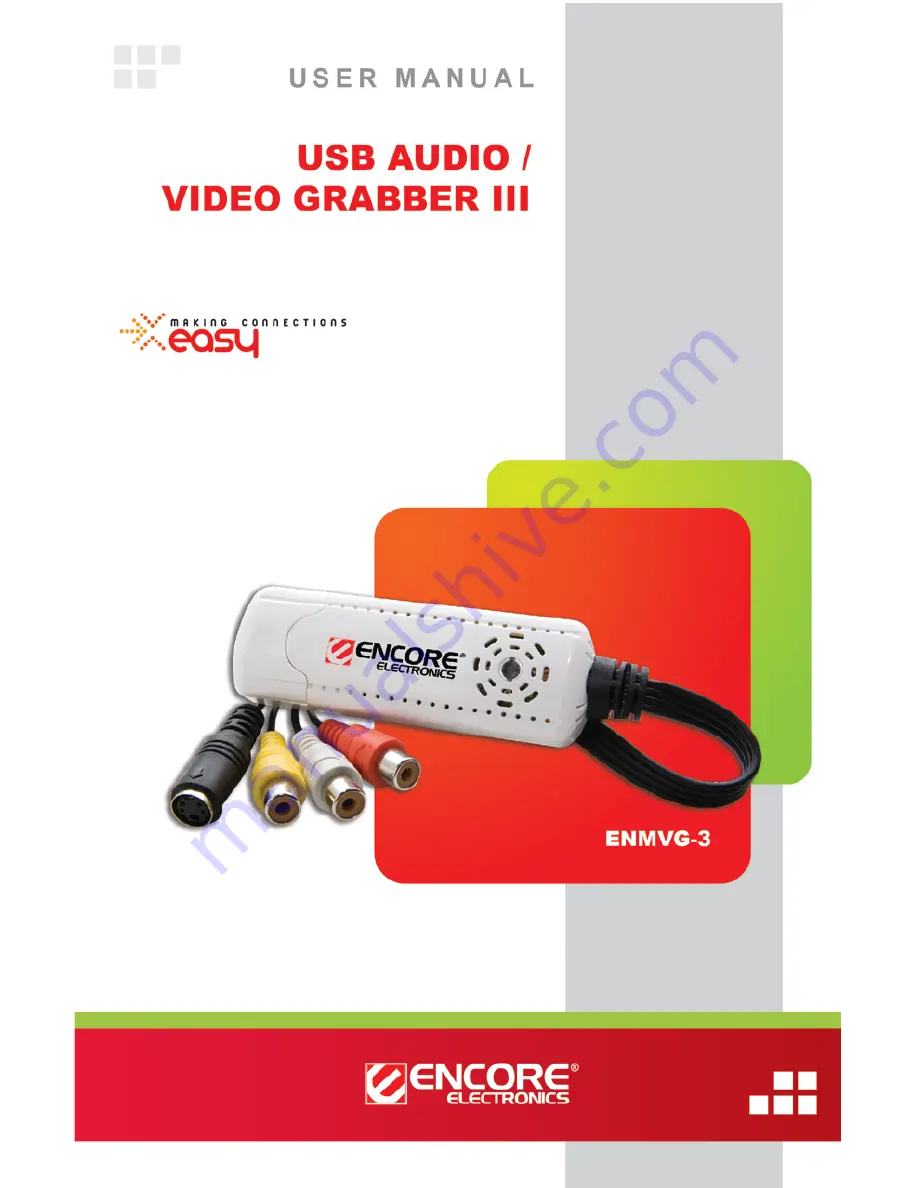
© 2011 Encore Electronics, Inc. All rights reserved.COVER
Product specifications, size, and shape are subject to change without notice, and actual product appearance may differ from that depicted herein.
All trademarks and brand names are the properties of their respective holders.
© 2012 Encore Electronics, Inc.
















