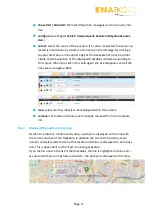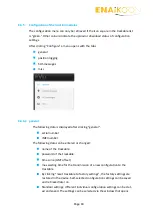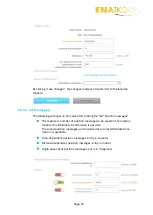Page 11
6
ENAiKOON inViu web portal
The ENAiKOON inViu web portal allows you to see the current position of each trackable
on a map and receive alerts in case timber is stolen. It also allows you to configure some
parameters of operation.
6.1
Assignment of the tracking devices to your inViu web account
Once ENAiKOON delivers the devices to you, each of them has been fully tested and
the battery in each device is activated.
Depending on your agreement with ENAiKOON, you may need to insert your SIM cards
into the devices. In case you are using ENAiKOON SIM cards, they will already be in-
stalled and fully functional.
On delivery, each of the devices has been assigned to your inViu web account with its
unique serial number.
This means that after logging in to your inViu web account, you will immediately see all
your devices as well their GPS map positions in a table as.
The devices come with a software configuration that has been agreed with you during
the purchasing phase.
In most cases, the devices send one report per day, which is called the “Still-Alive-
Report”. This report provides current GPS position, battery level and some other data. It
also indicates that the device is fully functional.
Normally the configuration of the devices also includes a feature to detect motion, so as
soon as the timber is moving (e.g. it is in the process of being loaded onto a truck or the
truck itself is moving) this will be detected and an alert will be generated.
If a device has not reported back for a period significantly longer than 24 hours, then it is
possible that the device is no longer functional and some predefined action must be
taken.
The main reasons for such situation are:
Device has been destroyed by thieves, in a sawing mill etc.
Battery is empty
Device is in an area without GSM coverage
SIM card is not functional
(e.g. SIM card contract has ended, prepaid SIM card has not been re-charged, etc.)
All timber theft email alerts are sent to the email account that is used to access your inViu
web account.