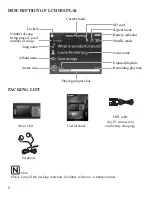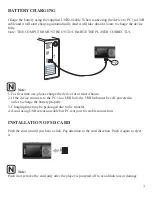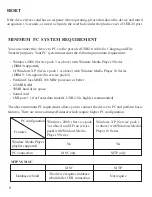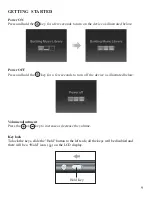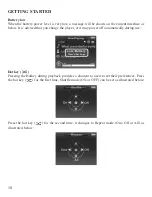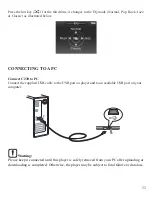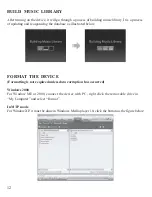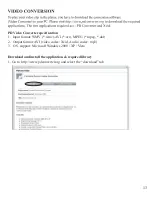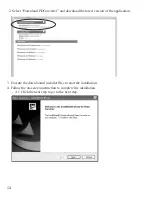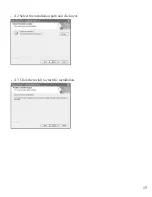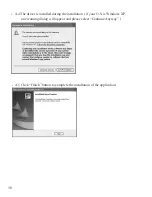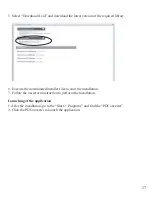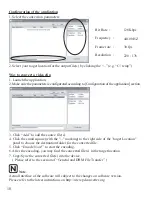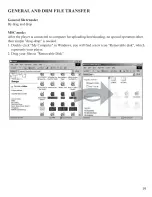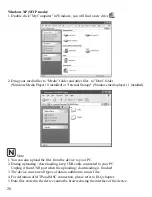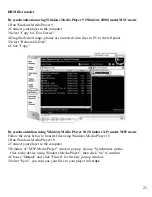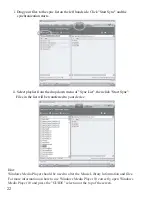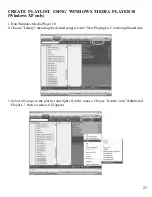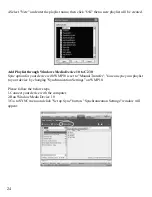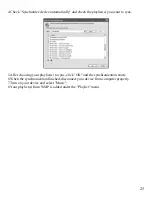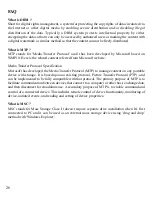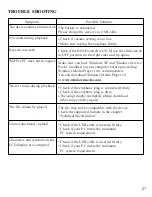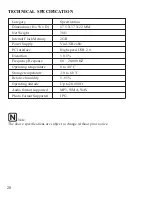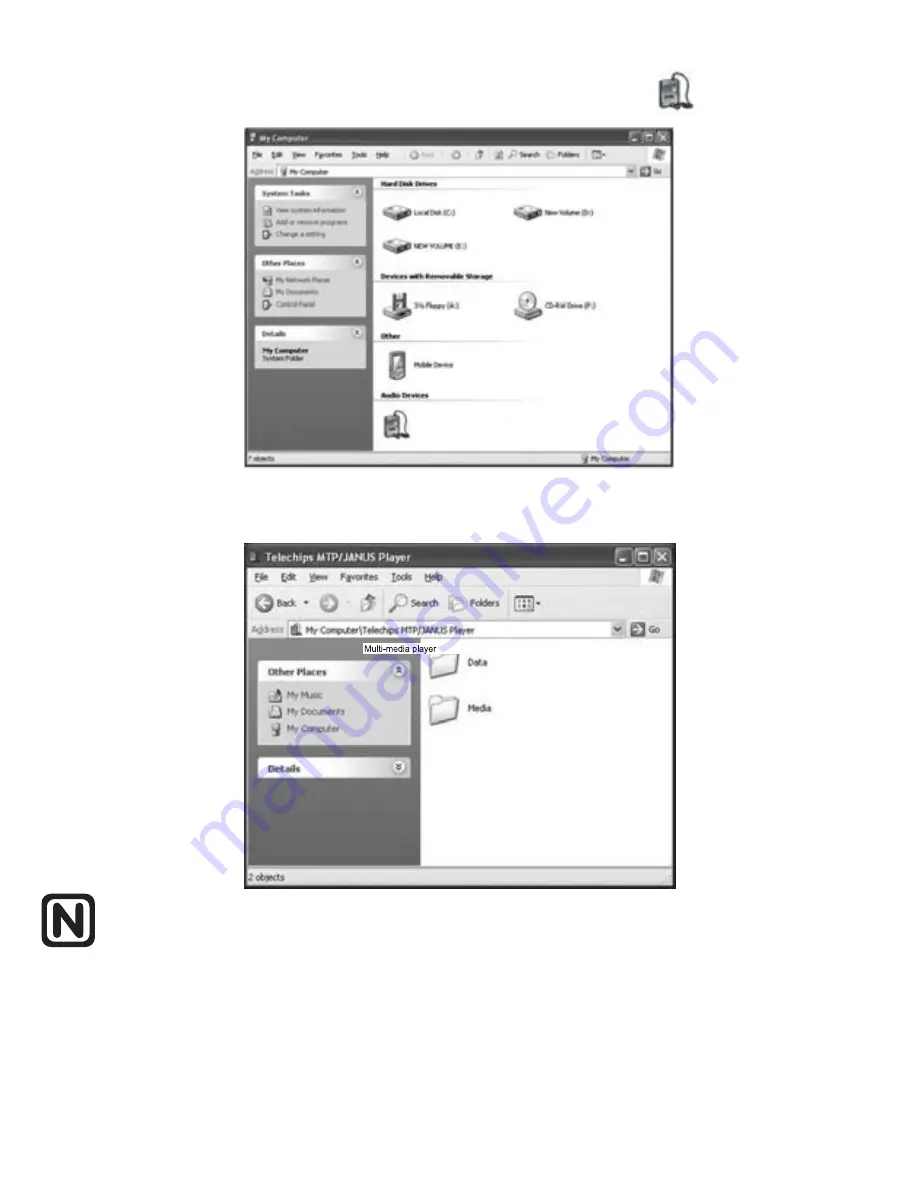
Windows XP (MTP mode):
1. Double click "My Computer" in Windows, you will find a new drive
.
2. Drag your media files to "Media" folder and other files to "Data" folder
(Windows Media Player 10 installed) or "Internal Storage" (Windows media player 11 installed).
Note:
1. You can also upload the files from the device to your PC.
2. During uploading / downloading, keep USB cable connected to your PC.
Unplug it from USB port when the uploading / downloading is finished.
3. The device can store all types of data in addition to music files.
4. For definition of MTP and MSC connection, please refer to FAQ chapter.
5. Data files stored in the device cannot be browsed using the interface of the device.
20
Audio Player