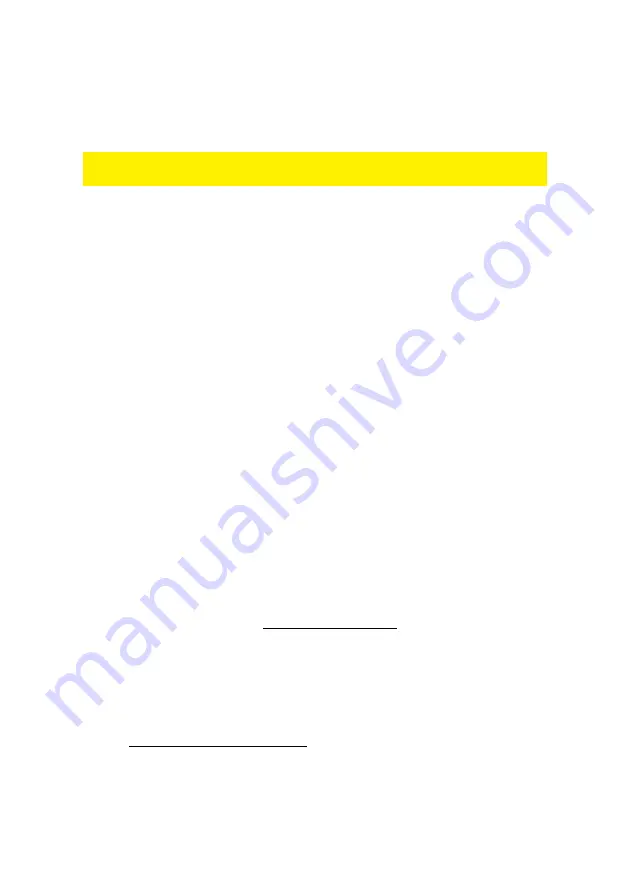
13
|
ENGLISH
9.
All powerline adapters in your home network should now be visible and will be
connected.
10. Your new powerline adapter has now been added to your powerline network, and
is secured.
Manner 2: The new powerline adapter is connected to another device, such as a
game console.
1.
Use the computer on which the software has already been installed, or install the
software.
2.
Click ‘Add’ on the bottom right of the screen.
3.
You do not need to enter anything in the ‘Device Name’ field.
4.
Enter the ‘DEK key / Device ID’ of the new Powerline adapter in the ‘Password’
field.
5.
Click ‘OK’. The new Powerline adapter will now be added.
6.
Click the ‘Privacy’ tab.
7.
Check the ‘Private Network Name’. Enter the name again if needed.
8.
Click ‘Set All Devices’, right of the center of the screen.
9.
The message ‘Devices were all added to your network’ appears.
10. You can now check whether a connection with the other adapters in the
powerline home network has been established:
Click the ‘Main’ tab.
All powerline adapters in your home network should now be visible and will
be connected.
11. Your new powerline adapter has now been added to your powerline network, and
is secured.
4.0 Frequently Asked Questions and other
related information
The latest Frequently asked questions for your product can be found on the support
page of your product. Eminent will update these pages frequently to assure you have
the most recent information. Visit www.eminent-online.com for more information about
your product.
5.0 Service and support
This users manual has been carefully written by Eminent’s technical experts. If you
have problems installing or using the product, please fill out the support form at the
website www.eminent-online.com/support.
You can also contact us by phone. Below you will find a list with phone numbers for
each supported country.
Summary of Contents for EM8020
Page 52: ...EM8020 EM8021 combi 03 2012...












































