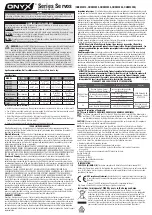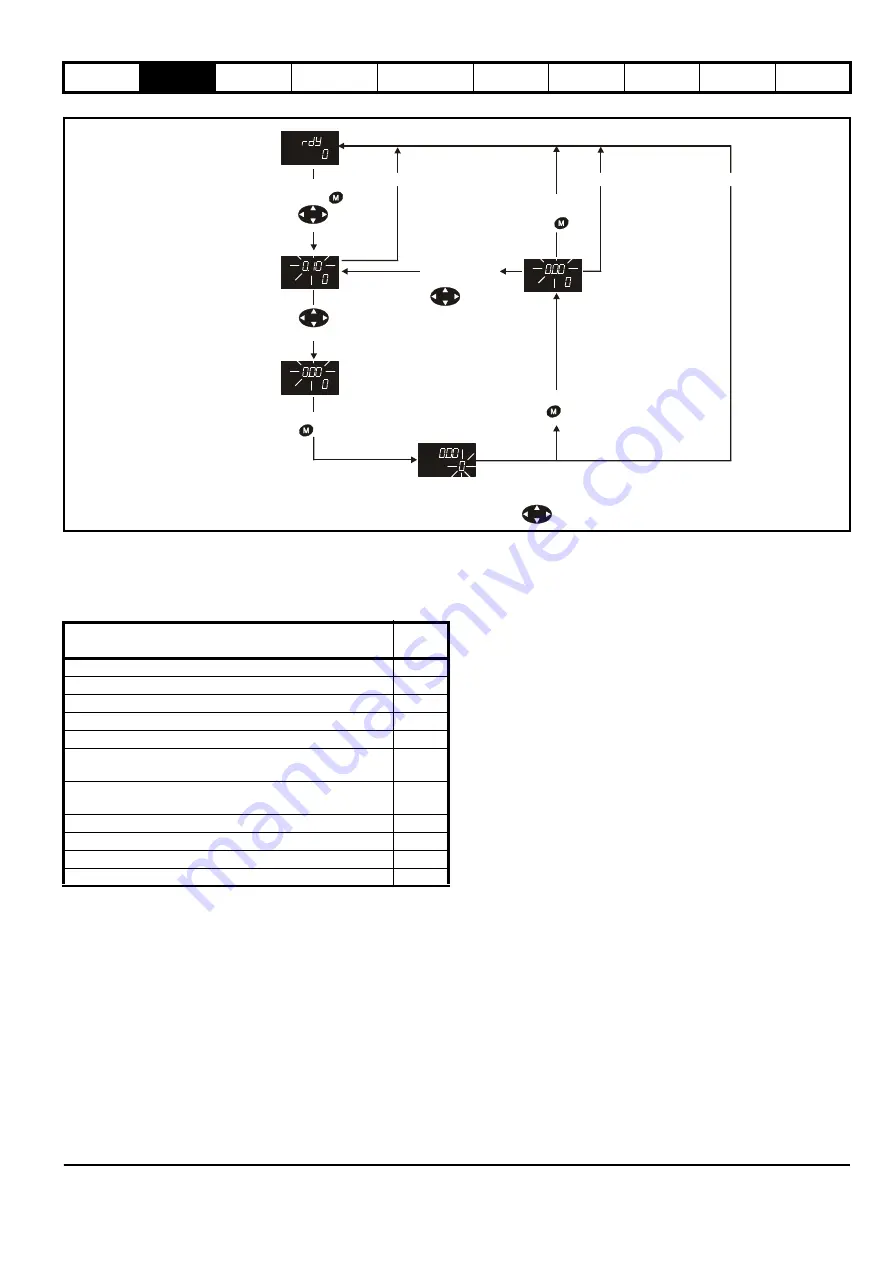
Parameter
structure
Keypad and
display
Parameter x.00
Parameter
description format
Advanced parameter
descriptions
Macros
Serial comms
protocol
Electronic
nameplate
Performance
RFC mode
Unidrive SP Advanced User Guide
11
Issue Number: 10 www.controltechniques.com
Figure 2-4 Display modes
2.3 Status mode
In status mode the 1st row shows a four letter mnemonic indicating the
status of the drive. The second row show the parameter last viewed or
edited.
2.4 Parameter view mode
In this mode the 1st row shows the menu.parameter number and the 2nd
row the parameter value. The 2nd row gives a parameter value range of
-999,999 to 9,999,999 with or without decimal points. (32 bit parameters
can have values outside this range if written by an application module. If
the value is outside this range “-------“is shown and the parameter value
cannot be changed from the keypad). The Up and Down keys are used
to select the parameter and the Left and Right keys are used to select
the menu. In this mode the Up and Down keys are used to select the
parameter within the selected menu. Holding the Up key will cause the
parameter number to increment until the top of the menu is reached. A
single Up key action when the last parameter in a menu is being
displayed will cause the parameter number to roll over to Pr
x.00
.
Similarly holding the Down key will cause the parameter number to
decrement until Pr
x.00
is reached and a single Down key action will
cause the parameter number to roll under to the top of the menu.
Pressing the Up and Down keys simultaneously will select Pr
x.00
in the
currently selected menu.
The Left and Right keys are used to select the required menu (provided
the security has been unlocked to allow access to menus other than 0).
Holding the Right key will cause the menu number to increment until the
Menu 22 is reached. A single Right key action when Menu 22 is being
displayed will cause the menu number to roll over to 0. Similarly holding
the Left key will cause the menu number to decrement to 0 and a single
key action will cause the menu number to roll under to Menu 22.
Pressing the Left and Right keys simultaneously will select Menu 0.
The drive remembers the parameter last accessed in each menu such
that when a new menu is entered the last parameter viewed in that menu
will re-appear.
2.5 Edit mode
Up and Down keys are used to increase and decrease parameter values
respectively. If the maximum value of a parameter is greater than 9 and it
is not represented by strings, then the Left and Right keys can be used
to select a digit to adjust. The number of digits which can be
independently selected for adjustment depends on the maximum value
of the parameter. Pressing the Right key when the least significant digit
is selected will cause the most significant digit to be selected, and vice-
versa if the Left key is pressed when the most significant digit is
selected. When a digit value is not being changed by the Up or Down
keys the selected digit flashes to indicate which one is currently
selected. For string type parameters the whole string flashes when
adjustment is not occurring because there is no digit selection.
During adjustment of a parameter value with the Up or Down keys the
display does not flash, providing the parameter value is in range, such
that the user can see the value being edited without interruption.
Adjustment of a numerical value can be done in one of two ways; firstly
by using the Up and Down keys only, the selected digit remaining the
least significant digit; and secondly by selecting each digit in turn and
adjusting them to the required value.
Use
* keys
to select parameter for editing
To enter Edit Mode,
press key
Status Mode
(Display not flashing)
Parameter View Mode
(Upper display
flashing)
Edit Mode
(Character to be edited in lower line of display flashing)
Change parameter values using keys.
When returning
to Parameter
Mode use the
keys to select
another parameter
to change, if
required
To exit Edit Mode,
press key
To enter Parameter
Mode, press key or
*
Temporary Parameter
Mode
(Upper display flashing)
Timeout**
Timeout**
Timeout**
To return to
Status Mode,
press
key
State
Upper
row
Inhibited: enable input is inactive
inh
Ready: enable closed, but inverter not active
rdY
Stopped: inverter active, but holding zero speed/frequency
StoP
Running: inverter active and motor running
run
Scanning: trying to synchronise in regen mode
SCAn
Mains loss: decelerating to zero in mains loss ride-through or
stop modes
ACUU
Decelerating: speed/frequency is ramping to zero after a
stop
dEC
DC injection: DC injection stop is active
dC
Position: position control active during orientation stop
POS
Tripped: drive is tripped
triP
Active: regen unit is synchronised and the inverter is active
ACt
Summary of Contents for unidrive sp
Page 419: ......
Page 420: ...0471 0002 10 ...