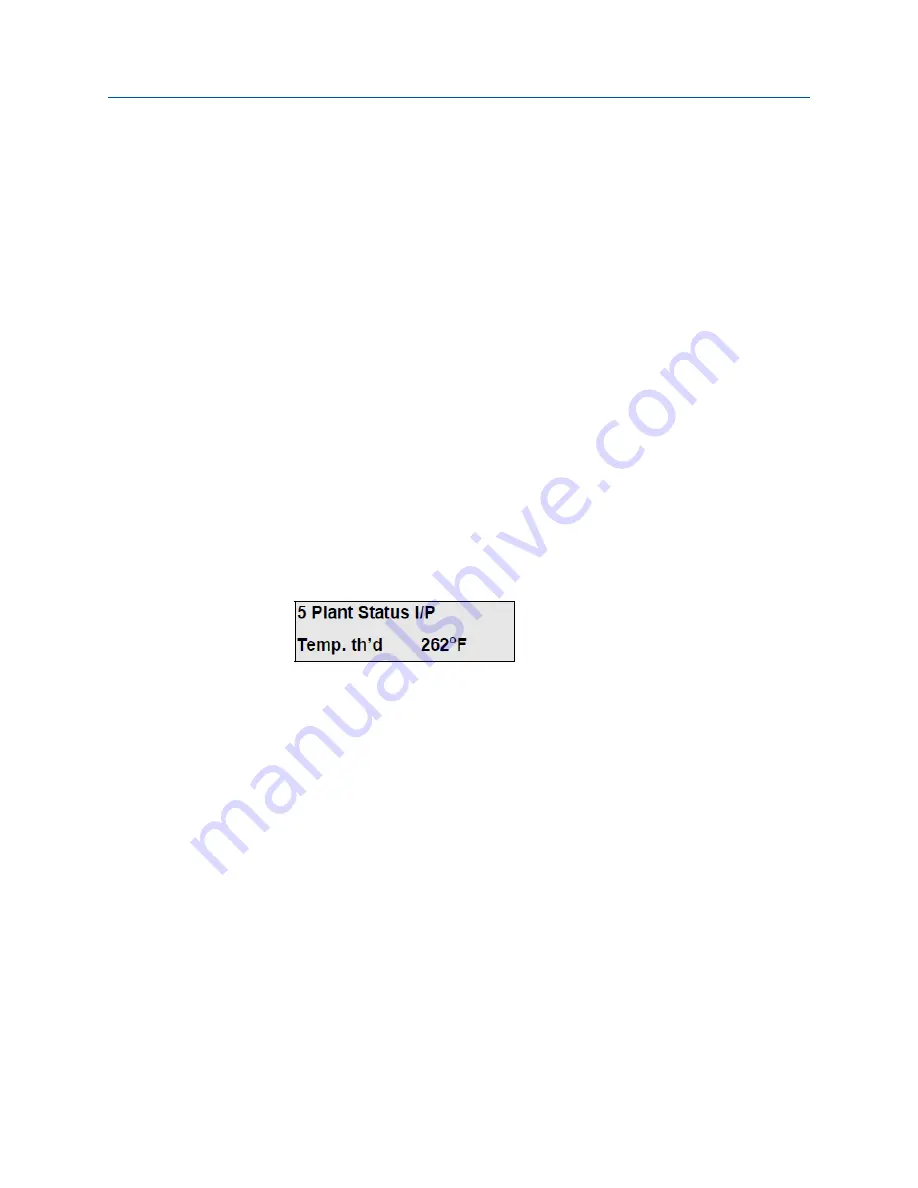
If you select this option, the criteria controlling plant status are transmitted via the
serial data link. Press ENTER when the Plant Status I/P
→
Serial Input option is
displayed to select this option.
•
Multiple
Four options are available here. Press ENTER when the Plant Status I/P
→
Multiple
option is displayed, and the first option
Temperature
is displayed. Use the arrow keys
to toggle
YES
or
NO
.
NO
means that the temperature threshold is not used to
determine plant status. If you select
YES
, the display enters the display below.
Configure the instrument for temperature threshold. Press ENTER when it is
correctly configured, and the display moves to the next option
Oxygen
. After you set
the last option, the Logic Input display returns to the PARAMETERS
→
Plant Status I/P
option. Use the DOWN arrow to scroll down to
EXIT
and press ENTER. The plant
status is now full configured.
Plant status is only
OFF
if all options selected are registering plant status
OFF
. If any
one of them is not fulfilling plant status
OFF
conditions, then the instrument
registers plant status
ON
.
-
Temperature
A value is set here for the temperature threshold. While the temperature (taken
from the normalizing temperature) is above the threshold value, plant status is
ON
. If the temperature drops below the threshold, plant status is
OFF
, and only
the seconds averaging stack updates.
-
Oxygen
Oxygen is set and used in a similar manner to the temperature threshold.
However, if the normalizing oxygen level rises above the threshold, plant status
is
OFF
. For plant status
ON
, the oxygen level must be below the threshold.
-
Water Vapor
This is set and used in a similar manner to the temperature threshold. If the
normalizing water vapor level falls below the threshold, plant status is
OFF
. For
plant status
ON
, the water vapor level must be above the threshold.
-
Logic Input
Select
YES
or
NO
and press ENTER. For plant status to be
ON
, the logic input (PS1
and PS2) must be open circuit; for plant status to be
OFF
, the logic input must be
closed circuit. After you configure this option, the menu exits to the
Multiple
option. Use the DOWN arrow to select EXIT and press ENTER.
3.7.5
Normalization
Complete the following steps to set the Normalization parameters.
1.
Press ENTER to access one of the four normalizing parameters listed below.
Configuration and startup
Reference Manual
43
Summary of Contents for Rosemount CCO 5500
Page 4: ......
Page 8: ...Contents iv Rosemount CCO 5500 ...
Page 28: ...System Wiring Diagram Figure 2 7 Install 20 Rosemount CCO 5500 ...
Page 32: ...Install 24 Rosemount CCO 5500 ...
Page 88: ...Operation 80 Rosemount CCO 5500 ...
Page 98: ...Maintenance 90 Rosemount CCO 5500 ...
Page 108: ...Troubleshooting 100 Rosemount CCO 5500 ...
Page 110: ...Spare parts 102 Rosemount CCO 5500 ...
Page 122: ...Return equipment to the factory 114 Rosemount CCO 5500 ...
Page 123: ...Return equipment to the factory Reference Manual 115 ...






























