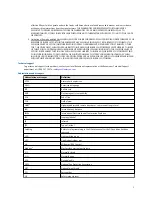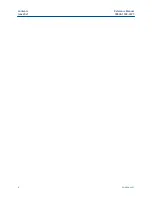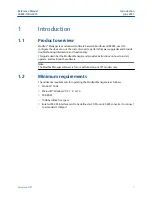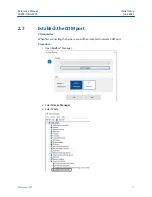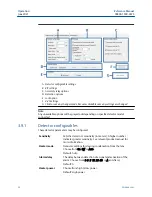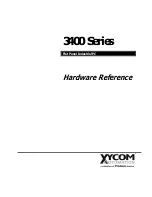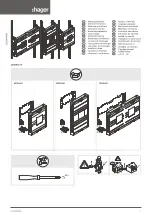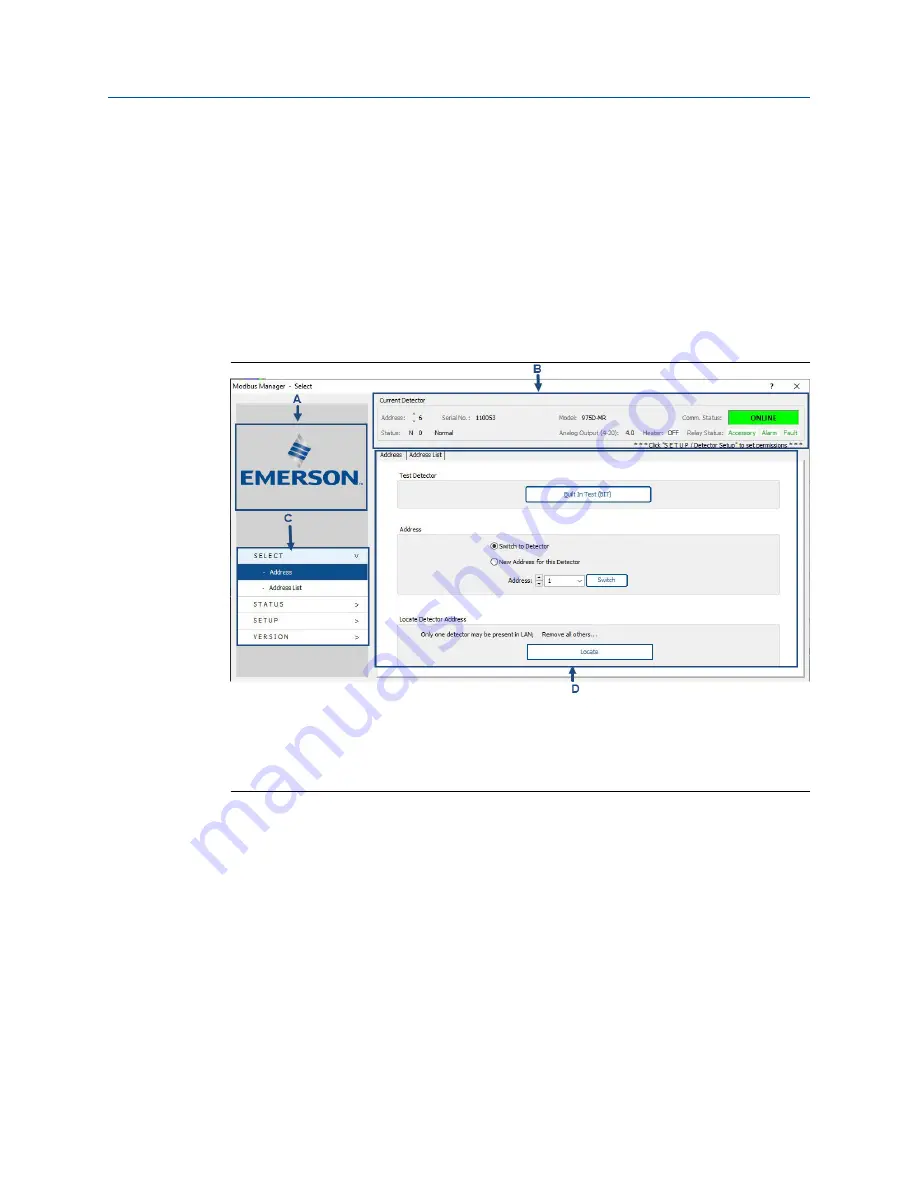
3
Operation
3.1
Screen overview
Main screen
The left menu and top bar display on every screen. The left menu displays the brand name
and navigation controls; the top menu displays device information.
A. Device brand
B. Top menu (device information)
C. Left menu (navigation controls)
D. Settings and actions
Reference Manual
Operation
00809-1500-4975
June 2021
Rosemount 975
13