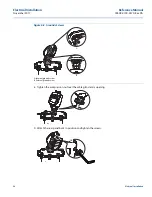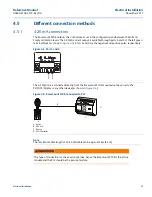31
Reference Manual
00809-0100-4570, Rev DA
Electrical Installation
November 2017
Electrical Installation
Figure 4-6. Rosemount 5708 Connection
4.5.3
Communication using the Rosemount LinkPro
In all installations, the Rosemount 5708 can be connected to a GSM/GPRS modem in order to transfer
the data over the cellular network. The Rosemount LinkPro should be connected on the RS-485 bus just
like any Rosemount 5708, including cable and resistors as needed. For further details on wiring and
establishing a connection, refer to the
Appendix D: Rosemount LinkPro Operating Instructions
.
Note
In such communication mode, only one computer running the Rosemount 3DVision software can be
connected to the Rosemount 5708.
4.5.4
TCP/IP communication
The RS-485 bus can be converted to TCP/IP communication. TCP/IP to RS-485 converter installation
should be done as with any Rosemount 5708, including the resistors and daisy-chain
considerations.
For more information on how to convert and transfer the RS-485 data over TCP/IP, see
Note
Consult the Emerson Technical Support team for assistance on the proper TCP/IP converter to use.
RS-485 (+)
120
Ω
RS-485 (-)
RS-485 (+)
120
Ω
RS-485 (-)
Rosemount
5708 2
Rosemount
5708 1
Rosemount
5708 3
Rosemount
5708 n
Summary of Contents for Rosemount 5708
Page 1: ...Reference Manual 00809 0100 4570 Rev DA November 2017 Rosemount 5708 3D Solids Scanner ...
Page 2: ...ii Section Title November 2017 Reference Manual 00809 0100 4570 Rev DA ...
Page 8: ...vi Reference Manual 00809 0100 4570 Rev DA Contents November 2017 Contents ...
Page 12: ...2 Reference Manual 00809 0100 4570 Rev DA Introduction November 2017 Introduction ...
Page 202: ...ii Reference Manual 00809 0100 4570 Rev DA Index November 2017 Index ...
Page 203: ...iii Reference Manual 00809 0100 4570 Rev DA November 2017 ...