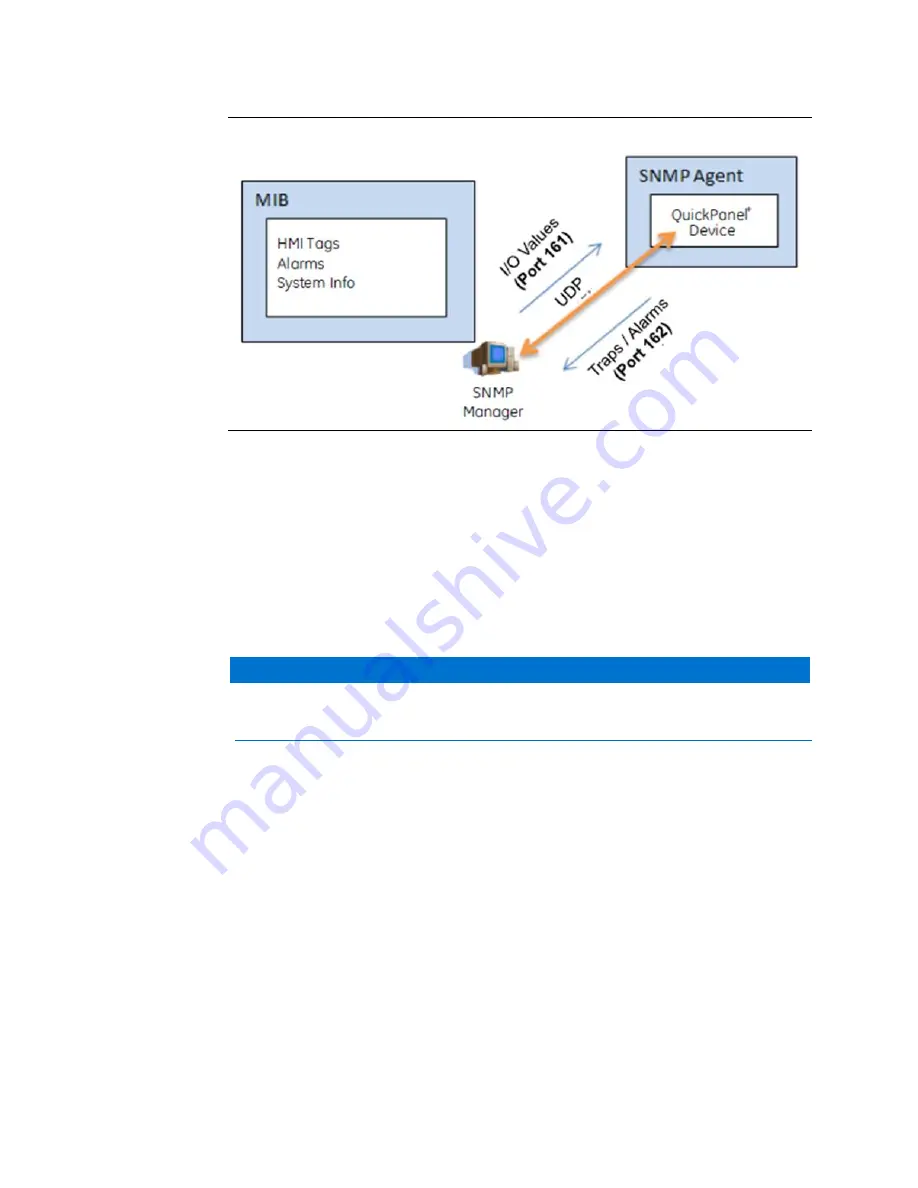
User Manual
Chapter 3
GFK-2847Y
Aug 2020
Software
34
Figure 36: QuickPanel
+
Operating as SNMP Agent
QuickPanel
+
Management Information Base (MIB) Overview
The QuickPanel
+
SNMP Agent maintains a MIB that describes the managed device
parameters like HMI Tags, alarms, and such. The SNMP Manager uses the MIB to request
specific information for the SNMP Agent and translates the information as needed for the
SNMP Managers or Network Management System (NMS).
The MIB is a collection of information for managing network elements. It is a plain text file,
self-explanatory, and prepared based on the Structure of Management Information (SMI),
an adapted subset of Abstract Syntax Notation One (ASN.1) standard and notation.
•
The QuickPanel
+
MIB follows the SNMP V2c and is also be compatible with SNMP V1
based on the strictness of MIB compilers supported by SNMP Managers.
The MIB is comprised of managed objects identified as Object Identifier (Object ID or OID).
Each Identifier is unique and denotes specific characteristics of a managed device. When
queried, the return value of each identifier may be different. Figure 37 displays the MIB tree
structure and the private enterprise number allocated by the Internet Assigned Numbers
Authority (IANA) for the EMERSON SNMP products and OID for the QuickPanel
+
MIB:
•
OID for GEIP node: .1.3.6.1.4.1.24893
•
OID for qppMIB node: .1.3.6.1.4.1.24893.1.5.2.1.1
NOTICE















































