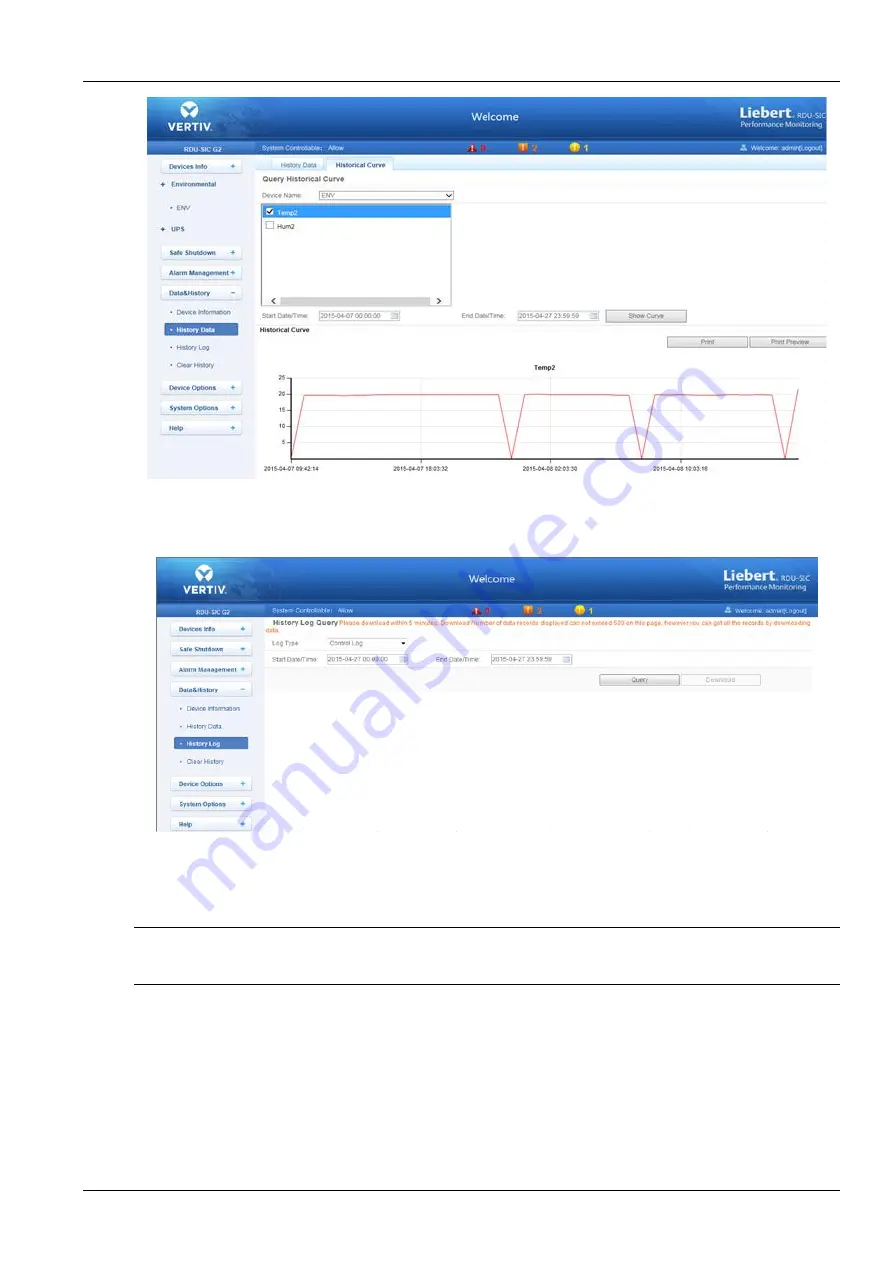
Chapter 3 Web Page Of RDU-SIC G2 21
RDU-SIC G2 Card User Manual
Figure 3-33 Historical curve
History Log
Click the
History Log
under the
Data & History
menu, the page shown in Figure 3-34 pops up.
Figure 3-34 History log
On the page shown in Figure 3-34, choose the log type (for instance,
‘Control Log’) and set the start time and the end
time (for instance, from 2014-07-30 00:00:00 to 2014-07-30 23:59:59). Then click the
Query
button, all control logs
during the time will be listed, click the
Download
button to download the query result.
Note
When the log type is selected as ‘System Log’ or ‘Driver Log’, after clicking the
Query
button, the query result will not be
displayed on the page, instead, it will be directly downloaded as a zip file.
3.4.5 Device Options
On the RDU-SIC G2 homepage, click
Device Options
in the left part, three submenus will appear, including
Device
Management
,
Signal Setting
and
Batch Configuration
.
Device Management
1. Add/Modify/Delete Device
Click the
Device Management
under the
Device Options
menu, the page shown in Figure 3-35 pops up.
Summary of Contents for Liebert Vertiv RDU-SIC G2
Page 2: ......






























