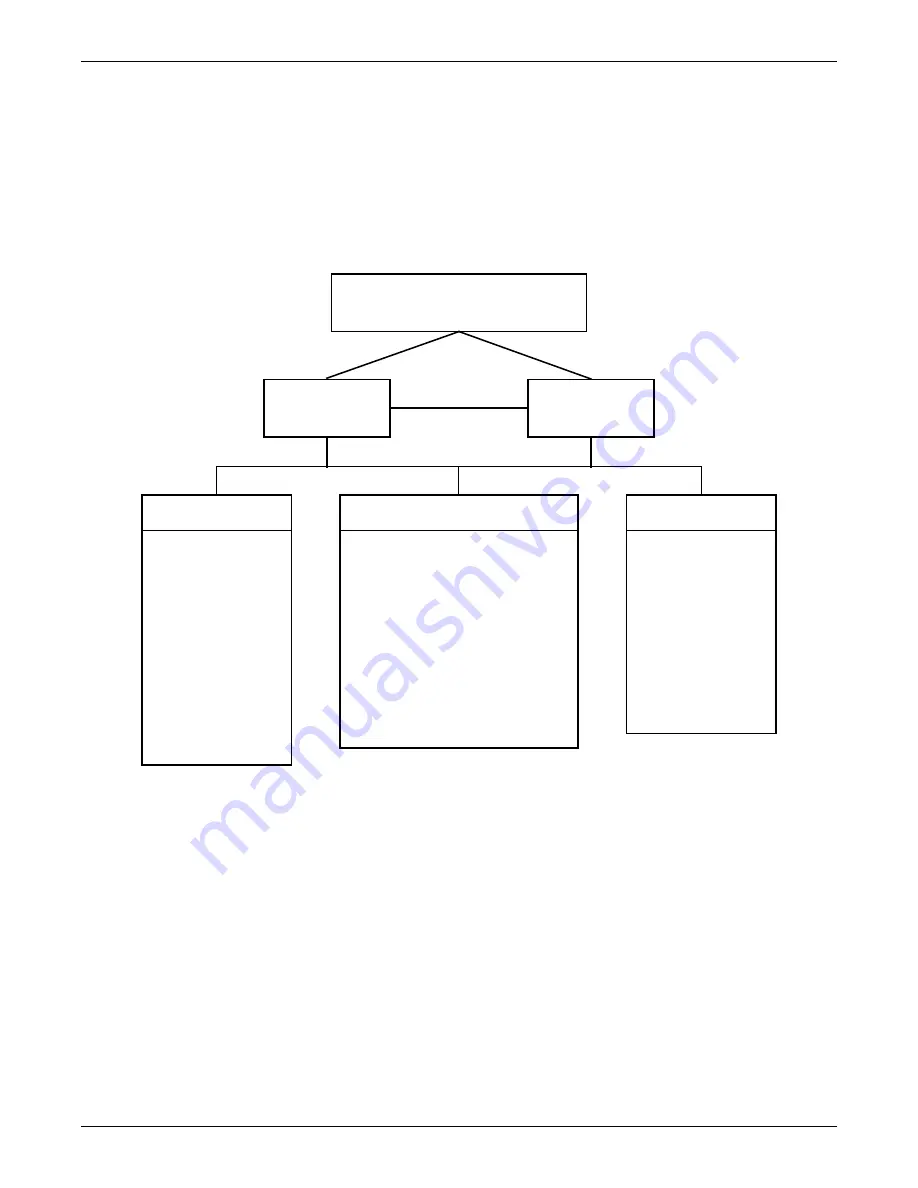
Liebert iCOM Display Components and Functions
Liebert
®
iCOM
®
for Liebert DSE
™
14
2.2.4 Viewing Multiple Units with a Networked Display
When you first wake up the control, press the Esc key to return to the System view Status menu. This
view shows an average of all the units on the network and any alarms present. To view a specific unit
on the network, press either the Enter key or down arrow key. When you do this, you will see the
word
System
in the top left of the screen change to a unit number. Using the left and right arrow keys,
you can toggle through the various units on the network. To go back to the System view, or back one
level from any menu in the control, press the Esc key.
Figure 13 Menu tree—Large display, networked
Status Menu—System View
(Networked Large Display Only)
User Menu
Unit #
Password
Setpoints
Spare Part List
Event Log
Graphics
View Network
Set Alarms
Sensor Data
Active Alarms
Display Setup
Total Run Hours
Sleep Mode
Service Contact Info
Condenser Timer
Service Menu
Unit #
Password
Setpoints
Unit Diary
Standby Settings/Lead-Lag
Maintenance/Wellness Settings
Diagnostics / Service Mode
Set Alarms
iCOM-DO
Sensor Calibration/Setup
Economizer
System/Network Setup
Options Setup
Service Contact Info
Remote Sensors
Advanced Menu
Unit #
Password
Factory Settings
Expert Settings
EconoPhase Setting
Compressor Info
Tandem Info
MBV Settings
Change Passwords
Runtime Monitoring
Control Override
Liebert MC
EEV Settings
Condenser Control
Status Menu
Unit 1 View
Status Menu
Unit 2, 3, 4 ...
Unit 1
will be
displayed in the
top right corner of
the screen.
Summary of Contents for Liebert iCOM
Page 2: ......
Page 169: ...Service Menu Parameters 161 Liebert iCOM for Liebert DSE Notes ...
Page 170: ...Service Menu Parameters Liebert iCOM for Liebert DSE 162 ...
Page 171: ......






























