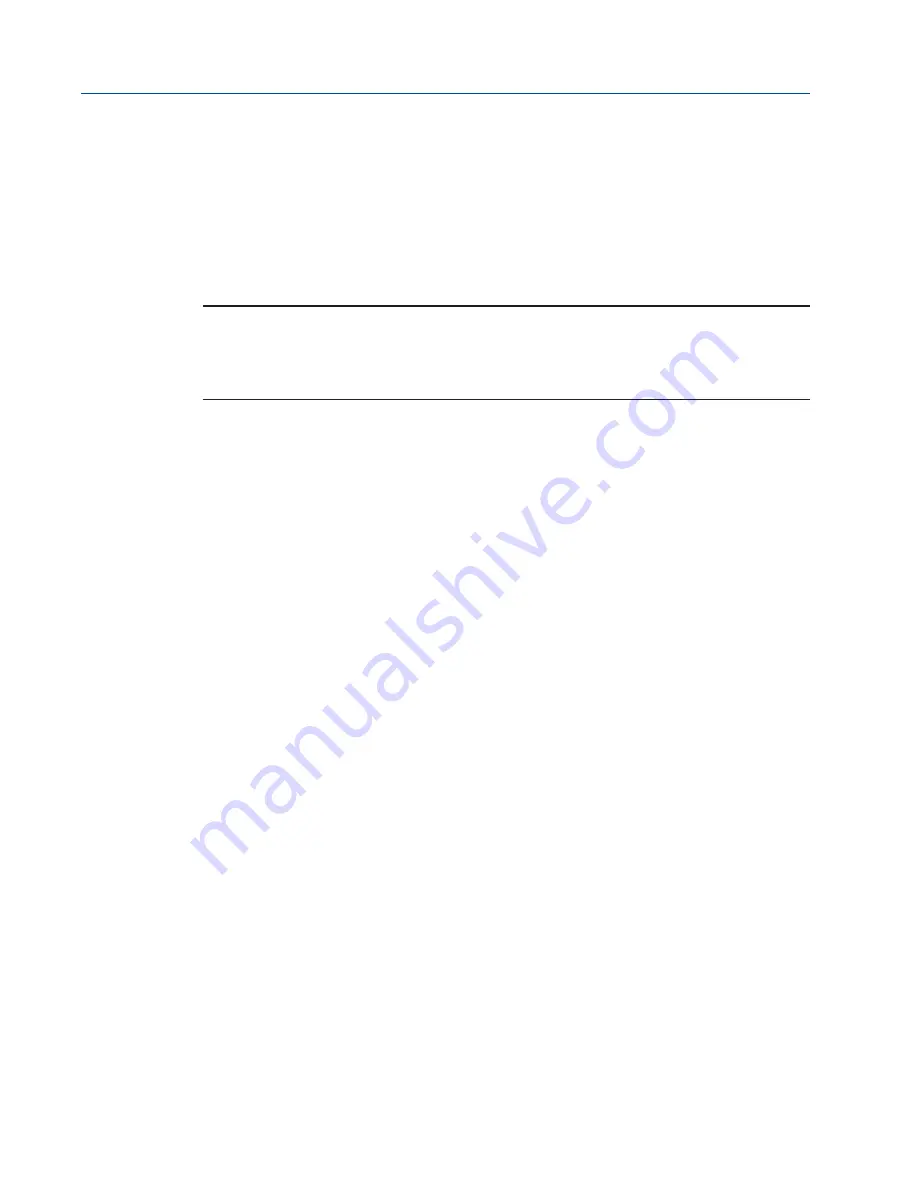
January 2016, Rev. 1
CAM216/16 IOM
Doc. Number: ECM-402-0116
74
Section 12: THUM Programming and Wireless Setup
THUM Programming and Wireless Setup
12.4
Running AMS to Change the Device Setpoint
1.
Navigate and start your AMS Device Manager application.
2.
For Username enter “admin” – leave password field blank.
3.
Locate and select the “Device Connection View” in the middle of the toolbar.
4.
Double click on Wireless Network to see devices.
NOTE:
The message “Network disruption was detected” means no devices are sensed by gateway.
If no devices show up on the screen, right click on Wireless Network and select Rebuild and
Identify hierarchy.
5.
Expand Gateway > myNet > THUM and double click on the device Logo.
6.
Set the “Time” in the lower left hand corner of the screen to “Current” from the drop
down box and answer “Yes” when prompted to continue.
7.
Expand “Online” on the Configure/Setup Screen > Detailed Setup > Valve Control >
Setpoint and select the “Change Setpoint” method.
8.
Select “Yes” and click next when the “Writing Setpoint requires placing the device in
Out of service mode…” Prompt shows up.
9.
Enter the desired Setpoint for the device and click “Next”.
10.
After you receive the “Write Setpoint success” message, select “next”, then “finish” to
complete the “Change Setpoint method”.
11.
To select a different Setpoint, repeat Steps 2.7 – 2.10.
12.5
Return Network Settings to Original Settings
after AMS Session
1.
On your PC, navigate to: Control Panel > View Network Connections > Local Area
Connections > Properties > Internet Protocol Version 4 (TCP/IPv4) > Properties.
2.
Select the option “Obtain an IP address automatically and click ok.
3.
Your settings are back to their original configuration.





























