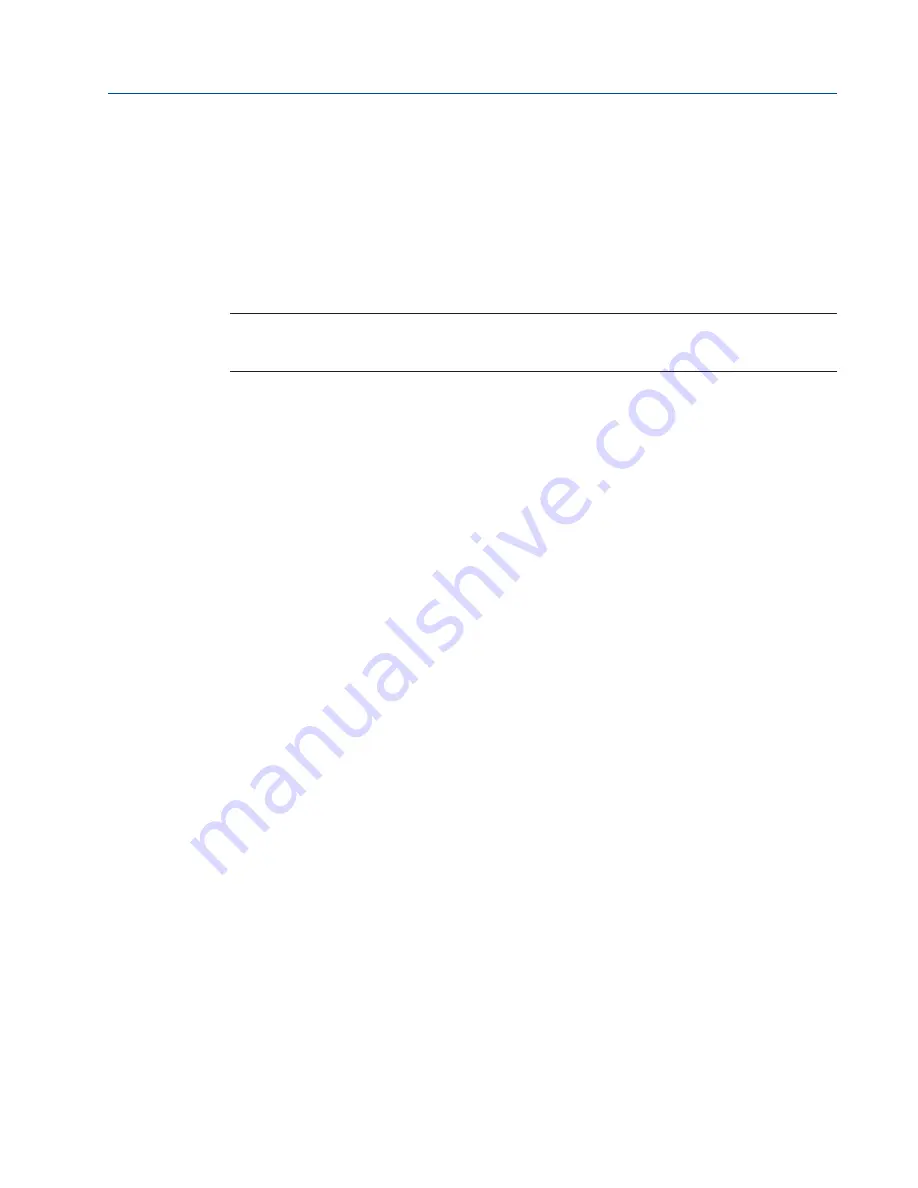
CAM216/16 IOM
Doc. Number: ECM-402-0116
January 2016, Rev. 1
73
Section 12: THUM Programming and Wireless Setup
THUM Programming and Wireless Setup
Section 12: THUM Programming and
Wireless Setup
12.1
Set Up Gateway Internet Access for AMS Session
NOTE:
A special crossover cable must be used for this application.
1.
Connect crossover Ethernet cable between computer and Ethernet #1 port on
Gateway.
2.
On your PC, navigate to: Control Panel > View Network Connections > Local Area
Connection > Properties > Internet Protocol Version 4 (TCP/IPv4) > Properties .
3.
Select “Use the following IP Address” and enter 192.168.1.12 (subnet mask will come
up) select Ok and then Ok on the next prompt.
4.
Open Internet Explorer and enter the following address: HTTPS://192.168.1.10 and hit
enter. (*If Security certificate message comes up, you may have to select “ Diagnose
Connection Problem”).
5.
Select “Continue to Website” and enter for Username “admin” and Password “default”.
6.
Select “Explorer” in left margin to read devices (this process might take up to 15
minutes).
12.2
Set Up a Computer Using a HART Modem
1.
Install all software/drivers necessary for your HART modem prior to connection.
2.
Open AMS Device Manager and navigate to Configuration > Add > HART Modem >
Install > Next > Next and select “Hand held device as secondary HART master”, then
select the correct COM port for your HART modem.
3.
Go to “Wireless HART adapter block” and check “include Wireless HART adapter” then
click finish.
12.3
THUM Programming – Join to Gateway Network
Using a PC
1.
Set up computer internet for Gateway “Refer to Appendix A -1”.
2.
Plug HART modem into computer.
3.
Open AMS and navigate to Device Connection icon > HART modem > THUM > to read
the parameters.
4.
Select Configure > Join Device to Network > Enter Network ID and enter the Network
ID inside the cover of the Gateway, then click next.
5.
Enter Join Key (Number shown on THUM tag). All Three remaining “Join Keys” are (8)
zeros.
6.
Select “Network Configuration” on AMS menu and select “Add”.






























