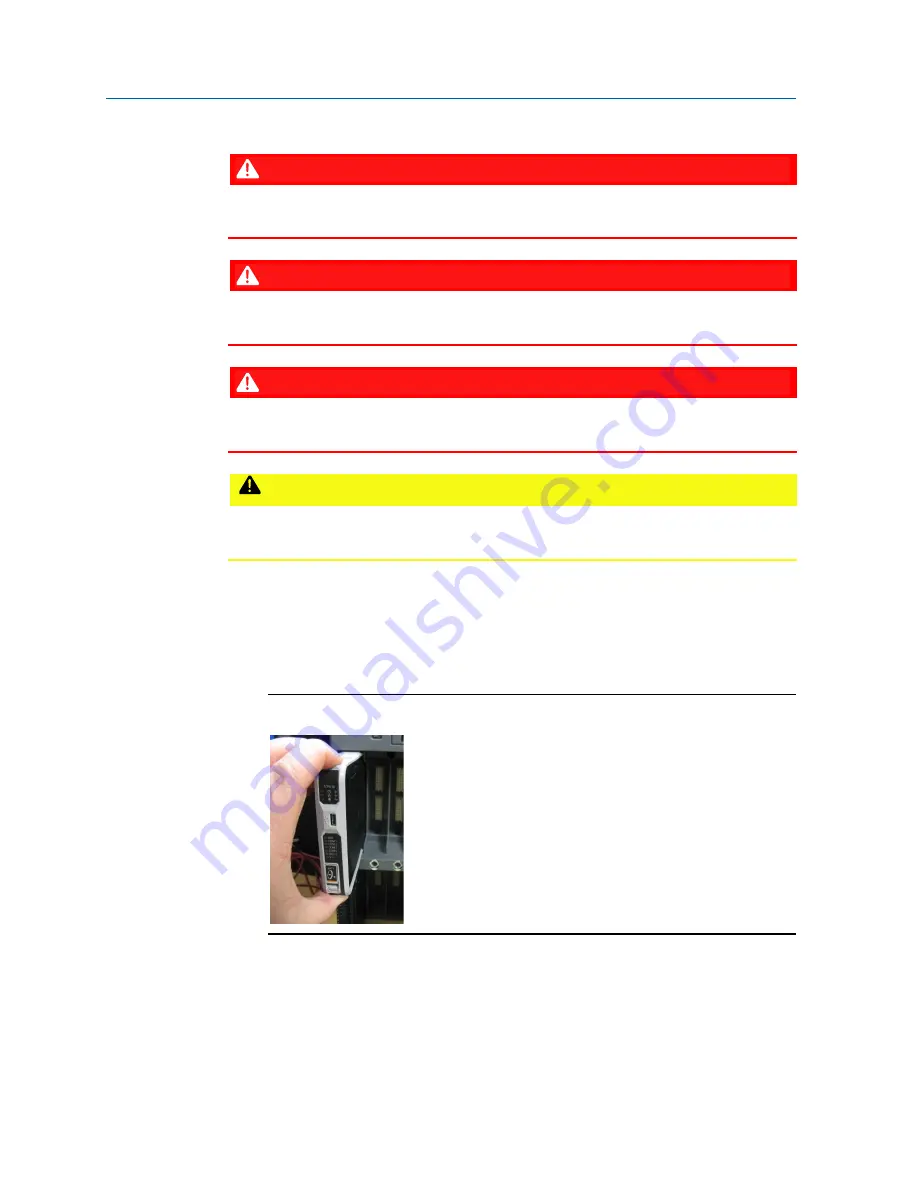
Emerson FB3000 RTU Instruction Manual
D301851X012
May 2022
72
Service and Troubleshooting
5.5
Removing/Replacing the CPU Module (3CPU16)
DANGER
Ensure the RTU is in a non-hazardous area. Never open the enclosure in a hazardous
area.
DANGER
EXPLOSION HAZARD: Ensure the area in which you perform this operation is non-
hazardous. Performing this operation in a hazardous area could result in an explosion.
DANGER
Switch the process this RTU controls over to whatever manual/backup system you
have.
CAUTION
Backup data before you begin because replacing the CPU module may result in loss of
configuration data, alarms, events, and history.
1.
Backup data in the CPU (See
Section 5.9
and
Section 5.10
)
2.
Remove power from the FB3000.
3.
Depress the orange tabs at the top and bottom of the CPU module to release the
module and slide it straight out of the slot.
Figure 5-7: Removing the CPU Module
Summary of Contents for FB3000
Page 7: ...FB3000 CSA Approval Information CD9411L Issued March 11 2021 CSA 5 ...
Page 8: ......
Page 12: ......
Page 46: ...Emerson FB3000 RTU Instruction Manual D301851X012 May 2022 34 Installation ...
Page 68: ...Emerson FB3000 RTU Instruction Manual D301851X012 May 2022 56 I O Configuration and Wiring ...
Page 72: ...Emerson FB3000 RTU Instruction Manual D301851X012 May 2022 60 Operation ...
Page 94: ......













































