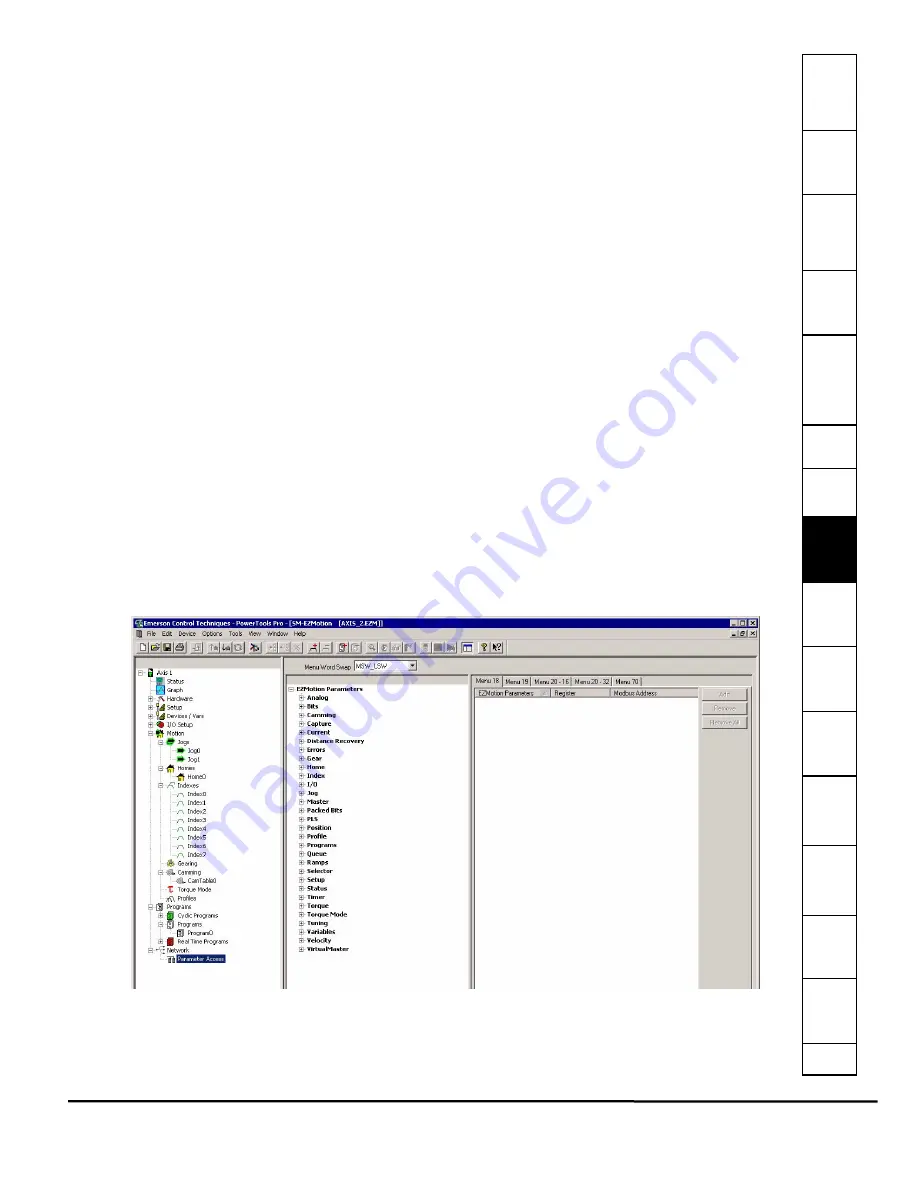
Safet
Introducti
Inst
Pow
Pro Sof
C
How
How
C
S
S
Parame
Drive
D
G
Ind
e
EZMotion User/Programming Guide
143
Revision A8
www.controltechniques.com
8.10.3 Data Group
Data Channel 1 - 4 Select List Boxes
The Channel 1 through Channel 4 list boxes allow the user to select what data parameters are to be captured and displayed.
If parameters that have the same user units are selected on consecutive data channels, then those two channels will be
shown on the same x/y axis when the data is graphed. If it is desirable to have two parameters having the same user units
displayed on separate x/y axes, then it is necessary to put the parameters in non-consecutive channels. The data selection of
None can be used on the channel separating the two desired channels.
Trigger Radio Buttons
Selecting the radio button will cause the graphical capture to trigger off the selected Channel. The Trigger Level text box on
the bottom of the display will change units to the selected channel's parameter units. This trigger level may be changed at any
time but the change must be sent to the drive via the
Update to RAM
or
Download
button. If a manual trigger is desired, set
the channel data to None and select the corresponding trigger radio button. If no trigger is selected the capture will begin when
the
Run
button is clicked and end at the end of the Total Sample Rate.
Module Parameter
A Module parameter text box is only available once the user has selected Module Parameter from the Data Channel Select list
box. This field is used to define what EZMotion parameter will be plotted on that channel. The module parameter can be
entered two ways: by just typing any module parameter using the program format for the variable, or click the
Popup
Variables
button and the variable window will open. Then select the variable and drag it over to the channel module
parameter text box.
Trigger Mask List Box
This list box is only available when Drive Inputs, Drive Outputs, Module Inputs or Module Outputs is selected in the channel
select list box and the Trigger radio button is selected for that channel. The Trigger Mask list box will only list the inputs or
outputs for the selected channel parameter.
Trigger Falling Edge Check Box
When the Trigger Falling Edge check box is selected, the trigger is detected when the data transitions below the trigger level.
When the Trigger Falling Edge check box is clear, the trigger is detected when the data transitions above the trigger level.
Trigger Level
This is the level at which the graph is triggered. The Trigger Level text box will change units to the selected channel's
parameter unit. This trigger level may be changed at any time but the change must be sent to the drive via the
Update to RAM
or
Download
button.
8.11
Network
8.11.1 Parameter Access View
Figure 150:
Parameter Access View - Menus 18, 19, 20 and 70
Menu Word Swap
When a 32-bit parameter is assigned to menu 18 or menu 19, that parameter will take two parameters with the higher
Summary of Contents for EZMotion
Page 2: ......
Page 12: ...x EZMotion User Programming Guide www controltechniques com Revision A8 ...
Page 18: ...6 EZMotion User Programming Guide www controltechniques com Revision A8 ...
Page 36: ...24 EZMotion User Programming Guide www controltechniques com Revision A8 ...
Page 158: ...146 EZMotion User Programming Guide www controltechniques com Revision A8 ...
Page 186: ...174 EZMotion User Programming Guide www controltechniques com Revision A8 ...
Page 266: ...256 EZMotion User Programming Guide www controltechniques com Revision A8 ...
Page 267: ......
















































