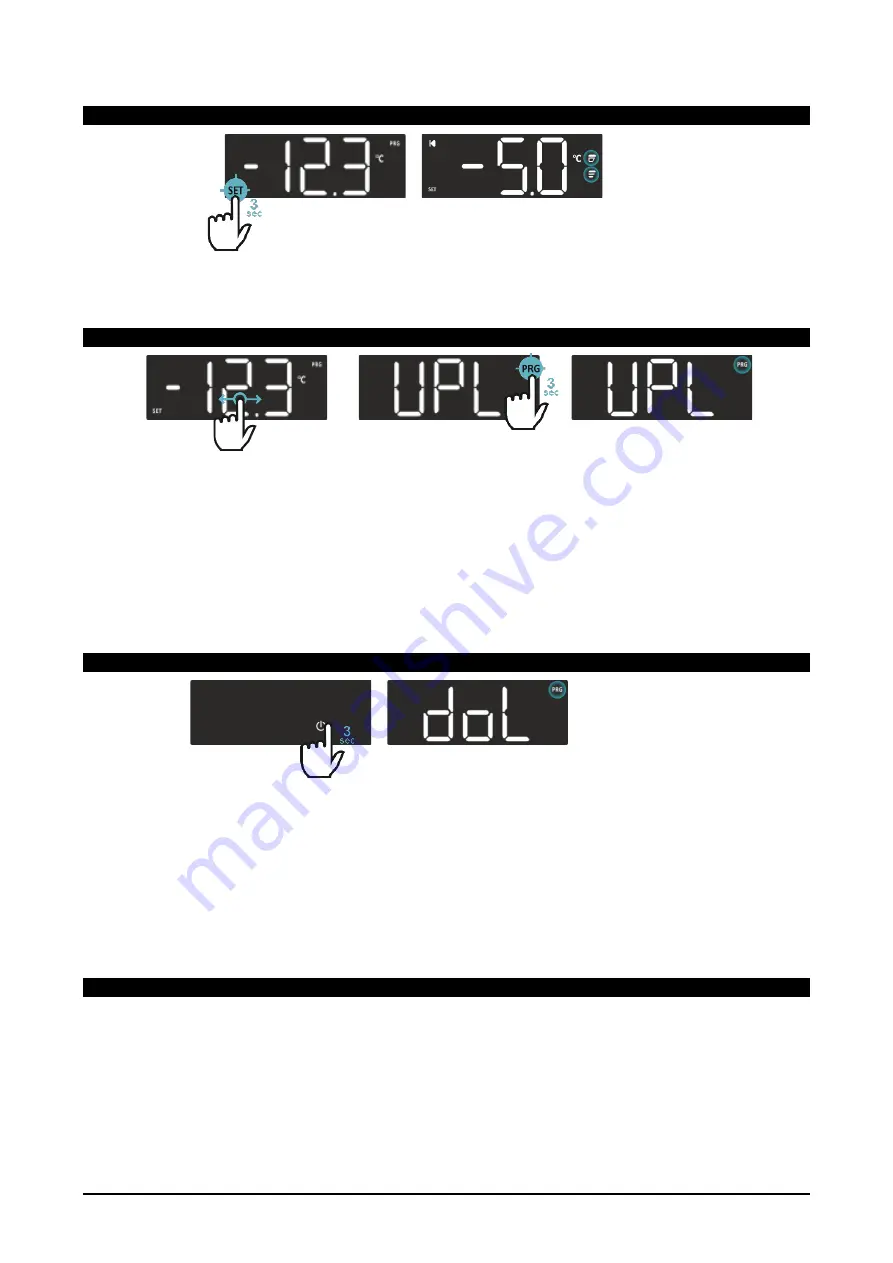
1592040000 XR20-30-60-70T EN v1.5 2021.06.22
XR20-30-60-70T
11/41
4.7 SETPOINT MENU
When in
Programming Menu
, it is possible to enter the
Setpoint Menu
by touching the
SET
icon for 3 sec.
Both
SET
and
PRG
icons will blink until the
Setpoint Menu
is unlocked. Both
PROG LEVEL
icons start
toggling to indicate that the visualized value is editable. Press the
BACK
icon to exit (come back to the
Programming Menu
) without saving.
4.8 HOTKEY
– UPLOAD
When in
Programming Menu
, it is possible to activate the
HotKey Upload Menu
function to save the
current device configuration (parameter values) into the external memory. To do this, follow these
instructions:
1. H-swipe to go on the
UPL
screen
2. Insert the HotKey (on the 5-pin ports on the back of the device)
3. Touch the
PRG
icon for 3 sec
4. The copying procedure will start and the
PRG
icon will blink during the copy operations
5. At the end of the copying procedure, a message will notify the user
that the operation has been
competed successfully:
a.
End
: all parameters have been copied
b.
Err
: some error occours during copying operations
4.9 HOTKEY
– DOWNLOAD
When in
Power-off
or in
Stand-by
mode, it is possible to activate the
HotKey Download Menu
function to
copy a new configuration (parameter values) into the current device memory. To do this, follow these
instructions:
1. Insert the HotKey (on the 5-pin ports on the back of the device)
2. Touch the
OFF
icon for 3 sec
3. After power-on, the copying procedure will start automatically and the
PRG
icon will blink during the
copy operations
4. At the end of the copying procedure, a message will notify the user
that the operation has been
competed successfully:
a.
End
: all parameters have been copied
b.
Err
: some error occours during copying operations
4.10 X9
Every parameter is normally identified by a unique label that can have two or three alphanumeric characters.
When in the “
X9
” Screen, it is possible to create the parameter label by swiping-up every single part of the
label itself (first, second and third char). The system is able to drive the user through the available symbols,
showing only the available ones to speed up the creation of the label.
For example, if a modification of the “interval between defrosts” parameters is required (label “idF”), these
are the steps to follow:
-
Enter the
X9
screen
-
Swipe-
up or down the first char position (lower segment on the left) until char “i” (lowercase) appears
Summary of Contents for Dixell XR20T
Page 1: ...Full Touch XR20T XR30T XR60T XR70T V 1 5 ...
Page 2: ......


























