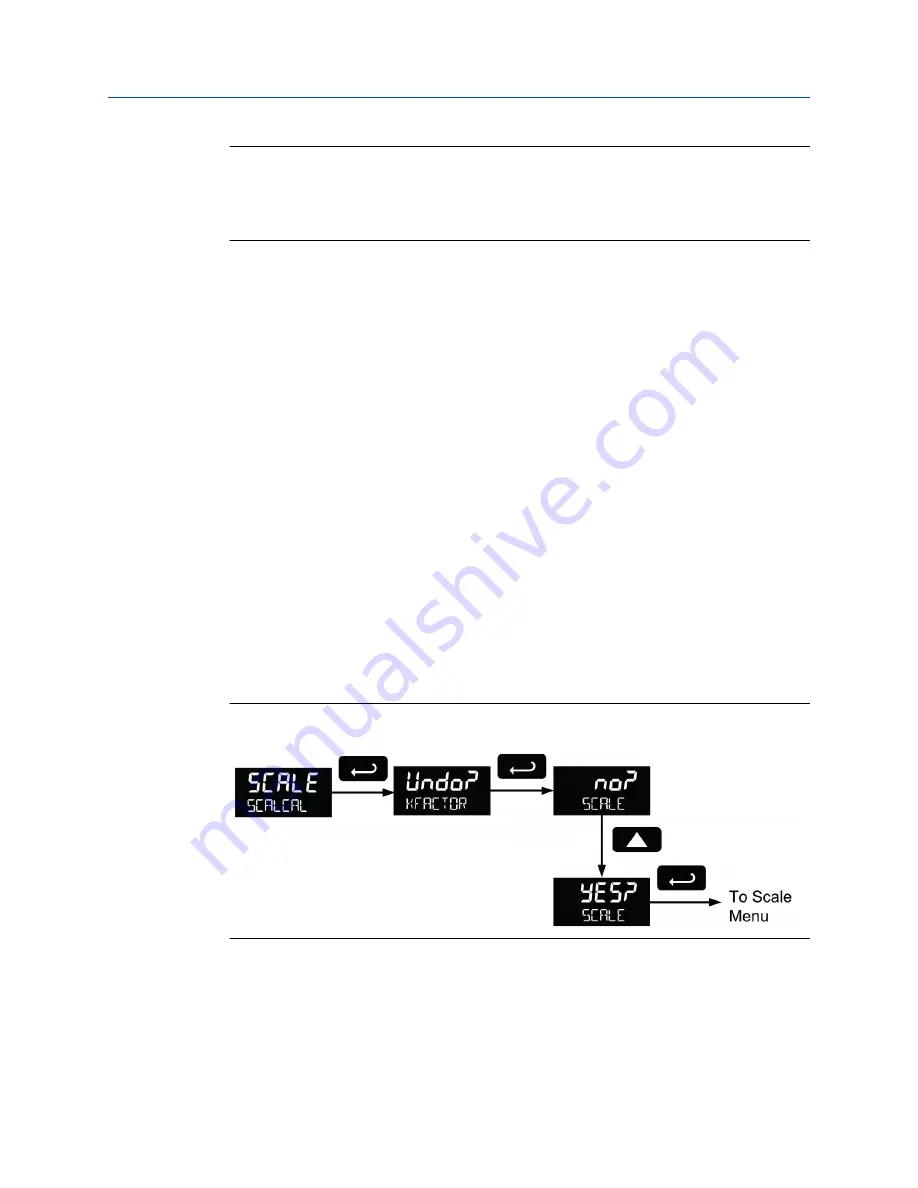
Important
Performing a scaling or calibration operation will override any K-Factor programming. Similarly,
completing the K-Factor menu will override any scaling or calibration performed on the meter. Verify
the method of programming required. Use the password protection feature to secure the meter if
necessary.
Three methods of programming the display show the engineering units based on input
pulses:
•
Use the
Factor
menu to enter a K-Factor.
•
Use the
Scale
menu to enter the scaling without a signal source.
•
Use the
Calibrate
menu to apply a signal from a calibrator or a flowmeter.
The K-Factor, scale and calibrate functions are independent of each other. The meter uses
the last function programmed. The
Scale and Calibrate
functions can use up to 32 points
(default is 2). The number of points should be set in
Scale and Calibrate
accordingly under
the Number of Points (noPtS) menu selection prior to scaling and calibration of the meter.
See
Scale and calibrate the meter using this menu. Refer to
using a K-Factor for programming the input.
6.8.1
Undo K-Factor, scale, and calibration (Undo?)
A confirmation menu appears whenever the input programming changes from K-Factor to
scaling or calibration; or from scaling or calibration to K-Factor.
See figure below for an example of a meter programmed with a k-factor that is being
reprogrammed to utilize input scaling.
Undoing K-Factor, scale and calibration (Undo?)
Figure 6-7:
6.8.2
Scale the meter (SCALE)
The pulse input can be scaled to display the process variable in engineering units. A signal
source is not needed to scale the meter. Program the inputs and corresponding display
values.
Product advanced features
66
LTM Internal Display
Summary of Contents for Daniel 1200 Series
Page 8: ......
Page 12: ...Contents iv LTM Internal Display ...
Page 14: ...Plan 2 LTM Internal Display ...
Page 33: ...Open collector output connections Figure 3 13 Product connections User manual 21 ...
Page 34: ...Product connections 22 LTM Internal Display ...
Page 35: ...Part II Install Install User manual 23 ...
Page 36: ...Install 24 LTM Internal Display ...
Page 38: ...Installation requirements and limitations 26 LTM Internal Display ...
Page 40: ...Operate 28 LTM Internal Display ...
Page 64: ...Setting the toggle time TIME Figure 5 20 Setup and programming 52 LTM Internal Display ...
Page 98: ...Product advanced features 86 LTM Internal Display ...
Page 106: ...Startup procedure 94 LTM Internal Display ...
Page 107: ...Part IV Maintain Maintain User manual 95 ...
Page 108: ...Maintain 96 LTM Internal Display ...
Page 113: ...Maintenance User manual 101 ...






























