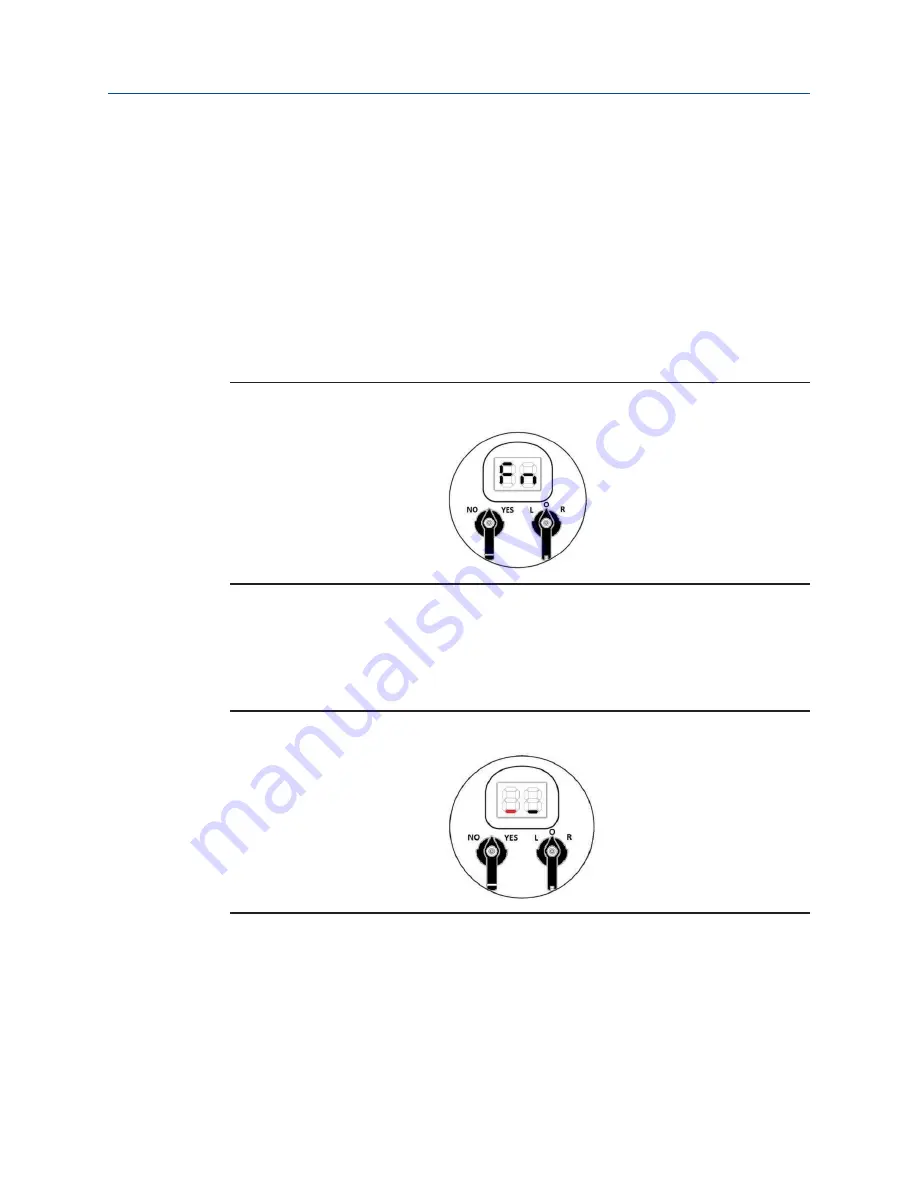
54
September 2020
Service Instructions
MAN-02-08-77-0714-EN Rev. 2
Section 8: Customizing Smart EHO Settings
Customizing Smart EHO Settings
8.3
Find Setting Feature
The SMART EHO comes with a find feature to quickly find a setting by entering a Menu Key.
This will avoid having to navigate through the entire EHO Configuration Menu before
finding a setting.
8.3.1
Enter the Setup Menu. See Section 8.1 Enter the Setup Menu for instructions on
how to enter the Setup Menu.
8.3.2
After entering the Setup Menu, toggle the NO/YES Selector Switch to NO until [F]
[n] is displayed on the LCD Display. [F][n] is the Menu Key for the find feature.
Figure 38
Change Settings (10)
8.3.3
Toggle the NO/YES Selector Knob to YES to enter the Find feature.
8.3.4
Once in the Find feature, two underscores will appear on the LCD Display.
The underscore on the left will be flashing.
Figure 39
Change Settings (11)
8.3.5
Toggle the NO/YES Selector Knob to NO until the left the LCD display displays
the number or letter corresponding to the desired Menu Key. Toggle the NO/YES
Selector Knob to YES once the number or letter for the Menu Key is found.






























