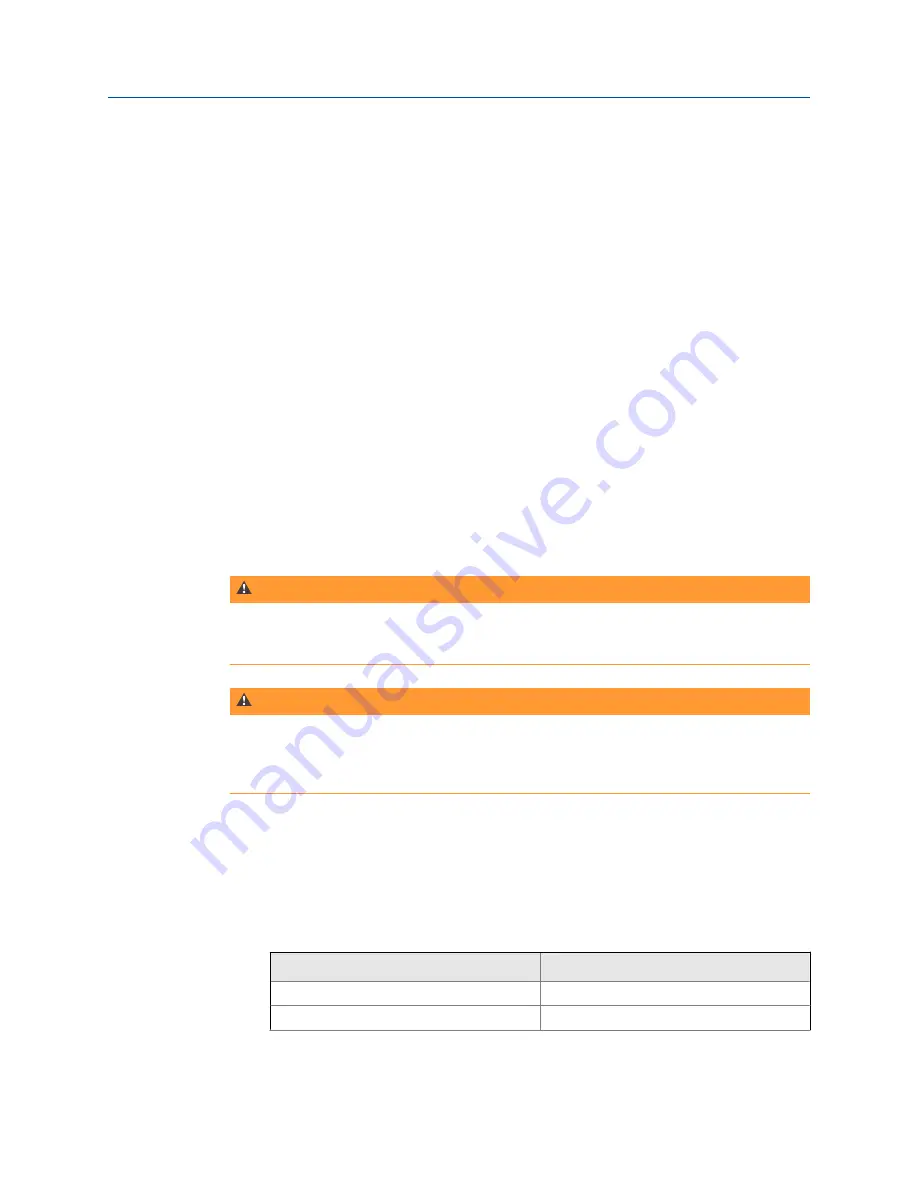
Loop Diagnostics is now powering the positioner and measuring voltage and
current. The
Trex Unit Current
option is also enabled.
5.
To change the current value, tap one of the quick current buttons (4 mA, 8 mA, 12
mA, 16 mA, 20 mA), or use the up and down arrow keys to manually increase the
current value. The default increment is 0.1 mA.
6.
To stop powering the device, do one of the following:
•
Tap
Trex Unit Power
to set the option to
OFF
. You are prompted to select a power
option to set the position of the valve.
•
Tap
Exit
. You are prompted to select a power option to set the position of the
valve.
•
Remove the lead set from the Trex unit. You are
not
prompted to select a power
option to set the position of the valve.
4.9
Stroke a valve
If you try to apply power from the Trex unit when the device is externally-powered, the
Loop Diagnostics application prevents the Trex unit from supplying power. This protects
the Trex unit from damage.
WARNING!
Connecting power to the positioner may cause changes to the tuning set that cause the valve/
actuator assembly to stroke. To avoid personal injury and property damage caused by moving
parts, keep hands, tools, and other objects away from the valve/actuator assembly.
WARNING!
When power is provided to a positioner that is in service, the valve may move causing process
fluid or pressure to be released. To avoid personal injury and property damage caused by the
release of process fluid or pressure, isolate the valve from the process and equalize pressure on
both sides of the valve or bleed off the process fluid.
Procedure
1.
Connect the lead set to the
HART + pwr
terminals on the Trex unit and to the
positioner.
2.
On the Loop Diagnostics screen, tap
Trex Unit Power
.
3.
Select one of the following options.
Option
Description
Power Positioner with 4 mA(0%)
Power a positioner with 4 mA.
Power Positioner with 20 mA (100%)
Power a positioner with 20 mA.
Loop Diagnostics application
140
User Guide
Summary of Contents for AMS Trex
Page 1: ...User Guide Rev 3 August 2017 AMS Trex Device Communicator User Guide ...
Page 8: ...Contents vi User Guide ...
Page 130: ...Field Communicator application 122 User Guide ...
Page 186: ...Fieldbus Diagnostics application 178 User Guide ...
Page 198: ...Technical specifications 190 User Guide ...
Page 206: ...Glossary 198 User Guide ...






























