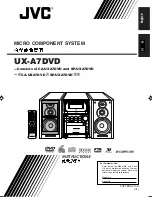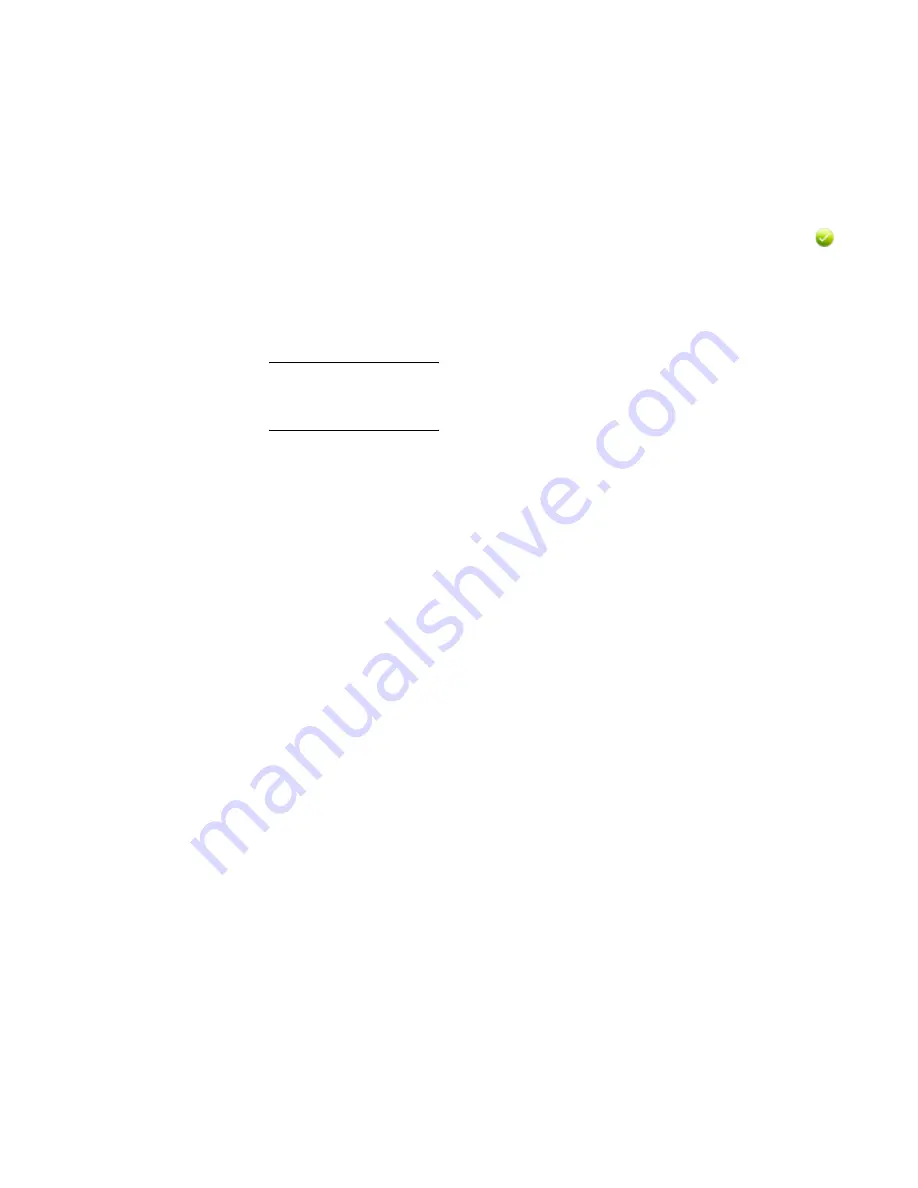
Tasks to install a DAE5S
EMC VNXe — Installing an Optional 25-Slot Disk-Array Storage System (DAE5S)
11
Task 9: Verify the operation of the new DAE5S
Verify that the new DAE5S is recognized by your system, and operating correctly:
1. In Unisphere™, select System, then System Health.
2. Select the DAE5S in the Component list or the graphical view:
• In the Component list, the new DAE5S should be marked with a status OK icon:
• In the graphical view, the DAE5S should be highlighted green.
If the system health monitor shows the new DAE5S as faulted, contact your service
provider.
IMPORTANT
Whenever you introduce new disks to your system, you should verify that all disks of that
type/model are running the same level of disk firmware. Refer to your online Help for
details on how to verify and upgrade disk firmware revisions.
Copyright © 2012 EMC Corporation. All rights reserved. Published in the USA.
Published August, 2012
EMC believes the information in this publication is accurate as of its publication date. The information is subject to change without
notice.
The information in this publication is provided as is. EMC Corporation makes no representations or warranties of any
kind with respect to the information in this publication, and specifically disclaims implied warranties of
merchantability or fitness for a particular purpose. Use, copying, and distribution of any EMC software described in this
publication requires an applicable software license.
EMC
2
, EMC, and the EMC logo are registered trademarks or trademarks of EMC Corporation in the United States and other countries.
All other trademarks used herein are the property of their respective owners.
For the most up-to-date regulatory document for your product line, go to the technical documentation and advisories
section on EMC Online Support.