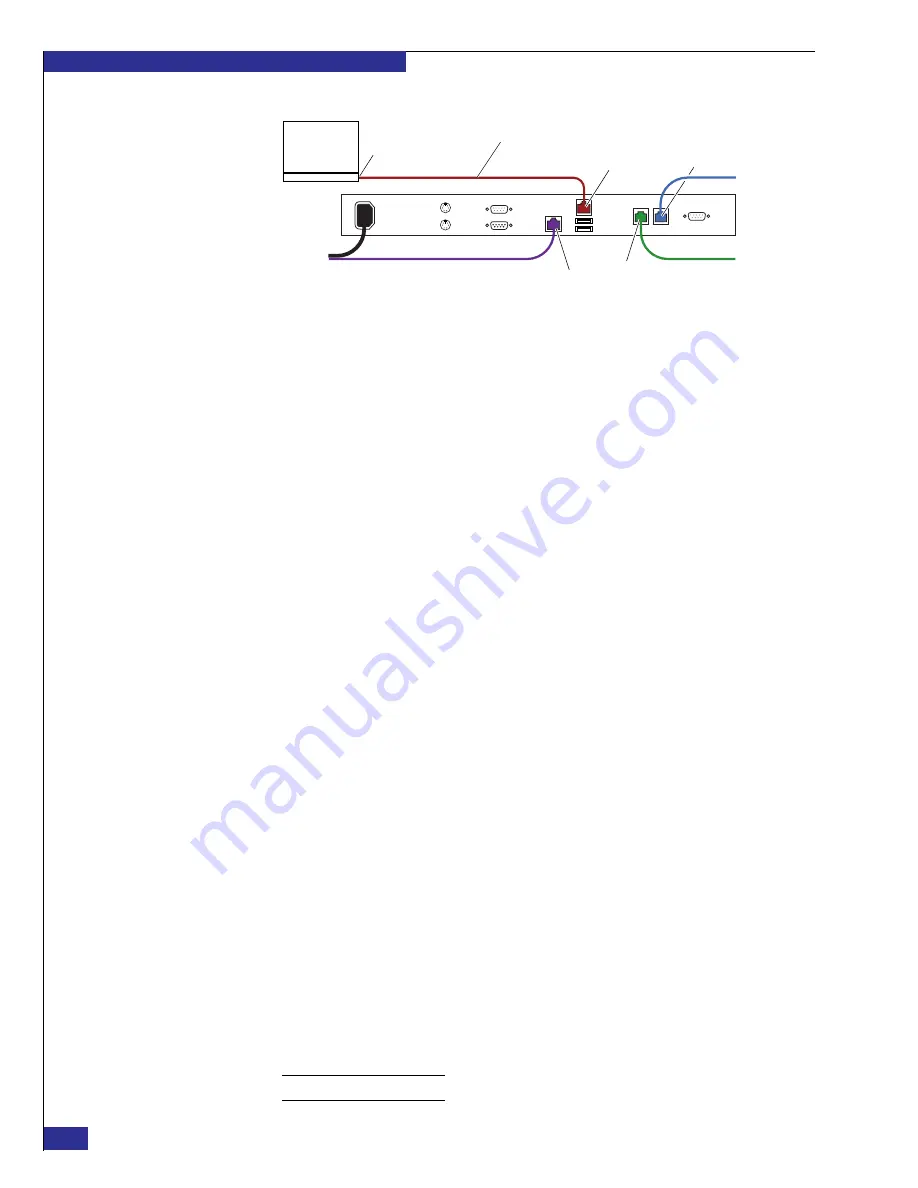
EMC VPLEX with GeoSynchrony 4.1 Installation and Setup Guide
58
Setting up VPLEX
Figure 40
Laptop connection to management server
3. On your laptop’s toolbar, select
Start
>
Settings
>
Control Panel
>
Network
Connections
(double-click).
4. If any public network connection is enabled on your laptop, right-click the
network card and select
Disable
.
5. On the
Network Connections
window, right-click
Local Area Connection
and
select
Properties
.
6. On the
Local Area Connection Properties
window, double-click
Internet
Protocol (TCP/IP)
under
This connection uses the following items
.
7. On the
Internet Protocol (TCP/IP) Properties
window:
a. If your laptop is configured with specific addresses, make a note of them, to
ensure that you reset the configuration correctly later.
b. Select
Use the following IP addresses
, and type the following values:
– IP address:
128.221.252.3
– Subnet mask:
255.255.255.224
– Default gateway: 128.221.252.2
8. Click
OK
on the
Internet Protocol (TCP/IP) Properties
window, and again on the
Local Area Connection Properties
window.
9. Close the
Network Connections
window.
10. Open a Command Prompt window (
Start
>
Programs
>
Accessories
>
Command
Prompt
), and type the following command to confirm the settings:
ipconfig
Output example:
Ethernet adapter Local Area Connection:
Connection-specific DNS Suffix
. : eng.emc.com
IP Address. . . . . . . . . . . . : 128.221.252.3
Subnet Mask . . . . . . . . . . . : 255.255.255.224
Default Gateway . . . . . . . . . : 128.221.252.2
11. Type the following command to verify that you can reach the management
server’s service port:
ping 128.221.252.2
12. On your laptop, launch
PuTTY.exe
.
Note:
If you see a PuTTY security alert, read it, and then click
yes
.
zep-009b
Red service cable in cabinet
Service port
Mgmt-B port
Mgmt-A port
Laptop
Ethernet port
P
u
blic Ethernet port
Summary of Contents for VPLEX
Page 8: ...EMC VPLEX with GeoSynchrony 4 1 Installation and Setup Guide 8 Tables...
Page 20: ...EMC VPLEX with GeoSynchrony 4 1 Installation and Setup Guide 20 Introduction...
Page 76: ...EMC VPLEX with GeoSynchrony 4 1 Installation and Setup Guide 76 Setting up VPLEX...
Page 92: ...EMC VPLEX with GeoSynchrony 4 1 Installation and Setup Guide 92 Reference...
Page 94: ...EMC VPLEX with GeoSynchrony 4 1 Installation and Setup Guide 94 Index...






























