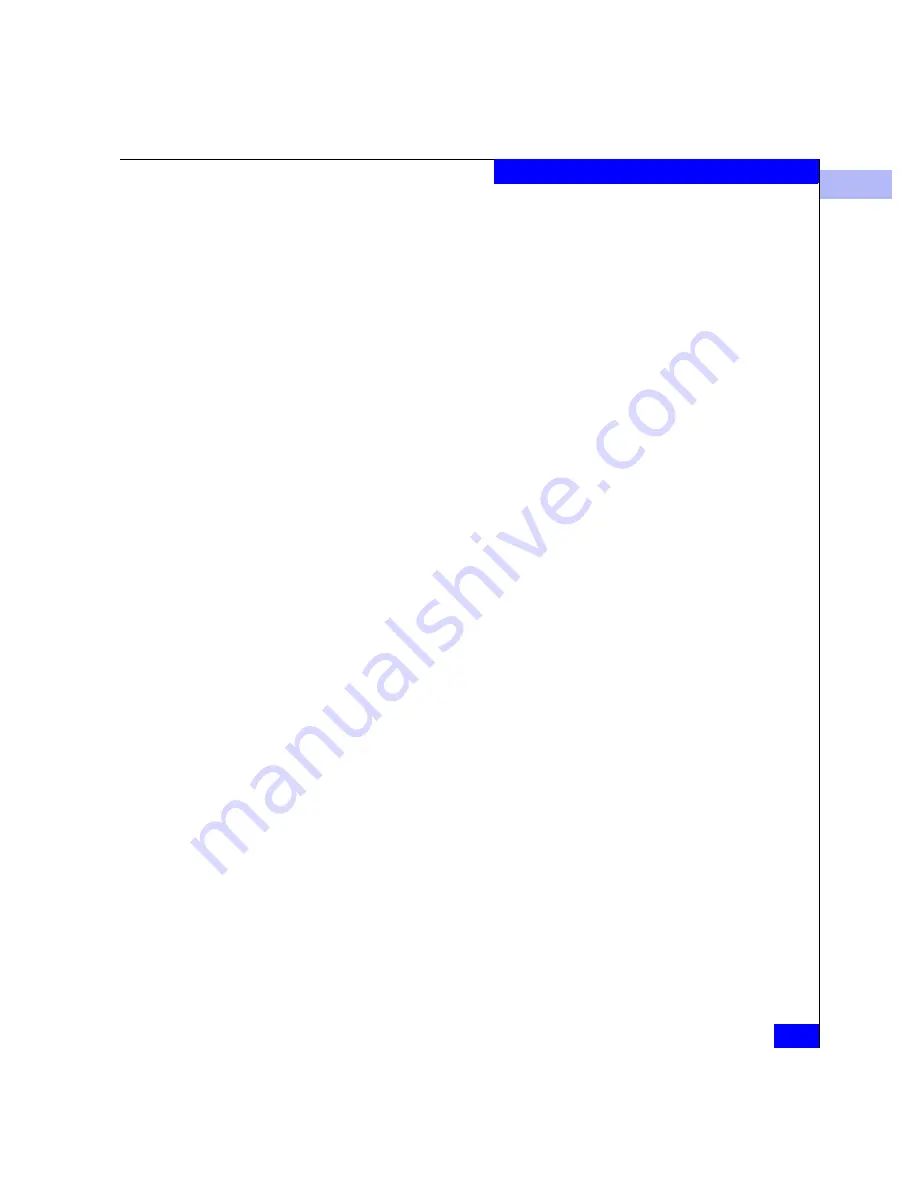
4
Using the Hardware View
4-21
Monitoring and Managing the Director
ports. A blocked port continuously transmits off-line sequences
(OLS). Click to remove the checkmark and unblock the port. If
unblocked, a node attached to the port can communicate with the
switch and communicate with other nodes attached to the switch.
◆
Enable Beaconing
— Allows you to make the amber LED by the
port blink on the actual switch and the amber indicator blink for
the port in the Hardware view. This enables users to locate the
unit where the port is located. When a blinking amber LED
indicator appears by a port, an attention indicator appears below
the port's connector in the port card view, in the Port List view,
and on the port card in the Hardware view.
◆
Diagnostics
— Is used by service personnel to run an internal
loopback and external loopback test on the port.
◆
Channel Wrap
(FICON Mode only) — Allows a channel wrap
test to be initiated from an attached host or device. In this test,
frames are sent to the switch port, then the switch echos the
frames to the sending device to test the channel. The switch
remains in channel wrap mode until the option is disabled. While
in channel wrap mode, the port can accept only echo commands
from the host, and appears to be blocked to all other
communication. If the checkbox is checked, channel wrap is
enabled. Click the checkbox to add or remove a checkmark.
◆
Swap Ports
(FICON mode only) — Allows you to swap addresses
between ports. For details, refer to Swapping Ports on page 7-3.
◆
Clear Link Incident Alert(s)
— Click this to clear the attention
indicator on the Hardware view, the Port List view, and the
Performance view. In addition, the procedure clears the alert
description in port Properties windows. If there are no link
incident alerts set for a port, no actions occur. Although you can
manually clear link incidents, they may also be cleared by actions
outside of the user interface, such as when rebooting the
Connectrix service processor.
◆
Reset Port
— Click to display a confirmation window. Click Yes
on that window to reset the port. If a switch is attached to the port
and online, this operation sends a link reset to the attached
switch, otherwise this action disables port beaconing for the port,
and if the port is in a failed state, such as after failing a loopback
test, the reset restores the port to an operational state, clearing the
service required (amber) LED. The reset does not affect other
ports in the switch.
Summary of Contents for Connectrix ED-64M
Page 4: ...Connectrix ED 64M User Guide iv...
Page 18: ...xviii Connectrix ED 64M User Guide Figures...
Page 26: ...xxvi Connectrix ED 64M User Guide Preface...
Page 30: ...xxx Connectrix ED 64M User Guide Warnings and Cautions...
Page 60: ...2 2 10 Connectrix ED 64M User Guide Operating the Director...
Page 86: ...3 3 26 Connectrix ED 64M User Guide Product Manager Overview...
Page 326: ...B B 8 Connectrix ED 64M User Guide Configuring Network Addresses...
Page 334: ...D D 6 Connectrix ED 64M User Guide Configuring Embedded Web Server Passwords...
Page 442: ...F F 4 Connectrix ED 64M User Guide Specifications...
Page 450: ...G G 8 Connectrix ED 64M User Guide Customer Support...






























